Crown Street, Wollongong, 2500
Dashboard Overview
The dashboard and account area is the control room for all your sites. It’s where you add new sites, manage billing, invite users, change settings, and get support. This article walks you through every section in simple steps so anyone can follow along without overthinking it.
Dashboard Overview
Purpose: See all your sites at a glance.
Steps:
- Log in and you’ll land on the dashboard.
- All your sites show up as tiles or a list.
- Use the search bar at the top to find a site quickly.
- Click a site to open it in the editor or view its settings.

Create a New Site
Purpose: Start a fresh project.
Steps:
- On the dashboard, click Create Site (usually top right).
- Pick a template or start with a blank design.
- Give your site a name.
- Click continue and the site will open, ready to edit.
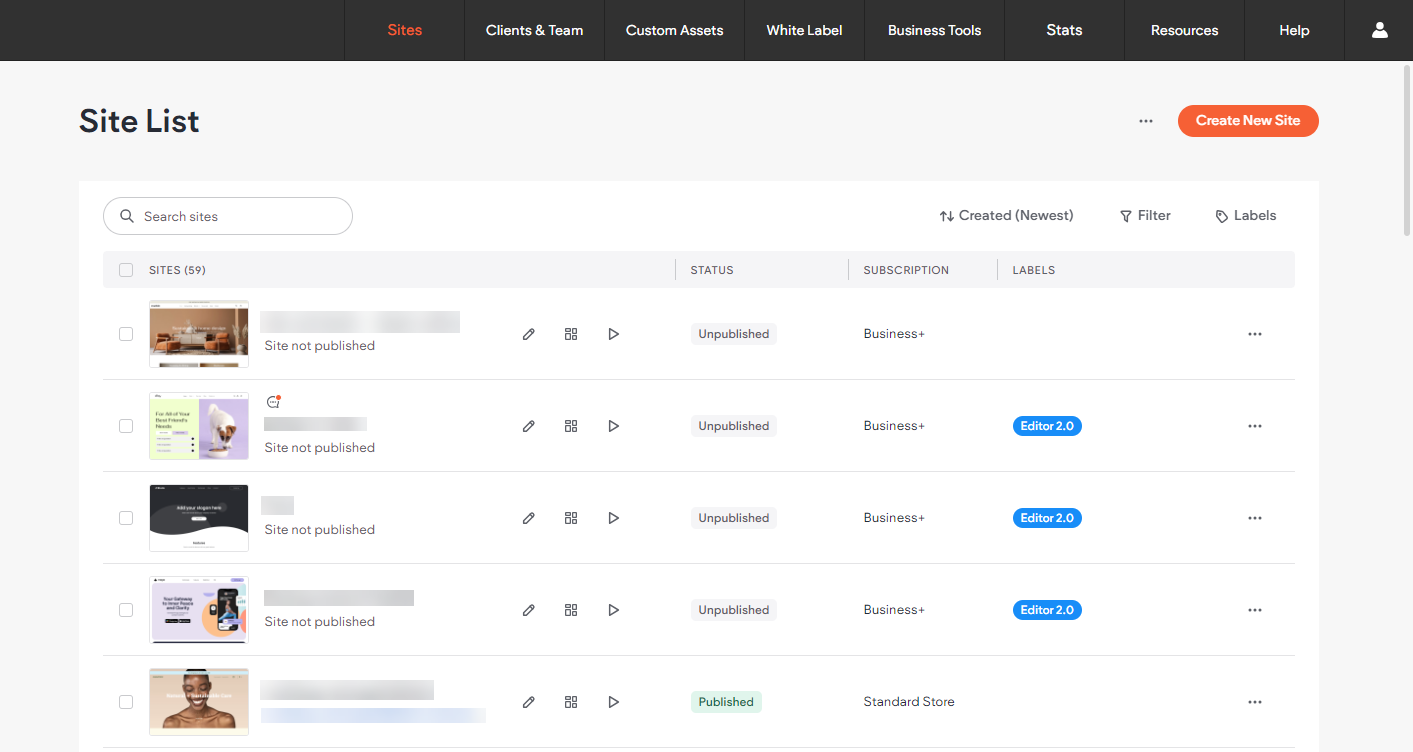
Templates
Purpose: Browse and use ready-made designs.
Steps:
- From the dashboard menu, click Templates.
- Search or filter by type, like restaurant, online shop, or business.
- Click a template to preview it.
- Click Use This Template to start building with it.
Billing
Purpose: Manage payments and invoices.
Steps:
- From the top right menu, click Account.
- Select Billing.
- View your current plan and payment details.
- Click Update to change your card or payment method.
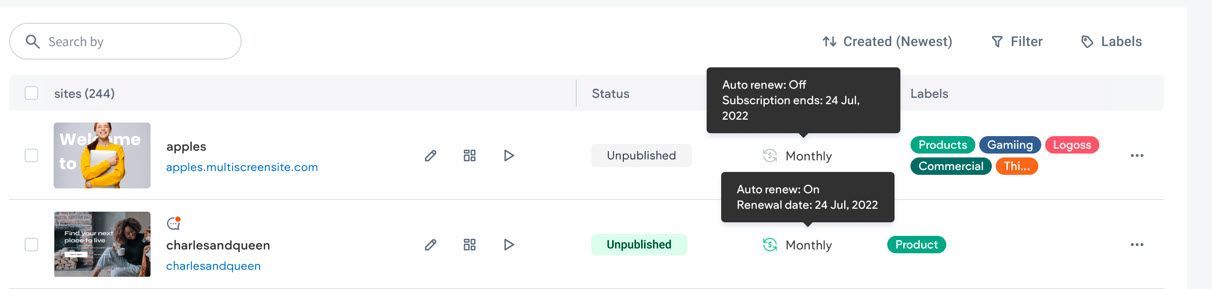
Users
Purpose: Invite teammates or clients and set what they can do.
Steps:
- Click Account then Users.
- Click Add User.
- Enter their email and pick a role (Admin, Designer, Editor).
- Click Invite and they’ll get an email to join.
Account Settings
Purpose: Update your profile and company details.
Steps:
- Go to Account then Settings.
- Edit your name, email, company name or password.
- Click Save to keep changes.
White Label
Purpose: Add your own branding if you’re running this for clients.
Steps:
- Go to Account then White Label.
- Upload your logo and set brand colours.
- Change the login URL if you want.
- Save. Clients will now see your brand instead of the platform’s.
Support
Purpose: Find answers or ask for help.
Steps:
- On the dashboard, click the Help icon (top right, usually a question mark).
- Search the help centre for guides.
- If you’re still stuck, click Contact Support and submit your issue.
Takeaway
The dashboard is your home base. From here, you create sites, use templates, manage billing, invite users, tweak account settings, add your own branding, and get help. Every major action starts here, so get comfy with these steps and you’ll be running things smoothly in no time.
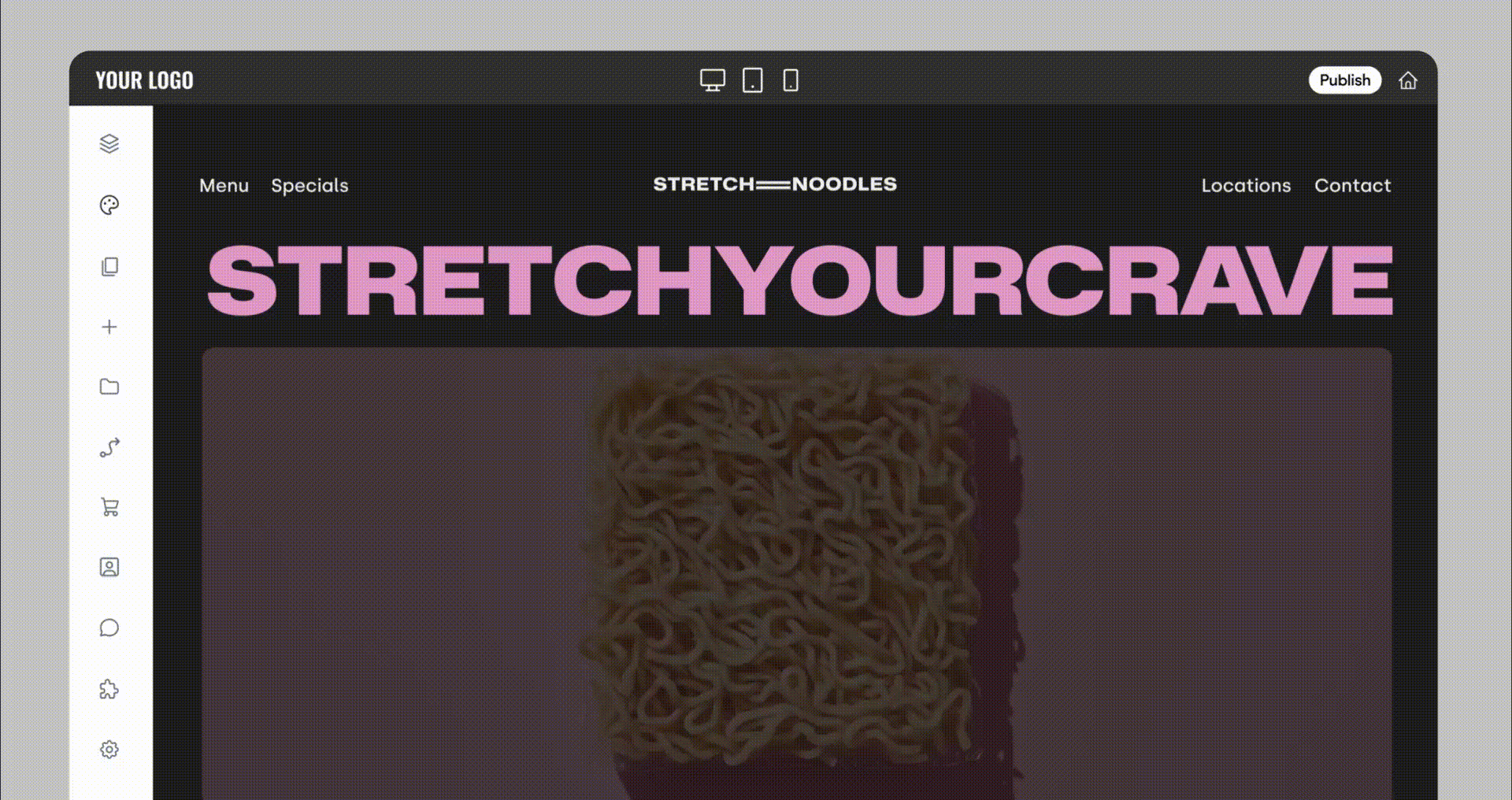

Love My Online Marketing has 10+ Years of working alongside businesses and helping them grow. Discuss your options for online success from website Design and Development through to Google Marketing.
Do you want more traffic and business leads?
Love My Online Marketing is determined to make a business grow. Our only question is, will it be yours?






























