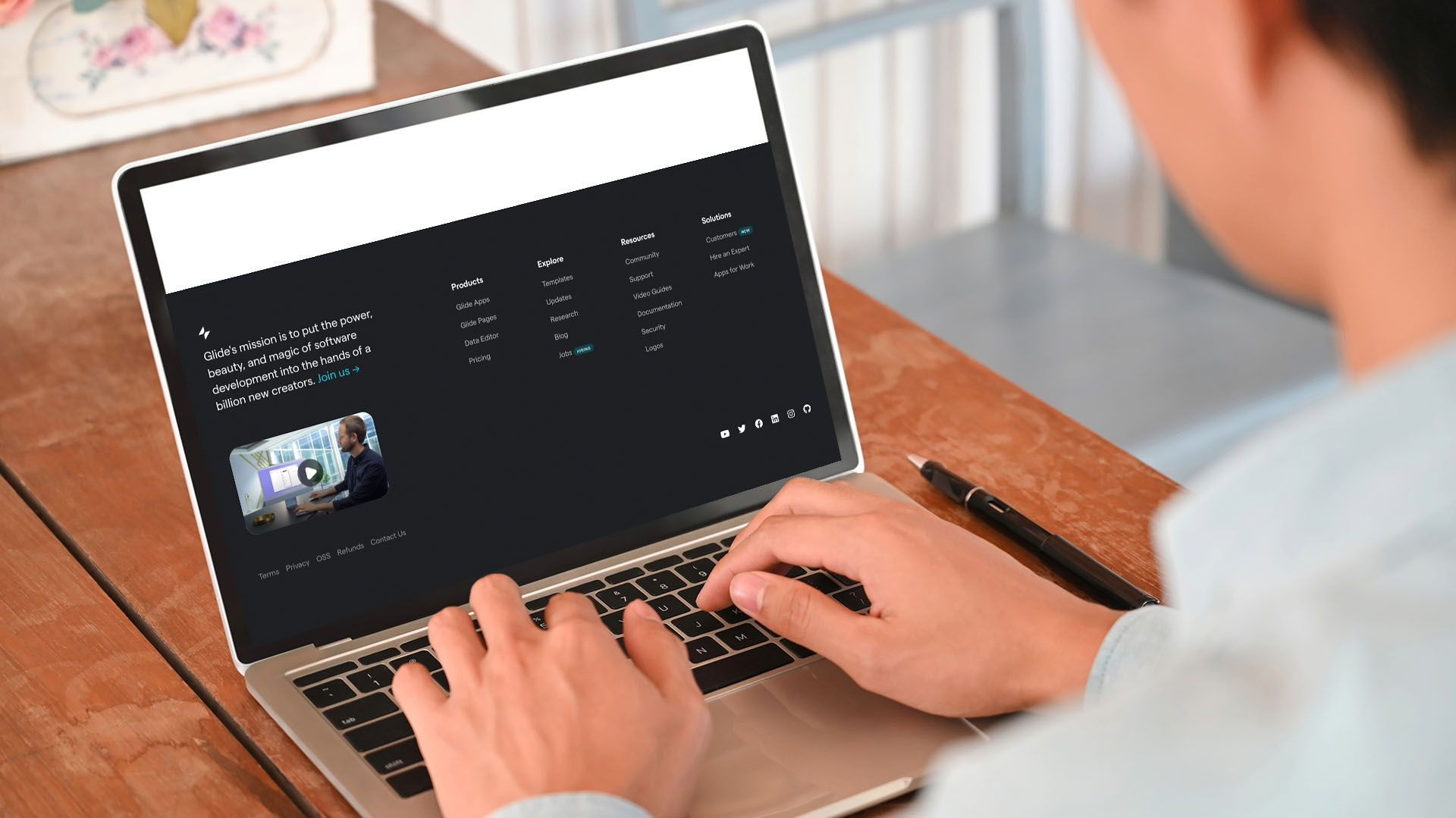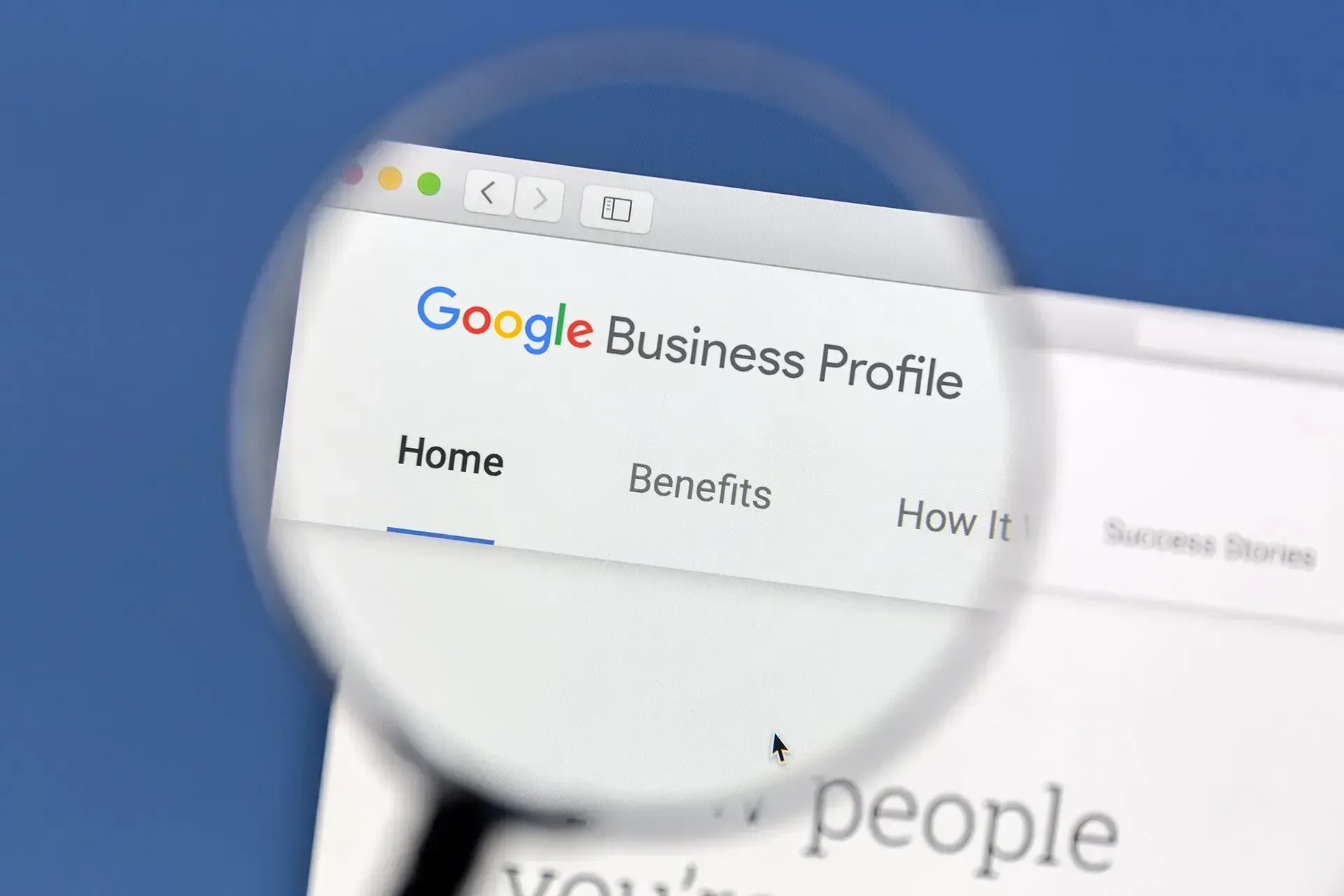Crown Street, Wollongong, 2500
Microsoft Teams Not Syncing on Mobile? Here’s the Simple Fix You Need
If you’re sending messages from your Microsoft Teams mobile app but no one seems to receive them, you’re not alone — and it’s not just in your head. This syncing glitch has cropped up for both iPhone and Android users, especially those who’ve recently transitioned from Skype to Teams. Even after updating the app, the issue can persist: you’ll see your messages on desktop, but your team won’t receive them if you’re using mobile.
As a web design agency, we recently went through this exact issue during our switch from Skype to Teams. If you're facing similar frustrations, you're in good company. Let’s get it sorted.
🔍 Why Isn’t Microsoft Teams Syncing on My Phone?
Here’s the kicker — the messages show up fine on desktop, but your Teams mobile app won’t sync, no matter how many times you refresh.
If you’ve:
- Recently migrated from
Skype
- Updated the app
- Aren’t using a VPN
- Checked all your settings and still nothing
Then yep — you’ve likely hit the same issue thousands of others are Googling for.
✅ Quick Fix for iPhone Users
If you’re on iOS 18.5 or newer, follow these steps:
1. Open
Settings > General > iPhone Storage
2. Find and tap
Microsoft Teams
3. Tap Delete App
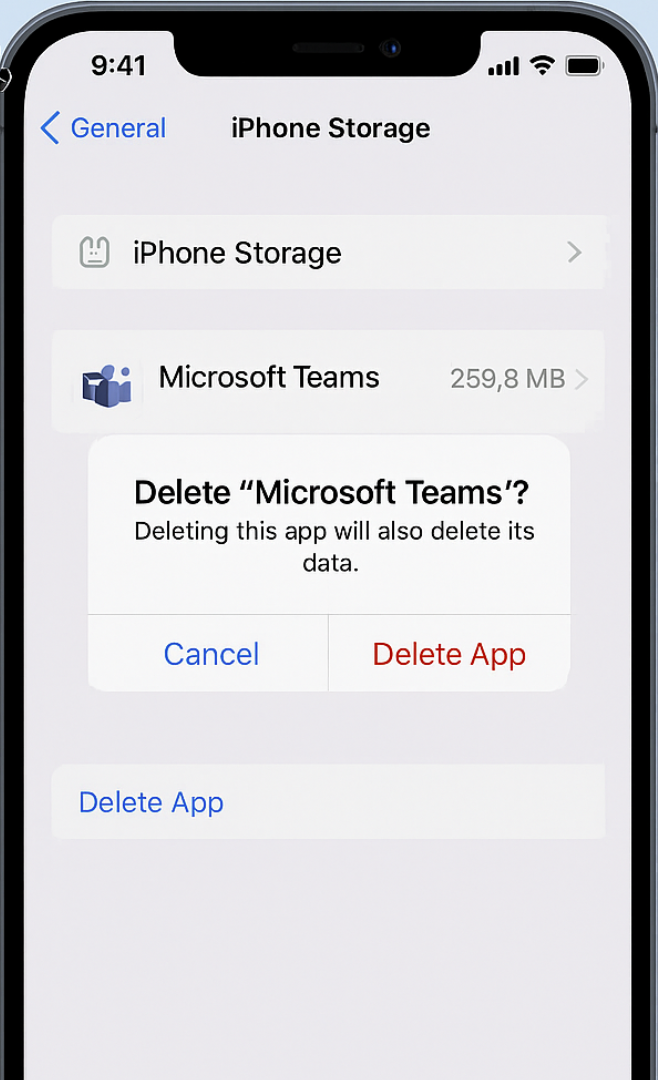
4. Open https://teams.live.com in Chrome or Edge
5.
Log in to your Microsoft Teams account
6. If prompted, reinstall the app from there
This does a full clean install and re-syncs the app with your Teams data.

✅ Fix for Android Users
'1. Open Settings > Apps
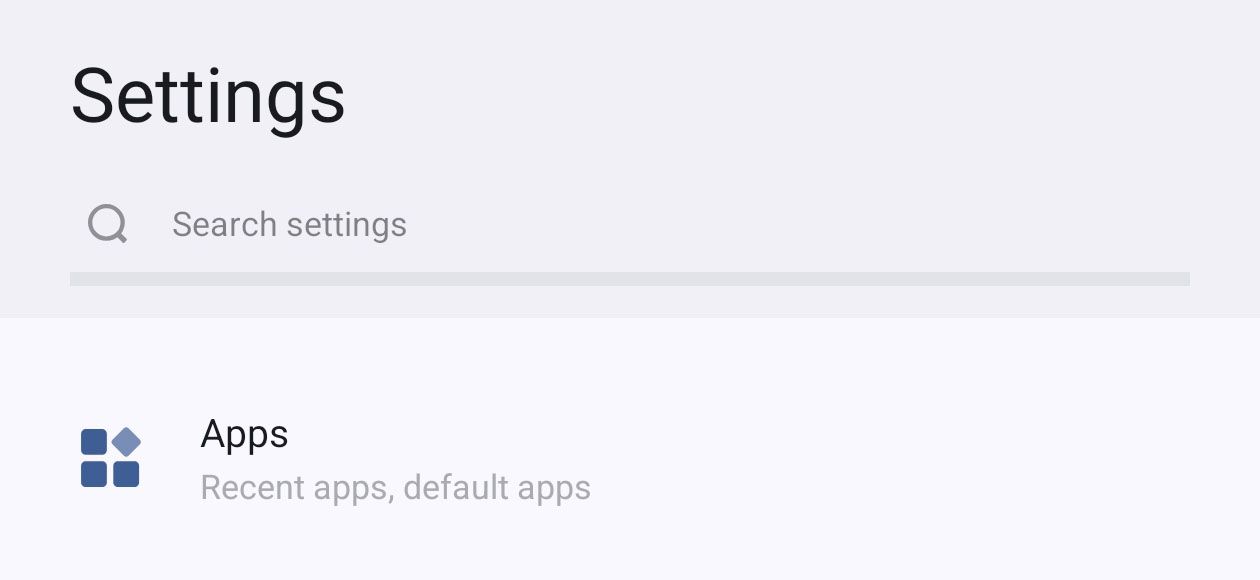
2. Find and select Microsoft Teams
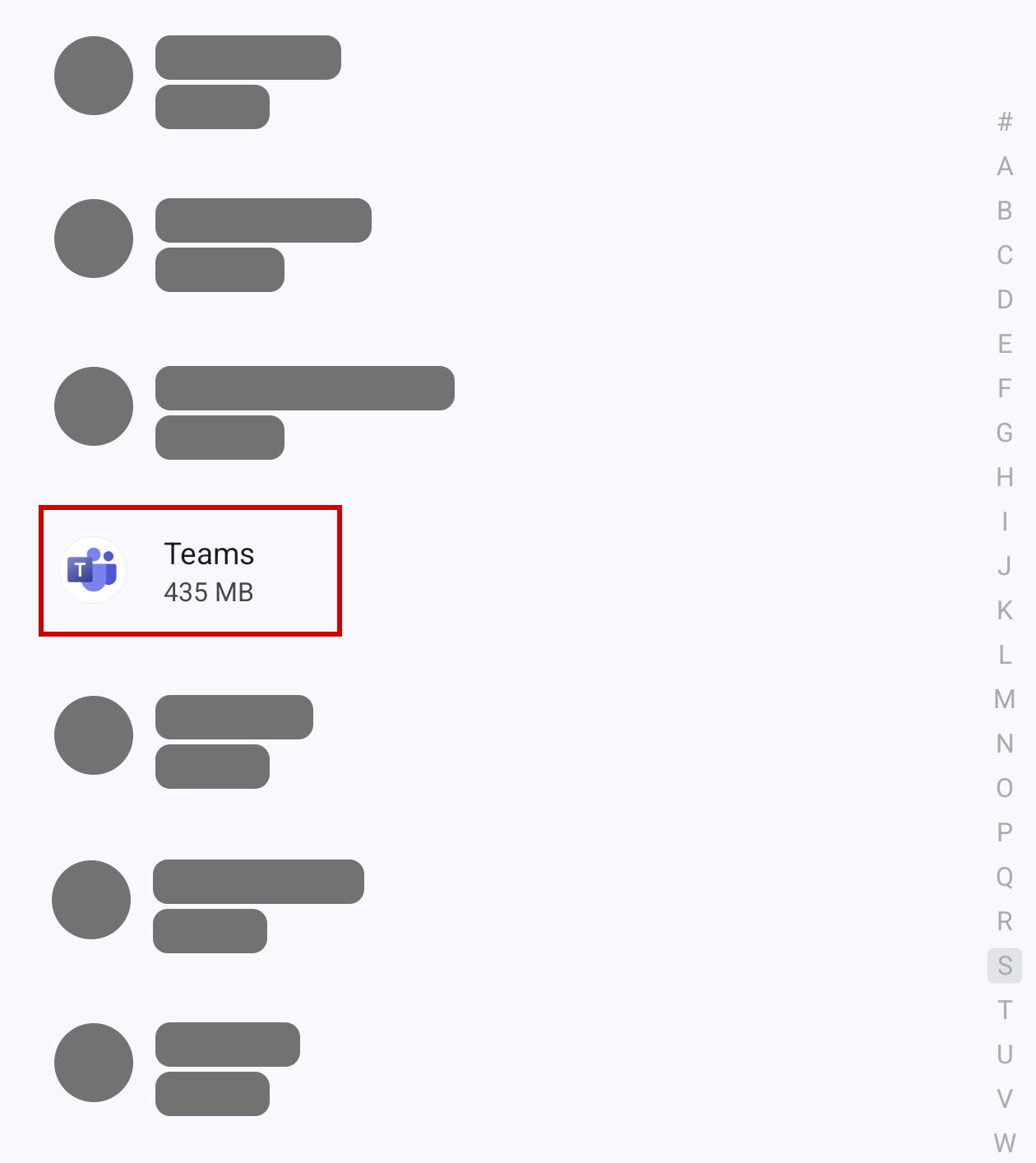
3. Tap Uninstall
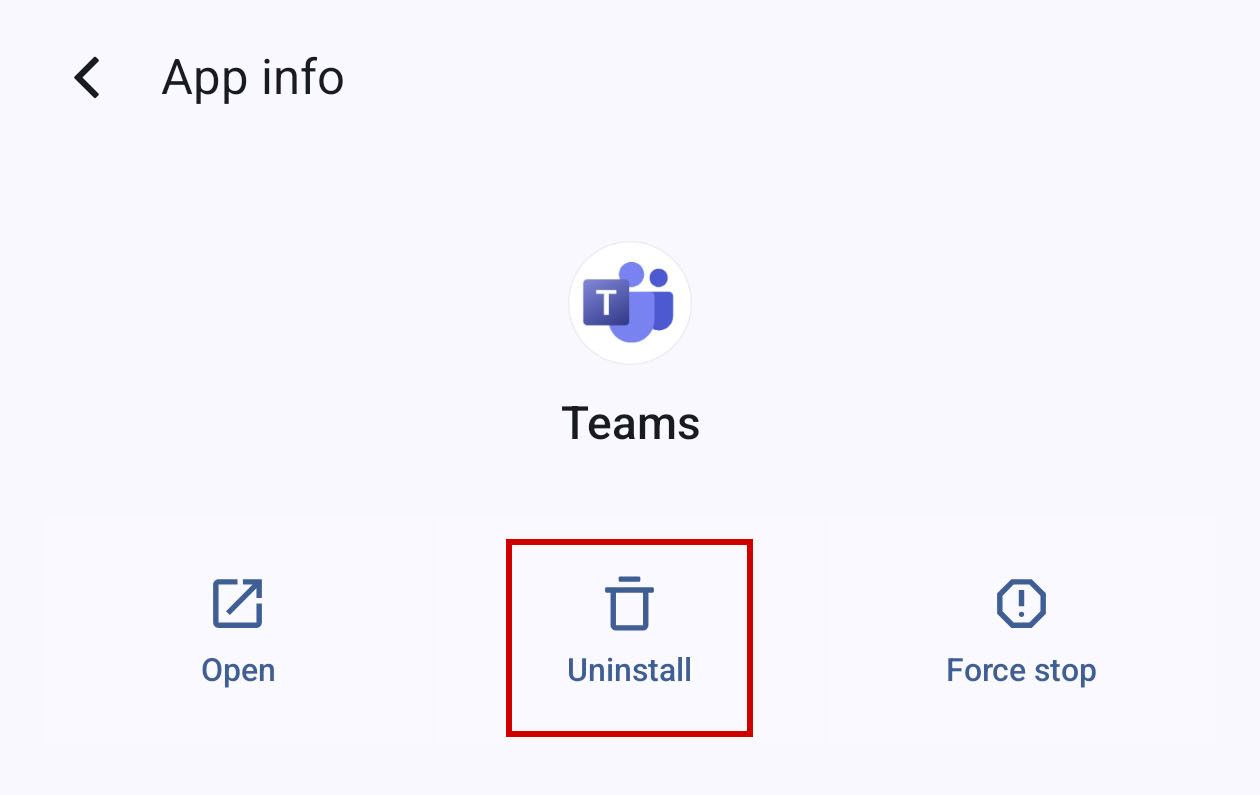
4. Open https://teams.live.com in Chrome or Edge
5. Sign in and reinstall the app if needed
💡
Pro tip: Don’t just reinstall from the Play Store — use the browser method above for a cleaner sync!
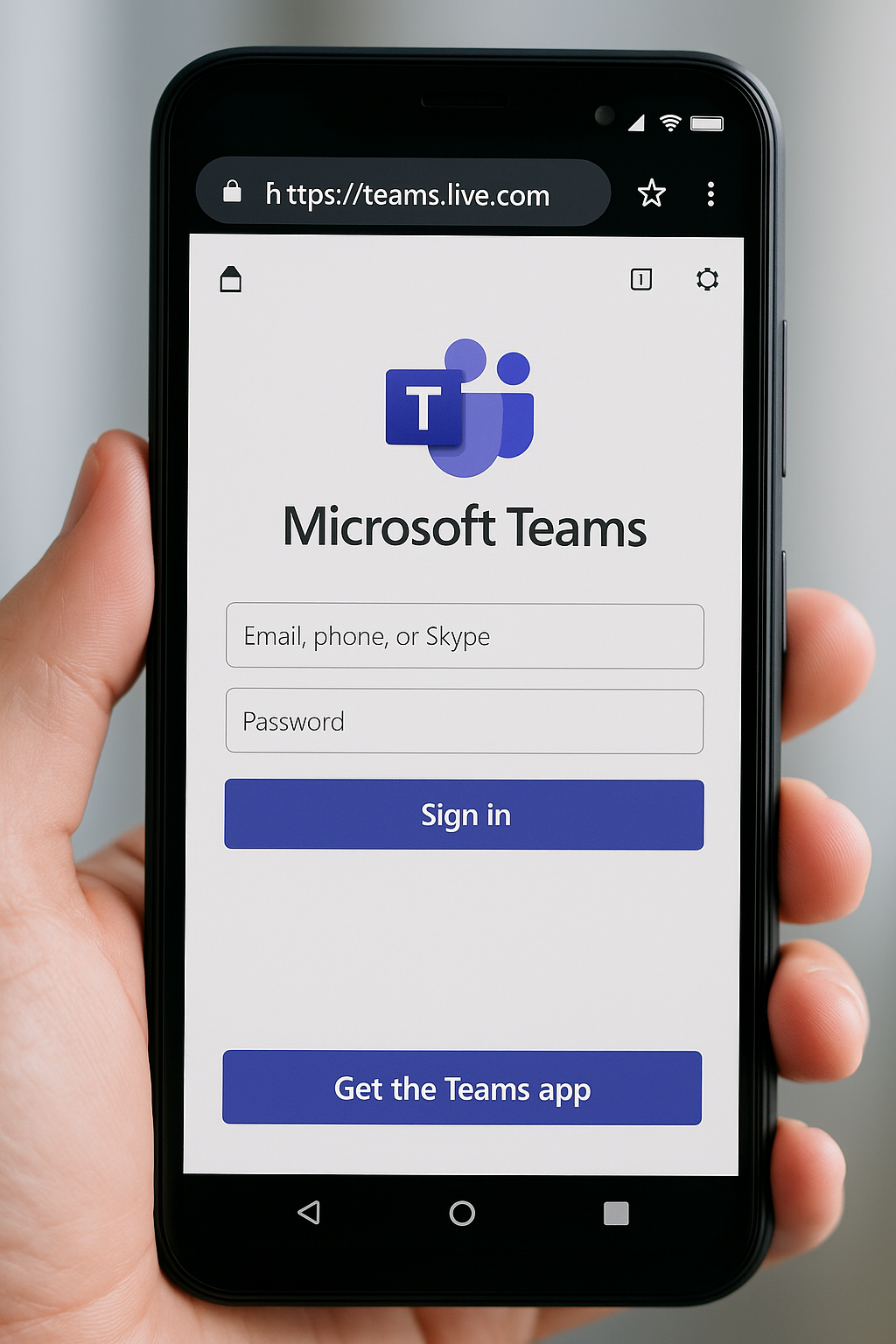
💬 Still Stuck? Here’s How to Contact Microsoft Teams Support
And yes — support is actually pretty good (even for a free service).
🖥️ On Desktop:
1. Open Teams
2. Click the
three dots (… top right)
3. Select
Help > Get Help
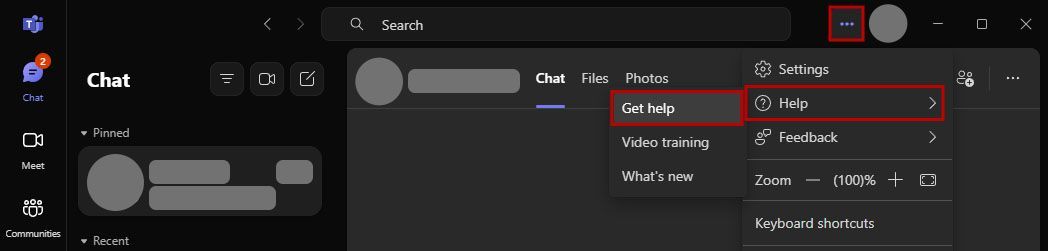
4. Scroll down and click Contact Support
5. Fill in your name, contact email, Teams email account and a short description
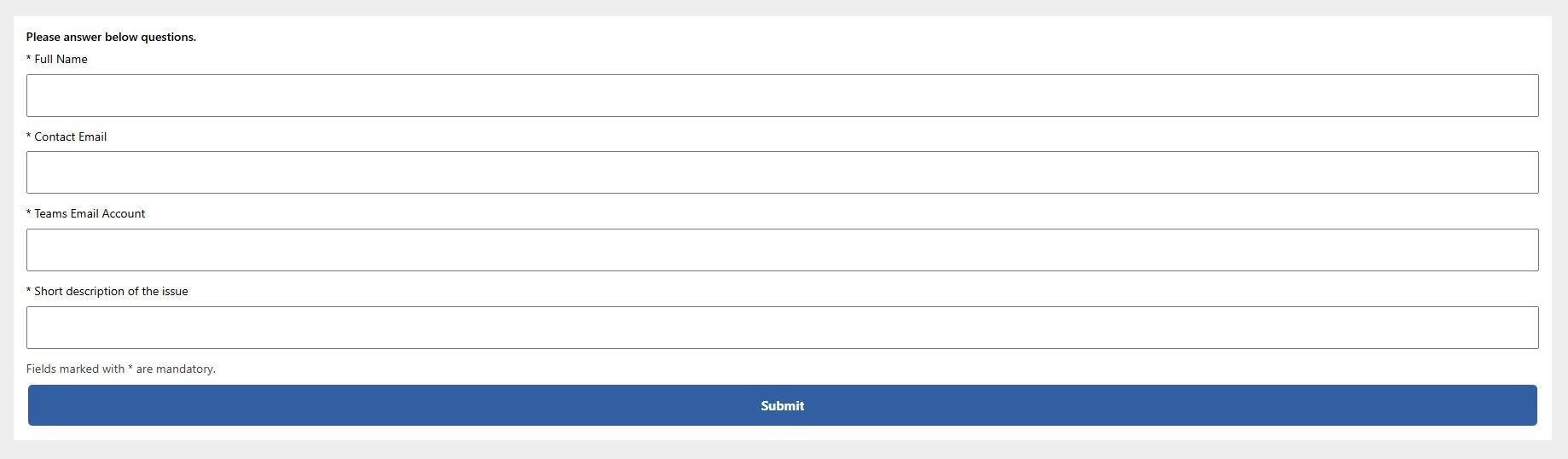
6. Hit Submit and you’ll be routed to real support
📱 On Mobile:
- Tap your
profile picture
- Go to
Settings > Help & Feedback > Help
- Scroll down and tap
Contact Support
- Type your name, contact email, Teams email account and a short description
- Tap Submit and you’ll be routed to a customer support.
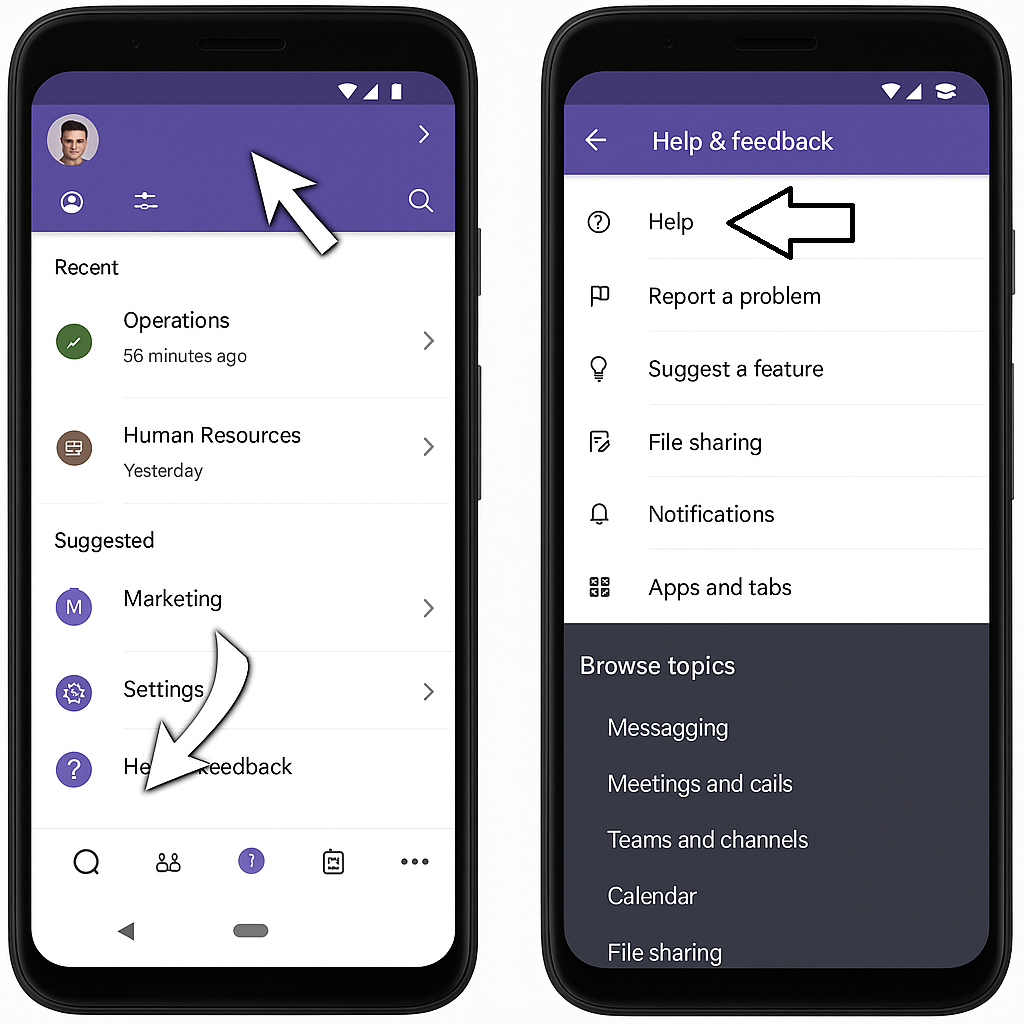
🔚 Final Thoughts: Teams Mobile Not Syncing? Sorted.
If you’ve been losing messages in the void, hopefully this helped you get Microsoft Teams working on your mobile again — whether you’re on an iPhone or Android.
A quick uninstall and reinstall (through the browser!) usually does the trick. And if not, Microsoft’s live support is surprisingly quick and helpful.
We know the frustration firsthand — our team at Love My Online Marketing made the switch from Skype to Teams and hit the same snags. If you’re a small business or remote team needing help with reliable digital tools, feel free to reach out. We live and breathe this stuff so you don’t have to.
Don’t let a sync bug ruin your workflow — fix it, and get back to doing what you do best without the tech stress.

Love My Online Marketing has 10+ Years of working alongside businesses and helping them grow. Discuss your options for online success from website Design and Development through to Google Marketing.
Do you want more traffic and business leads?
Love My Online Marketing is determined to make a business grow. Our only question is, will it be yours?