Crown Street, Wollongong, 2500
How to Add an Out-of-Office Message in Gmail
Out-of-office messages can be useful for both senders and recipients to let the recipients know that the sender is not available, but will respond later. This is also known as an away message, automatic reply, vacation message, or holiday auto-reply.
An out-of-office message has so many uses, such as:
- To give recipients an alternative contact if necessary.
- To let your contacts know about your vacation plans, and how to contact you if it's an emergency.
- To explain why you're gone and that it isn't because they did something wrong or somehow offended you.
- To let them know how long you'll be gone and when they can expect to hear back from you.
- Ultimately, to give a standard reply to anyone who emails you while you're out.
For example, "Hi {name here}, I've received your email and will get back to you after I return from my wonderful vacation on January 1st. If this is an emergency please contact my colleague johnsmith@gmail.com."
You may have a last-minute trip, and with an out-of-office message set up, you won't have to worry about all of your contacts being left in the dark.
You may configure a vacation responder on your Gmail account to automatically let people know that you won't be able to answer their messages straight away if you'll be away from your account, such as while travelling or without Internet access. People who message you will get an email response from you that includes the text from your vacation auto-reply.
In this article, you'll learn how to easily set up your vacation or out of the office response.
Schedule your vacation response
1. Open Gmail on your computer.
2. Click Settings in the top right corner, followed by See all settings.
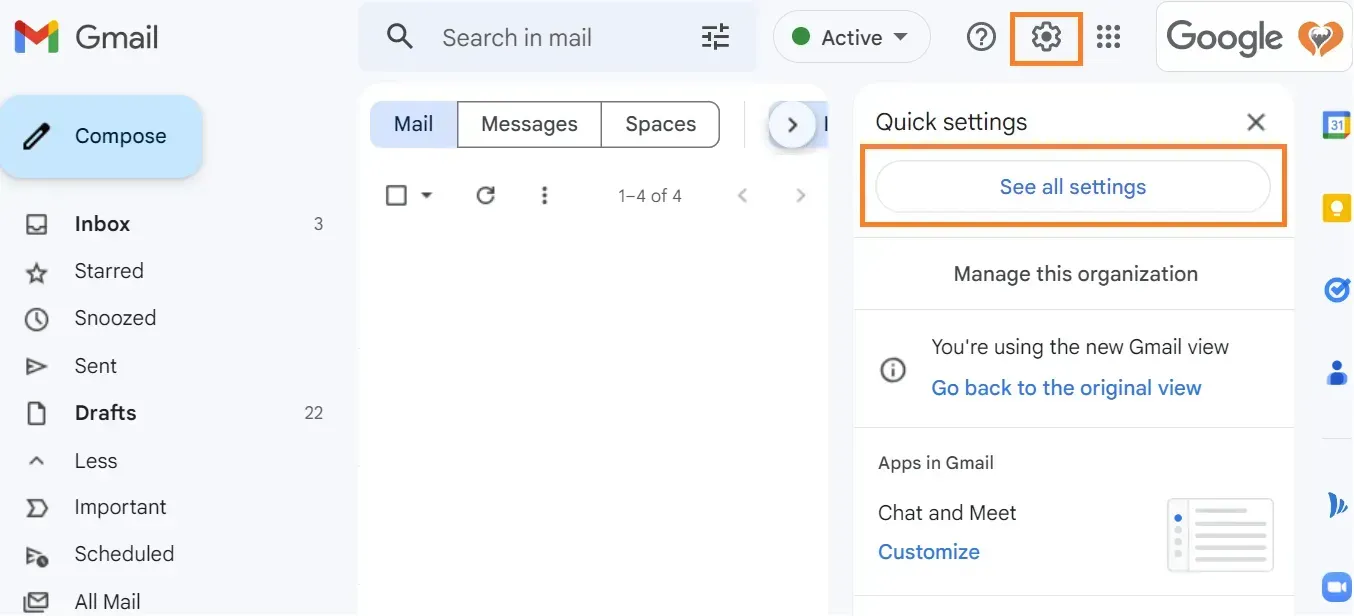
3. Locate the "Vacation responder" section by scrolling down.
4. Select "Vacation responder on."
5. Enter the message, subject, and date range.
6. If you just want your contacts to see your vacation reply, choose the box next to your message.
7. On the page's bottom, click Save Changes.
- Please take note that your Gmail signature will be displayed at the bottom of your vacation response if you have one.
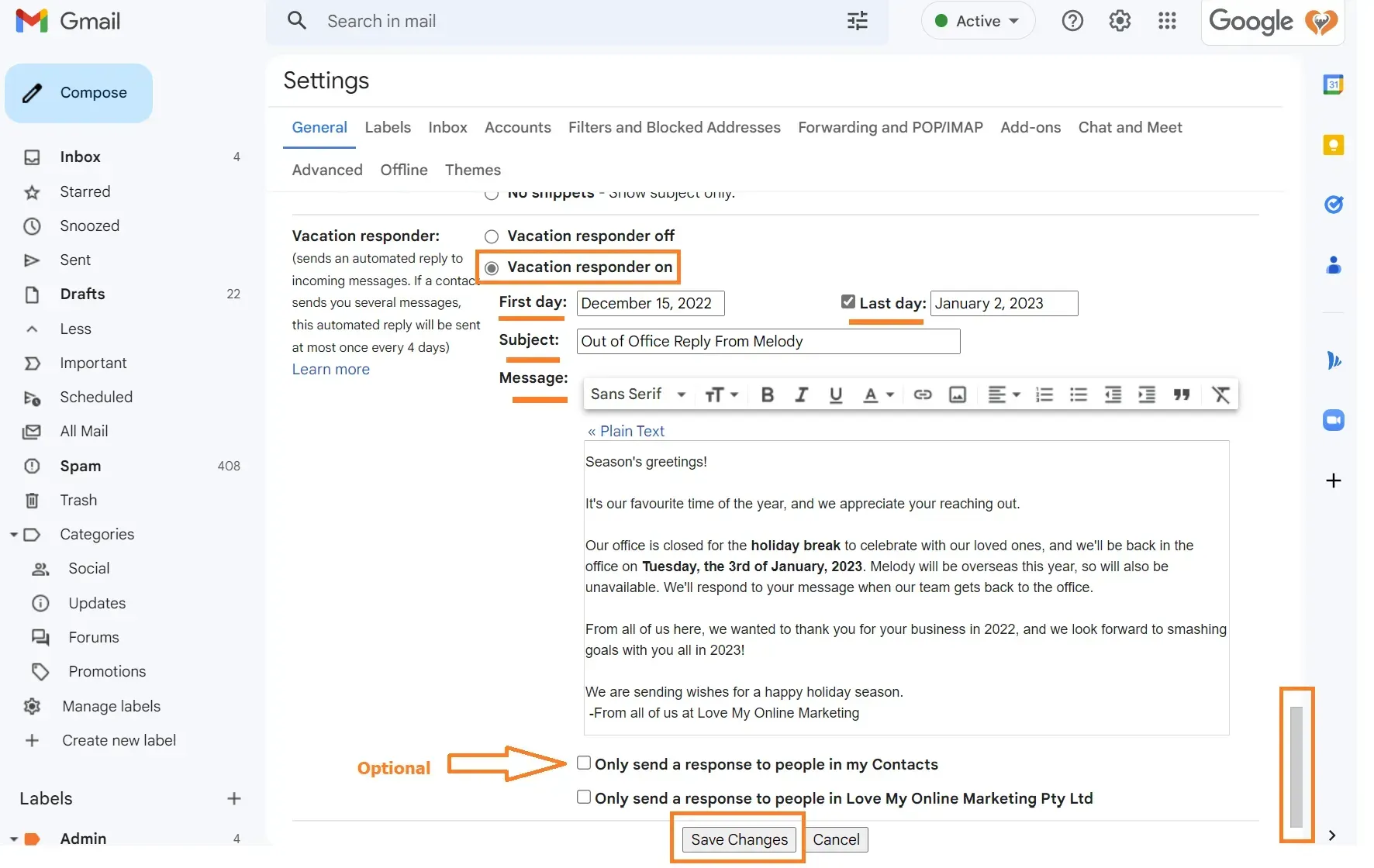
Switch off your vacation response
When your vacation reply is activated, a banner displaying the subject of your vacation response will appear across the top of your inbox.
Click End now to end the vacation message.
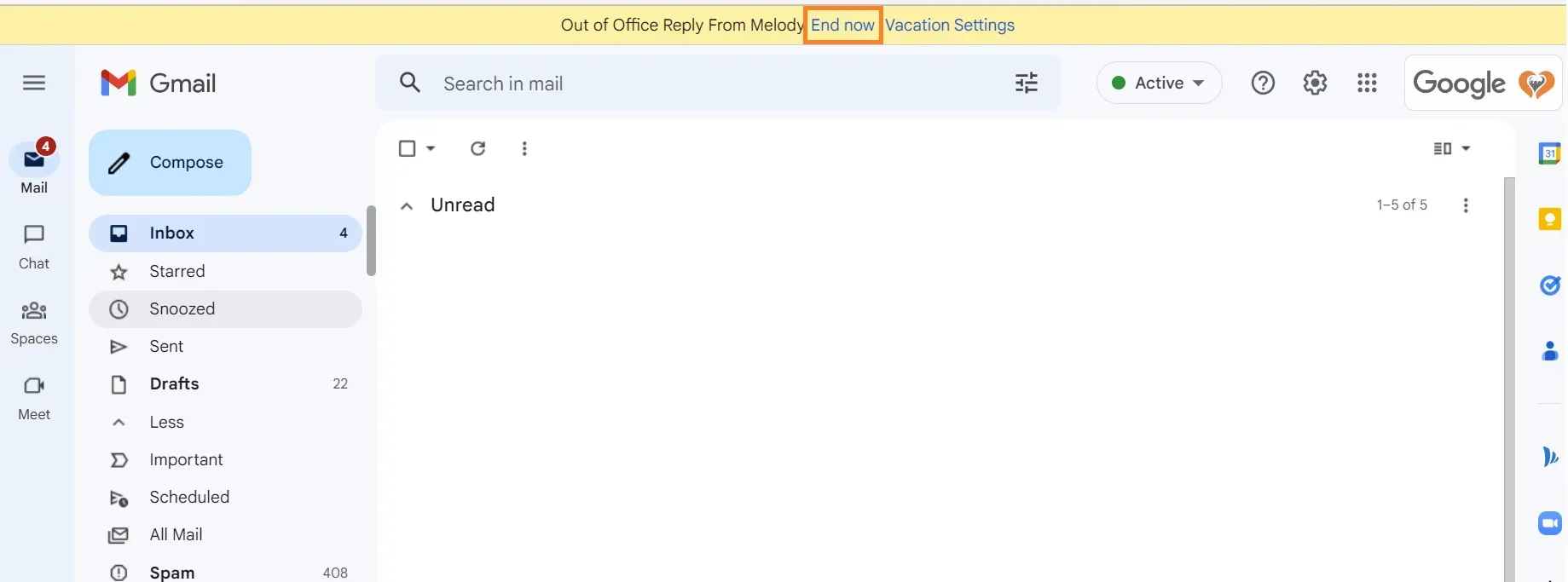
Takeaway
The best way to get a message out to everyone that you will be away from your desk is by creating an automatic reply or a vacation response. If the email goes unanswered, it can look like you are ignoring people which can make them frustrated. There is nothing worse than sending emails that return with no answer so set up an automatic reply message to notify anyone who is trying to reach you when you are unavailable.
You can keep your work life organised when you are away by using an automatic reply or a vacation response.

Love My Online Marketing has 10+ Years of working alongside businesses and helping them grow. Discuss your options for online success from website Design and Development through to Google Marketing.
Do you want more traffic and business leads?
Love My Online Marketing is determined to make a business grow. Our only question is, will it be yours?






























