Crown Street, Wollongong, 2500
Facebook Widgets and Pixels
Whether you want to show your latest posts, let people drop a comment, add a Like button, or track visitors with a Facebook Pixel, this guide's for you. We’ve broken it down into super simple steps. Even if you’ve never added a widget in your life, you’ll be able to follow along without the tech headache.
Let’s walk through four handy tools that let you bring in your Facebook feed, let people comment, show a like button, or even track who's visiting your site.
1. Facebook Feed Widget
Show your visitors a live feed from your Facebook page—great for displaying updates or community moments.
- Pop it in: Drag in the Facebook Feed widget.
- Set it up: Right-click → Edit Content. Add your Facebook page ID (not a group, and your page must be public).
- Style it: Right-click → Edit Design to tweak layout and spacing.
Heads up:
If your page is restricted (age, location, login required), it won’t show. Also, it might not display in Safari on iPhones due to browser restrictions. Your visitors must be logged into Facebook for it to show.
2. Facebook Comments Widget
Let visitors leave comments using their Facebook account.
- Add it from the widget list.
- To style: Right-click → Edit Design. Choose a light or dark theme.
Heads up:
You can’t moderate comments here. If you need moderation, use the Comments Plugin via the HTML widget.
3. Facebook Like Button
Handy for letting visitors show love with a like button that links back to your Facebook page.
- Add it as a widget.
- Edit it: Right-click → Edit Content. Add your page URL.
- Style: Right-click → Edit Design as usual.
Heads up:
Only shows up for visitors who are logged into Facebook, and your page must be public.
4. Facebook Tracking Pixel
This is a tool that helps track who’s visiting your site—handy for ads or knowing who’s browsing.
- To set it up, you'll need to grab your Pixel code from Facebook Business Manager and drop it into your site using the HTML widget. (Not a widget—this one’s custom code territory.)
Here's a Sample Pixel Code (You’ll Need Your Own Facebook ID)
How to Add It to Your Site
- Go to your Site Settings — the left-hand menu.
- Click ‘Settings’, then open the ‘Head HTML’ or Body-end HTML section.
- Paste the
<script>part of the code into the body-end HTML area. - Also paste the
<noscript>part right below it. - Hit Save and you're good to go.
Tip: Facebook suggests putting the noscript section near the start of the body—this helps track users who might be using older browsers.
A Couple of Important Things
- Make sure you're using your real Facebook Pixel ID, not "YOUR_PIXEL_ID_HERE".
- Avoid embedding this in your header if you’re using a consent management app, as it may bypass your user consent workflows.
- The platform has tested this layout and using the Body-end section works best for performance and reliability.
Once it’s in, the pixel tracks page views instantly. If you plan to use this for ads tracking or retargeting, it's a smart first step.
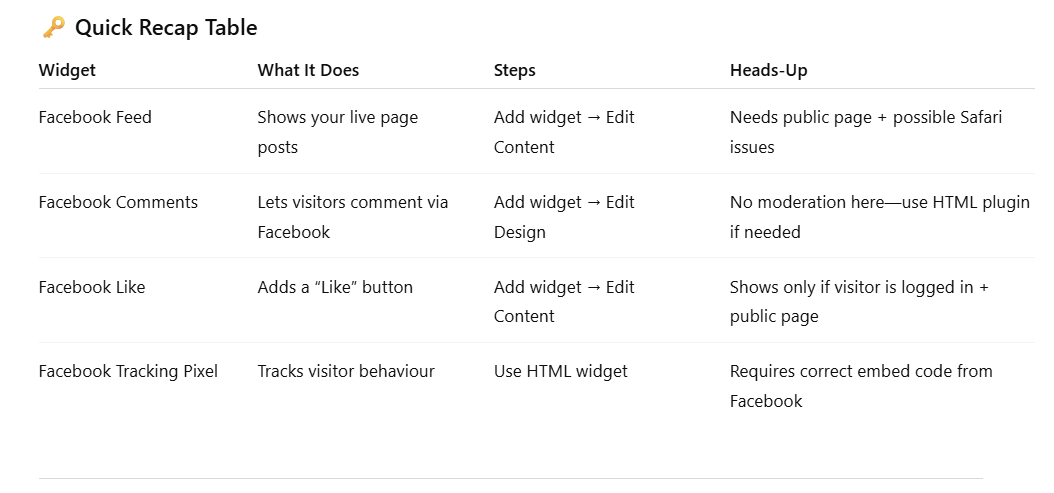

Love My Online Marketing has 10+ Years of working alongside businesses and helping them grow. Discuss your options for online success from website Design and Development through to Google Marketing.
Do you want more traffic and business leads?
Love My Online Marketing is determined to make a business grow. Our only question is, will it be yours?






























