Crown Street, Wollongong, 2500
How to Use the Knowledge Base
Are you excited to get started on building your own website? So are we! As experts in the creative industry, it brings us joy to see everyday people without formal training in website design and development create amazing things in the digital space. It’s not for everyone, after all.
Creating a website from scratch used to be an extremely complicated undertaking. But fortunately, it has become much easier to do thanks to the emergence of easy-to-use website builders.
We want to make your DIY website-building experience much more manageable, so we created a Knowledge Base that serves as a one-stop shop for all the information you’ll need while building your dream website. Topics covered range from configuring your account and accessing site stats and analytics all the way to using advanced widgets and setting up an eCommerce store.
And in this article, we’ll teach you how to use the Knowledge Base to make the process less painful. Don’t worry though! Our website builder is much more straightforward to use than most CMS platforms out there. The only reason we created this guide is that we want to make the already easy process even more fuss-free for our DIYers.
Anyway, let’s get started!
Getting Started: The Main Knowledge Base Page
Let’s start with the essentials. Open the Knowledge Base to access the main page. The main Knowledge Base page is where you’re likely to spend most of your time while building your own website.
Here you’ll be able to do things like search for a topic relevant to your concern, sort Knowledge Base topics by category, and look at the main overview.
We’ll do a quick rundown of the main page’s key features:
Search Bar
The Search Bar is your best friend. This is where you can enter a keyword to find the Knowledge Base article related to your query. It works just like any other search bar you’ve used before.
For example, if you want to learn what payment options can be added to your eCommerce store, simply type
payment
in the search bar and you will get a list of related articles that you can look through.
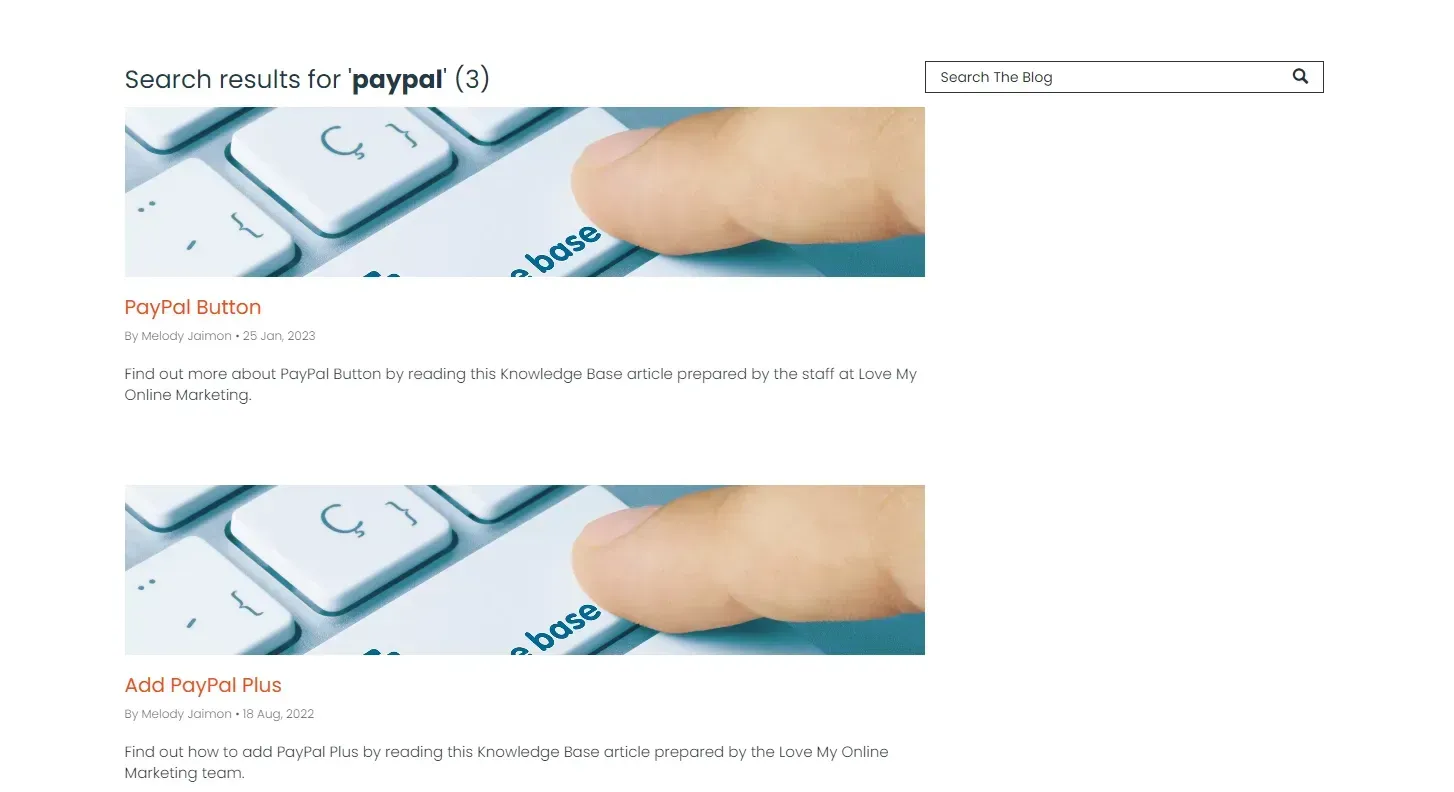
The search bar will always be available at the top of any page in the Knowledge Base except when you’re reading an article or using the search function.
To sum it up, the search bar is a quick and easy way to find the information you need quickly when using our Knowledge Base. Use it to your advantage and you’ll be able to get your website up and running in no time.
Categories
These are the four primary categories of the Knowledge Base. Every single help article is organised into one of these categories, so you can always use them to find the information you need.
Clicking on a category will change the view to show the subcategories and topics under it.
For example, if you click on
Widgets, you will see all its subcategories as well as the topics under each subcategory.
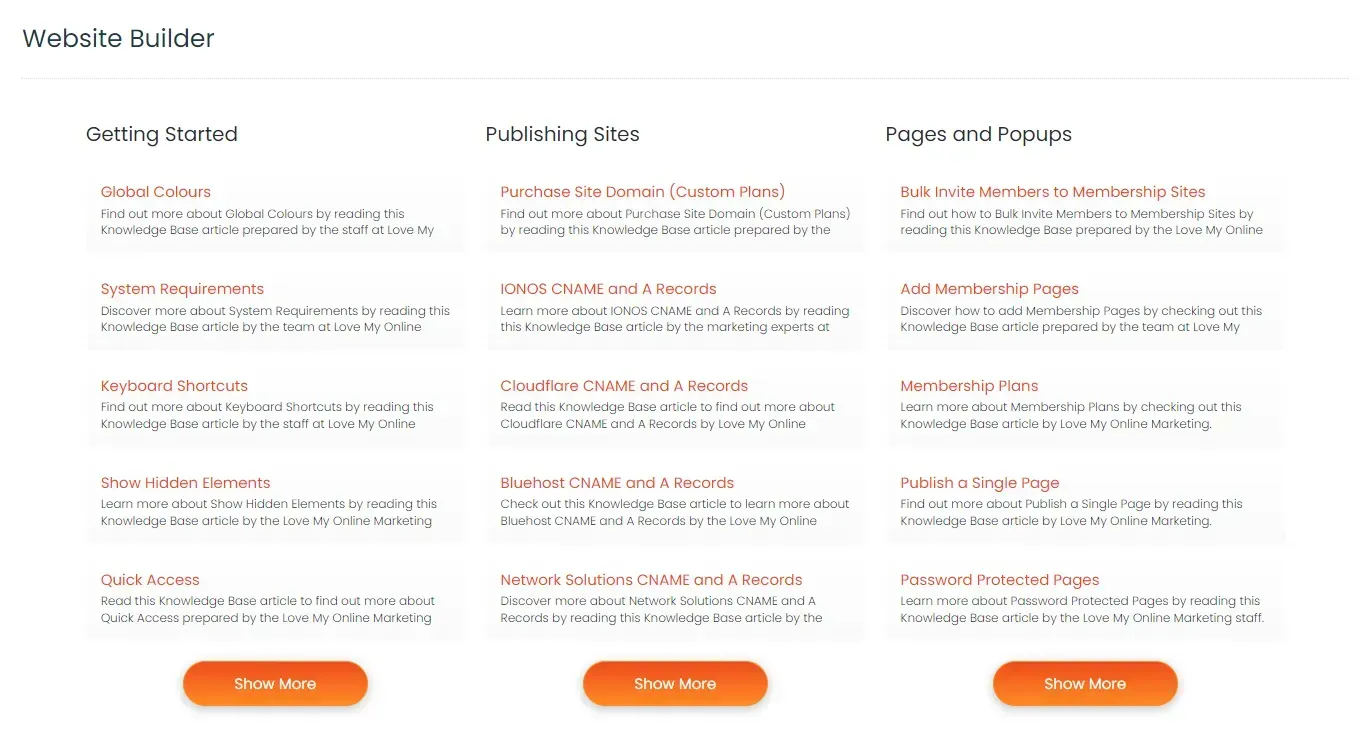
The categories dashboard on the upper part of the Knowledge Base will be visible except when you’re reading an article or using the search feature.

There will also be a categories tab on the right side of the screen when you’re browsing articles by category.
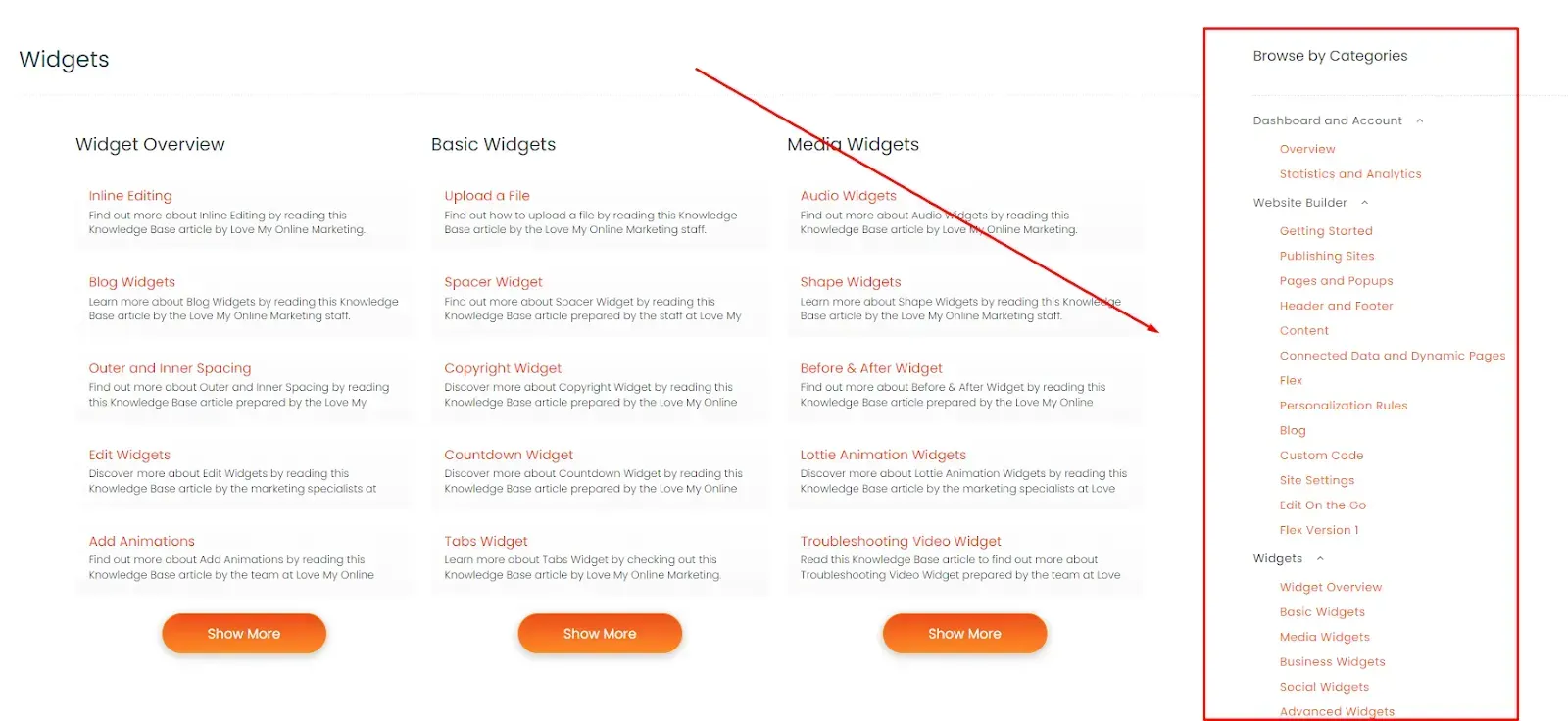
In summary, the categories feature makes navigating the Knowledge Base simpler and more intuitive. By using the categories dashboard and tab, you can quickly find what you need without having to search through hundreds of articles.
Main Overview
The
Main Overview on the main knowledge base page gives you a quick view of what topics are covered under each category. It allows you to quickly scan for the information you need without having to navigate through all the categories and subcategories.
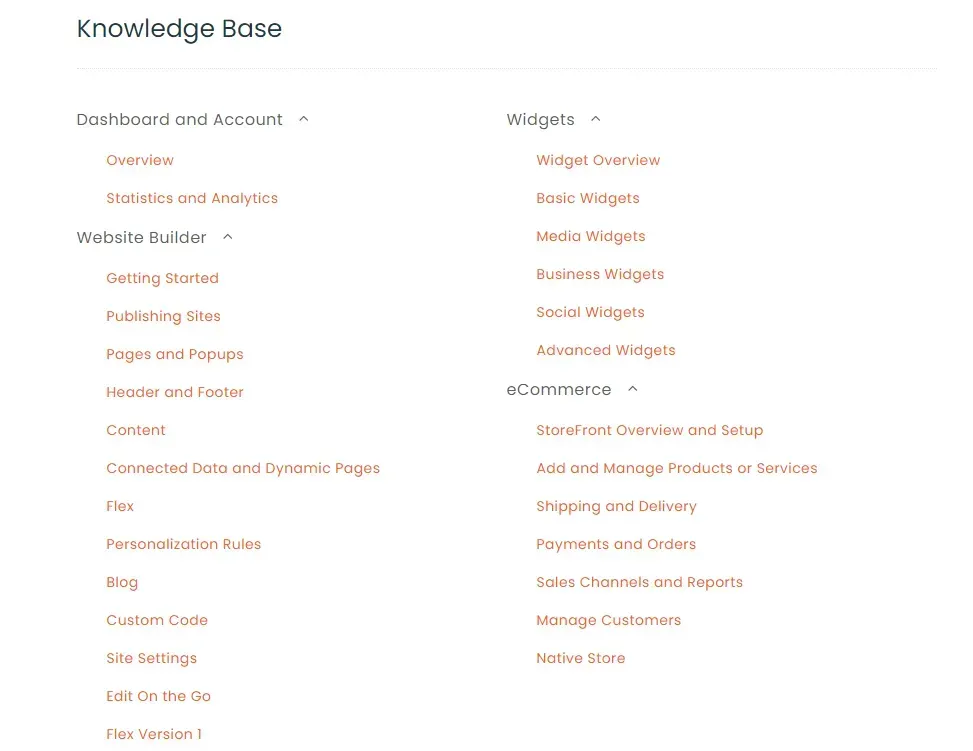
To summarise, the main overview page is a great starting point to find the information you are looking for. It provides an organised list of all the topics in each category, allowing you to quickly identify what information is available and where it can be found.
Now that you know the main features of the main page, you can start navigating through the Knowledge Base. The next part will be a brief overview of each category.
Knowledge Base Categories
The Knowledge Base has four primary categories:
- Dashboard and Account
- Website Builder
- Widgets
- eCommerce.
Each of these categories has its own set of subcategories and topics that cover the various aspects of website building. From configuring your account to adding advanced widgets and setting up an eCommerce store, the Knowledge Base provides you with all the resources to create the website of your dreams.
Let us take you through each category briefly:
Dashboard and Account
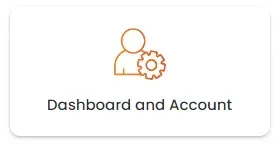
The
Dashboard and Account section is where you’ll find all the information you need to use the Dashboard and its features, like creating a new website, duplicating a website, and accessing site stats and analytics. It also includes resources on how to manage your account. If you need help with anything related to the Dashboard and your account, this is where you’ll find it.
Website Builder
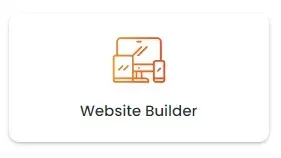
The
Website Builder is the most comprehensive category in the Knowledge Base. It covers all the topics related to using the Website Builder, from getting started with its basic features to publishing your website, and from using HTML and custom code to optimising your website for Core Web Vitals. To put it in a nutshell, this is where you’ll find all the information you need to create and solidify the foundation of your website.
Widgets
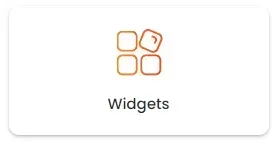
The
Widgets section in the Knowledge Base provides resources around the different types of
Widgets that you can use on the Website Builder. Widgets are powerful tools that allow you to add extra features and functionality to your website. And the Website Builder offers heaps of them. If you’re curious about what a particular widget is for and want to learn how to use it the right way, you can look it up here.
eCommerce
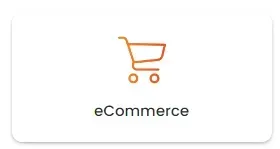
The
eCommerce section is the place to go if you’re planning to add an eCommerce functionality to your DIY website and want to make sure that your online store is as perfect as can be. Whether you’re looking for guidance on setting up a store, adding products and categories, managing the checkout process, or need specific help with adding payment systems and setting up shipping options, you’ll find the answers you need here.
Takeaway
Love My Online Marketing’s
Knowledge Base is an invaluable resource for DIY website designers. With its comprehensive categories and helpful resources, it's as easy as pie to find answers to all your questions about using the Website Builder. Whether you're just getting started with website design or are an experienced designer looking for specific help with custom code or payment systems setup, this Knowledge Base has everything you need in one convenient place.

Love My Online Marketing has 10+ Years of working alongside businesses and helping them grow. Discuss your options for online success from website Design and Development through to Google Marketing.
Do you want more traffic and business leads?
Love My Online Marketing is determined to make a business grow. Our only question is, will it be yours?
































