Crown Street, Wollongong, 2500
Image Picker
The Choose & Place Images option enables you to choose images to be used in various widgets on your site. You can upload images to your site from practically any source, including your current site, Facebook account, PC, other websites, or our built-in stock image collection. This offers you access to a wide range of image options for your site, allowing you to choose the perfect image to represent your business.
The editor uses the quick picker by default in choosing images on your site.
The SVG file format is supported by the editor. SVG images can be used with the
icon widget.
Any file (text, image, video, etc.) published to the system is publicly available. Uploading personal or private information is not allowed. Delete the file from the picker to totally remove it.
Quick Image Picker
The quick image picker is the easiest way to select images. You can choose images from your files or those we've previously pulled into the platform.
Because we use
infinite scrolling, simply scroll down to see more images in this window.
With the use of quick picker, you can do the following:
- Choose the folder that contains the images you want to use.
- Click the (+) icon to add your own image.
- If you switch to
Full View, you can see more images to choose from.
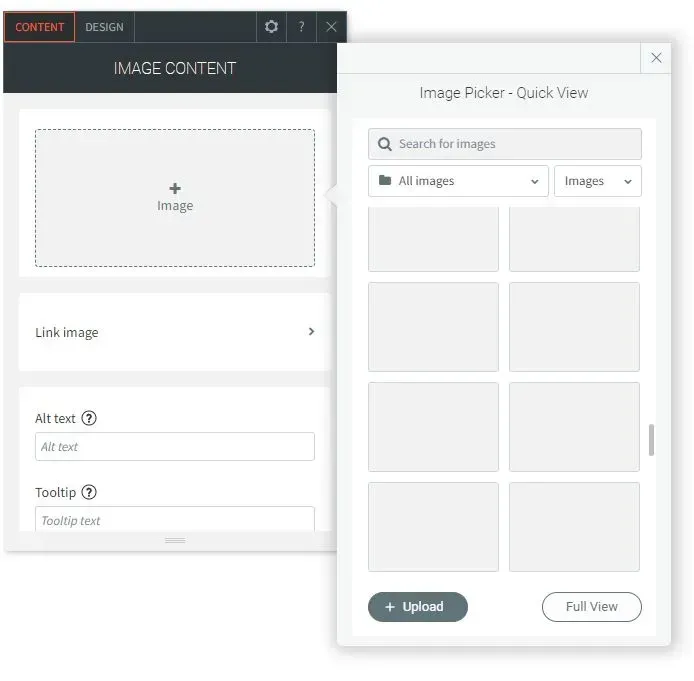
Full View
Image Sources
The responsive editor automatically shows an image from a variety of sources, such as:
- The site that you are importing (if you import a site)
- Images for free from various sources (such as Unsplash)
- Related Facebook business page
- Uploaded images
You can shift between these sources by using the tabs on the left.
Choose Images
Simply click on an image to learn more about it. After you've selected it, you can see the size, name, and other information on the right side.
Upload New Images
To add a new image from your computer, click Upload Images.
Close the initial dialogue box and choose Upload from... if you would rather upload your own images through Facebook or another way.
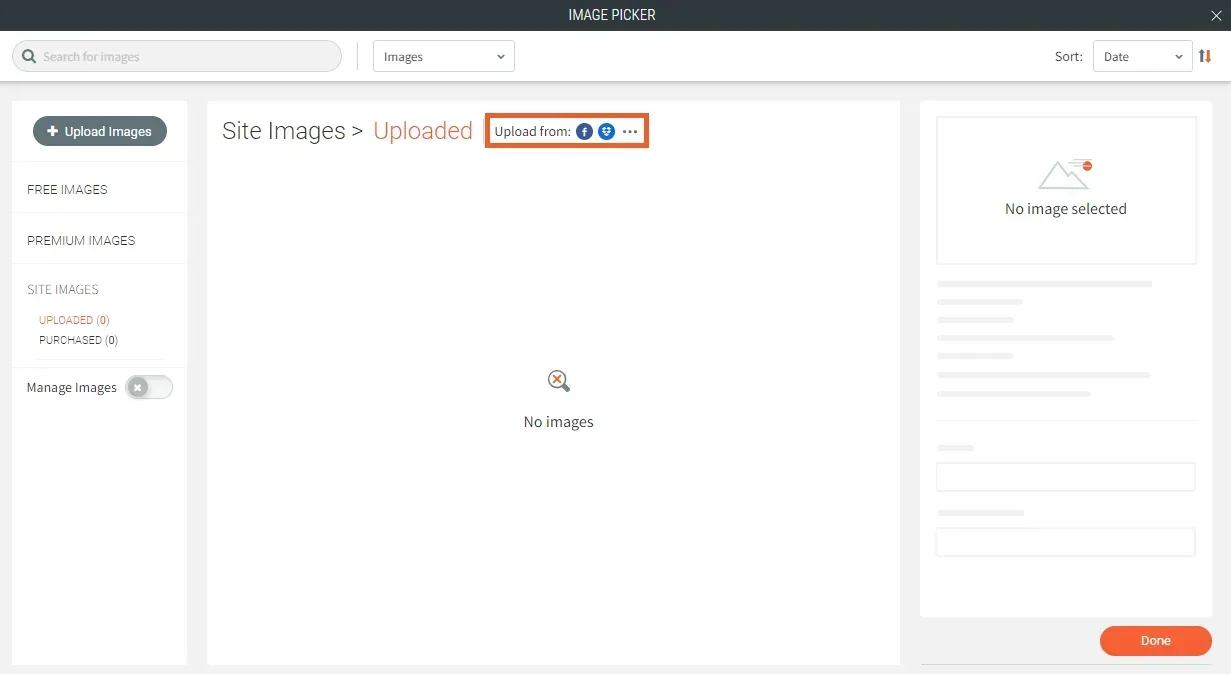
You may also upload images directly to a folder by selecting your preferred folder before clicking Upload Images.
You can choose from the following options:
- Look for web images on Wikipedia or Google Images.
- Images can be added from Facebook, Flickr, Dropbox, Google Drive, Google Photos, or a specified URL.
- Drag an image from your computer into the designated space to upload.
Add Images
To add an image, select by clicking on it.
You can select multiple images for the Image Slider or Photo Gallery widgets at the same time. Each image will be surrounded by a coloured border as you go. When you click
Done, all of the images you've chosen will be placed on the widget.
Manage Images
You can organise your images to make updating the content on your site easier. To switch modes, enter the image picker window and click the
Manage Images toggle. In this mode, you have a lot of options.
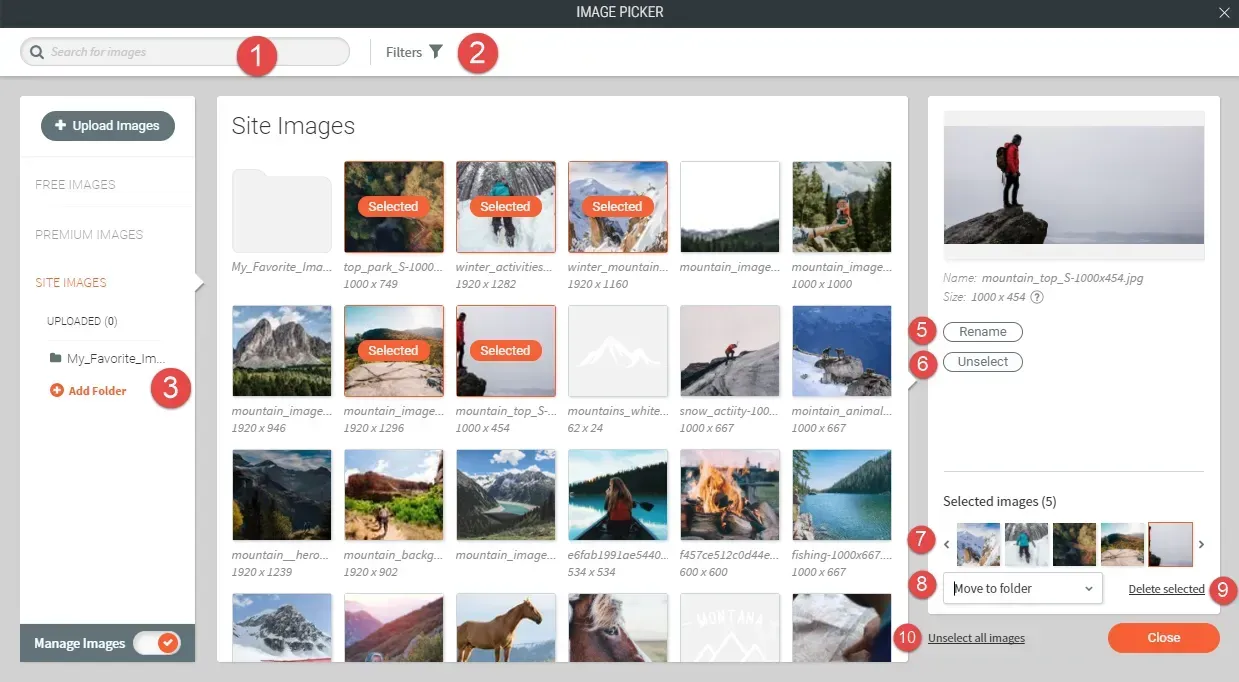
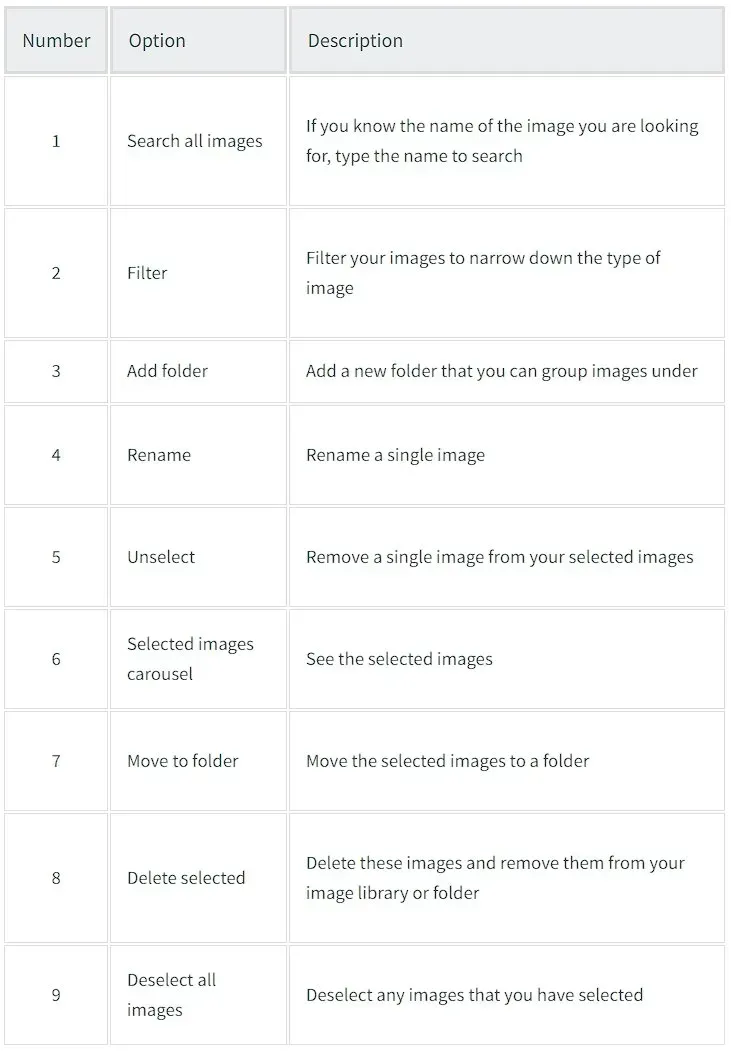

Love My Online Marketing has 10+ Years of working alongside businesses and helping them grow. Discuss your options for online success from website Design and Development through to Google Marketing.
Do you want more traffic and business leads?
Love My Online Marketing is determined to make a business grow. Our only question is, will it be yours?
































