Crown Street, Wollongong, 2500
Import Products to Your Store
You can upload CSV files of your products to the Store with the help of the import tool. This could be useful if you want to add or change a lot of products at once. See Import Products FAQs and Troubleshooting for help on how to fix problems.
To import products into your store:
- Click eCommerce on the left side of the page, and then click Manage Store.
- After clicking Catalogue, click Products.
- Select Import Products.
See
Store Import and Export Basics for examples of how the import tool can be used.
CSV
The CSV format is used to import and export files in and out of StoreFront. Since a CSV file is just plain text, you can use any text editor to make or change one. But spreadsheet editors make it easier to make changes. Right now, OpenOffice, MS Excel, and Google Docs are the most useful and powerful tools. It's important to remember that Excel, especially older versions, doesn't always open CSV files correctly. There are a few ways around this, but the best way is to use the free OpenOffice app to edit and save your CSV import files.
File Contents
Each line in a CSV file shows the properties of one thing, like a product, an order item, or a customer. Each line is separated by a "delimiter," which can be a comma, a semicolon, or a space. The whole file should use the same delimiter.
In a CSV file,
the very first line can have column names like:

When you export, the column names are always on the first line. It works with both formats for importing (with or without column names line). You can choose to Skip the first line in the StoreFront import dialog. When you choose this option, Store does not check the first line of the file. If the "Skip first line" option is turned off, it means that the entire file has data, and Store checks each line.
Data Columns Separators (Delimiters)
Store supports three CSV value separators:
- semicolon
- comma
- tabulation
Line Separators
Store supports three different line separators for CSV files:
\r\n - Windows
\n - Unix, Linux, MacOS X
\r - classic MacOS
Store automatically recognizes file line separators. You don't have to set it up or change anything about it.
File Encoding
Store supports more than 10 charsets, such as UTF-8, UTF-16, US-ASCII, and so on. If all of your products and categories are in English, there's nothing you need to change. If you use the default encoding settings, UTF-8, everything will be imported correctly. If you want to import a CSV file with characters that aren't in English, you should use UTF-8 encoding. If you can't use UTF-8 for your CSV file for some reason and instead use a different encoding, you will need to set the right encoding in the import settings. If you don't, the information won't be imported right.
Number Formatting
In StoreFront import, there are two strict rules about how numbers should be formatted:
- The decimal point (decimal separator) must be a dot (.)
- A number can't have more than a thousand spaces between them.
Columns
The CSV file has 14 columns that Store can read. Here's what each column is for:
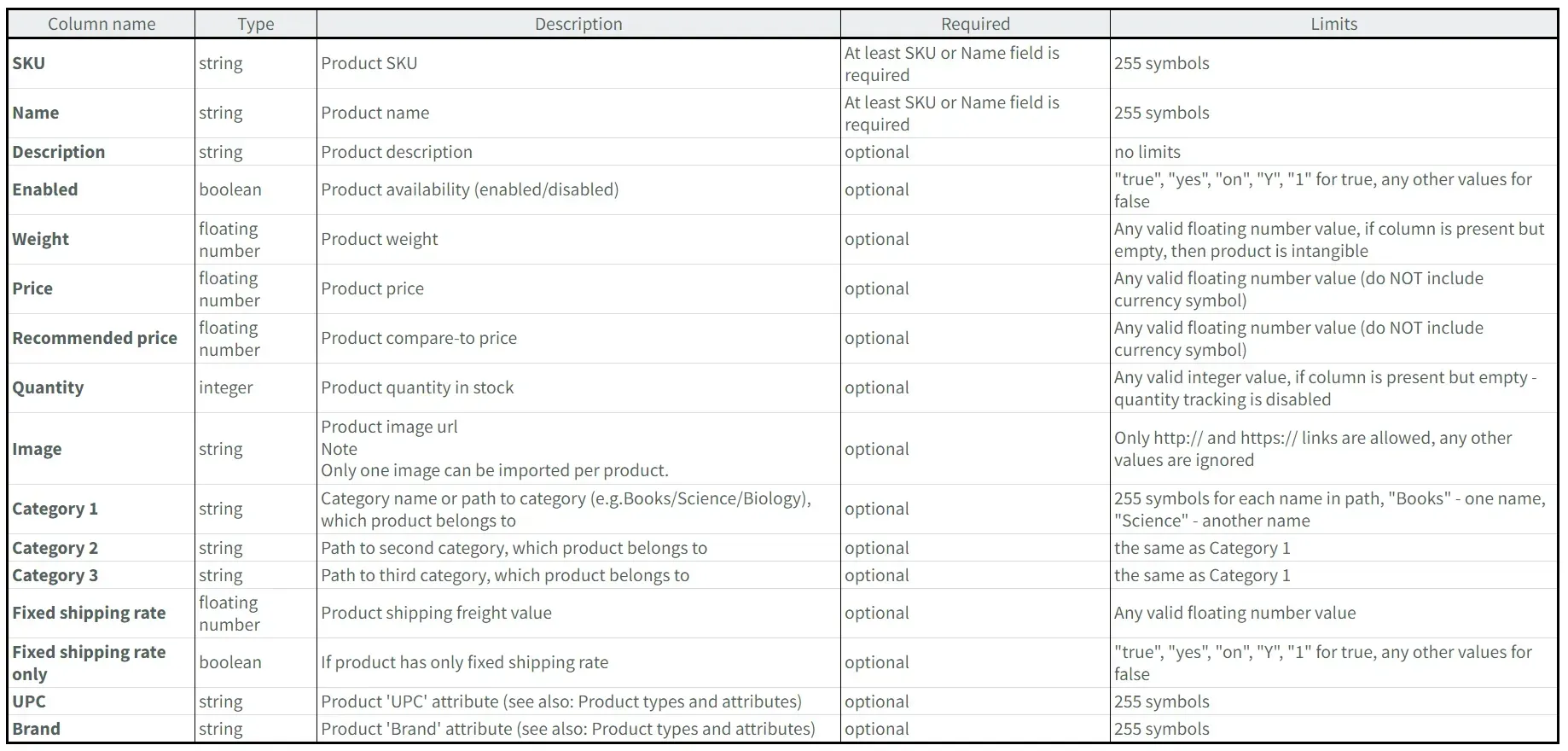

Love My Online Marketing has 10+ Years of working alongside businesses and helping them grow. Discuss your options for online success from website Design and Development through to Google Marketing.
Do you want more traffic and business leads?
Love My Online Marketing is determined to make a business grow. Our only question is, will it be yours?
































