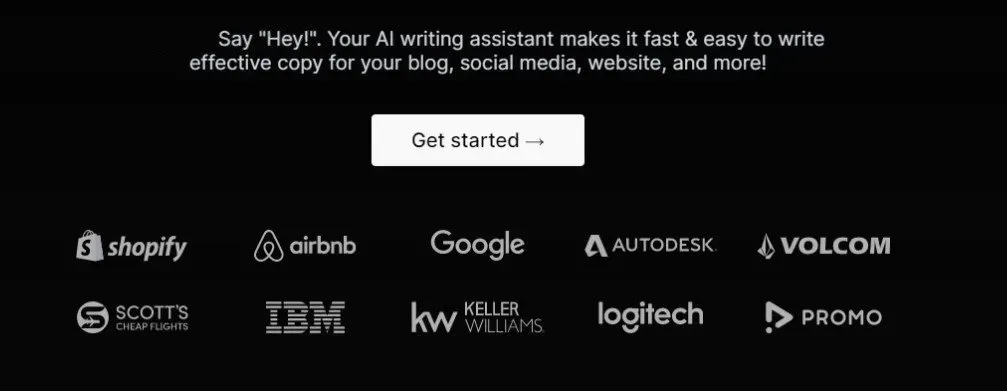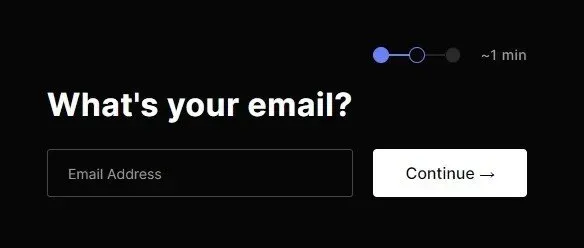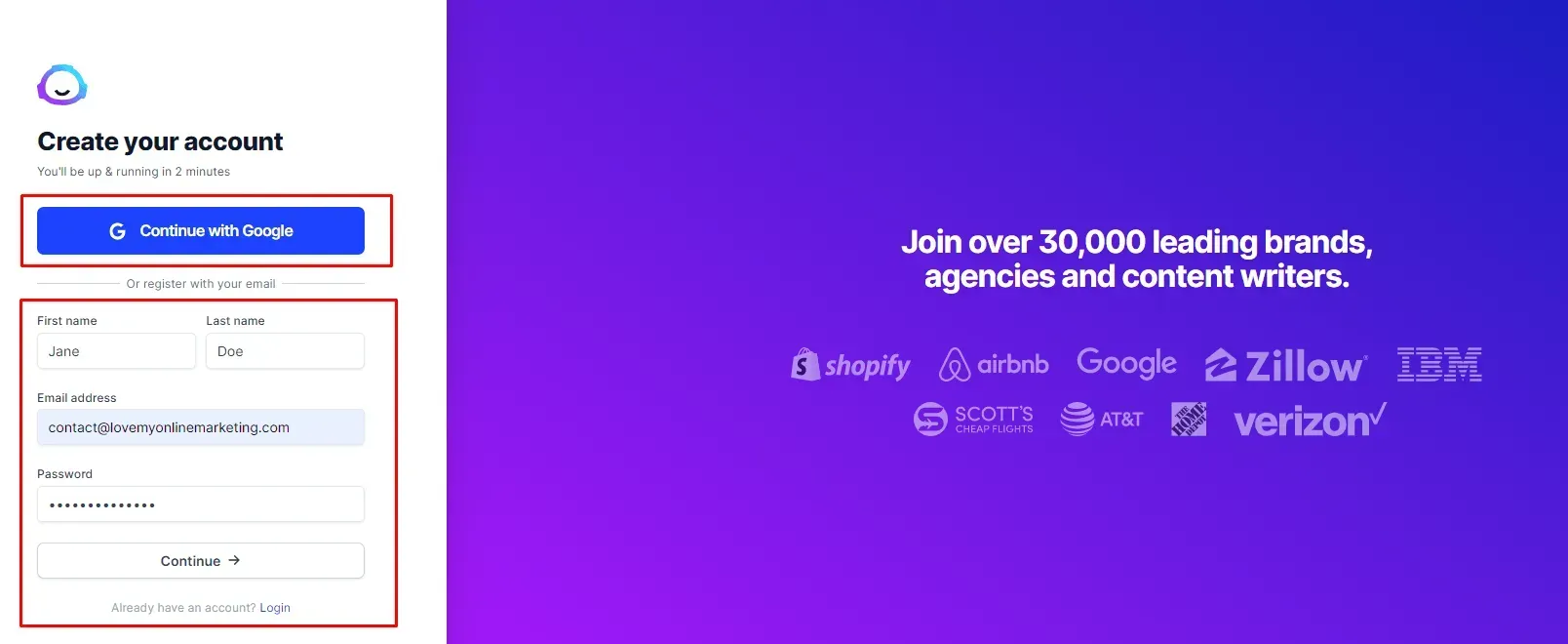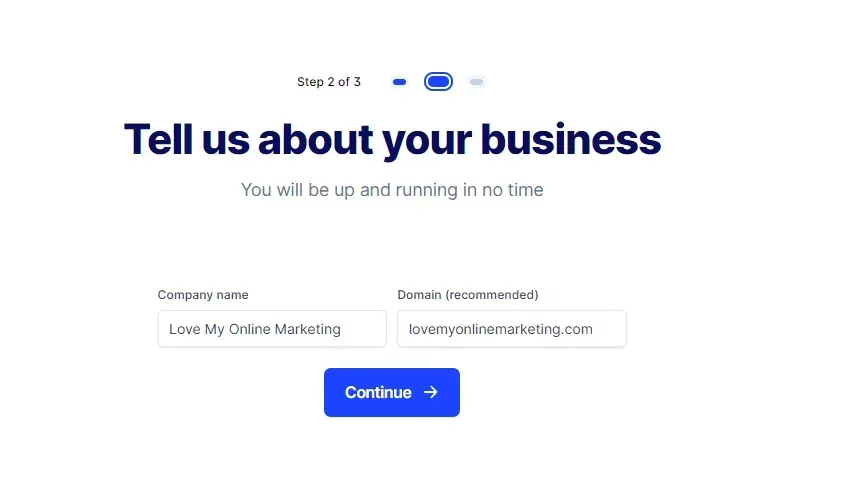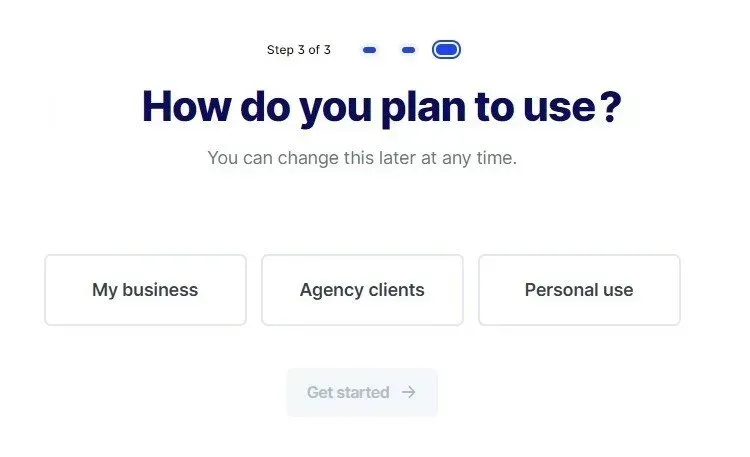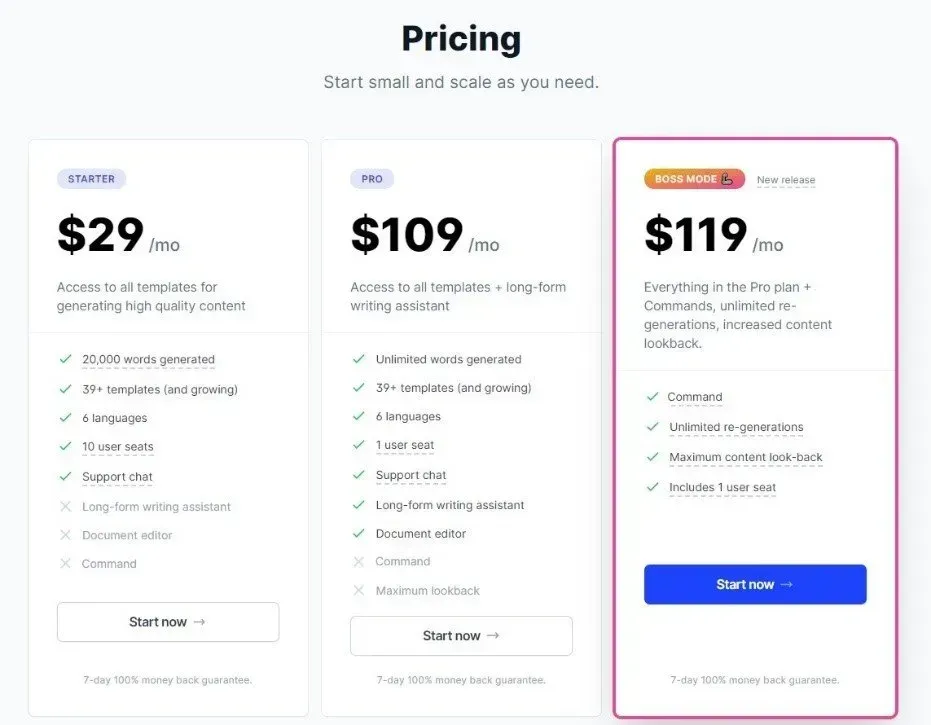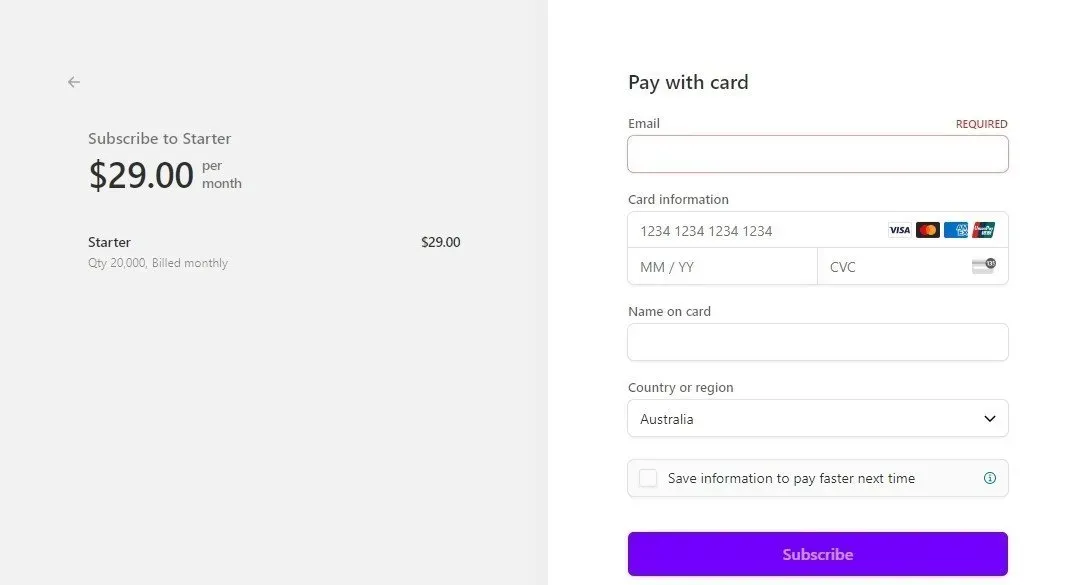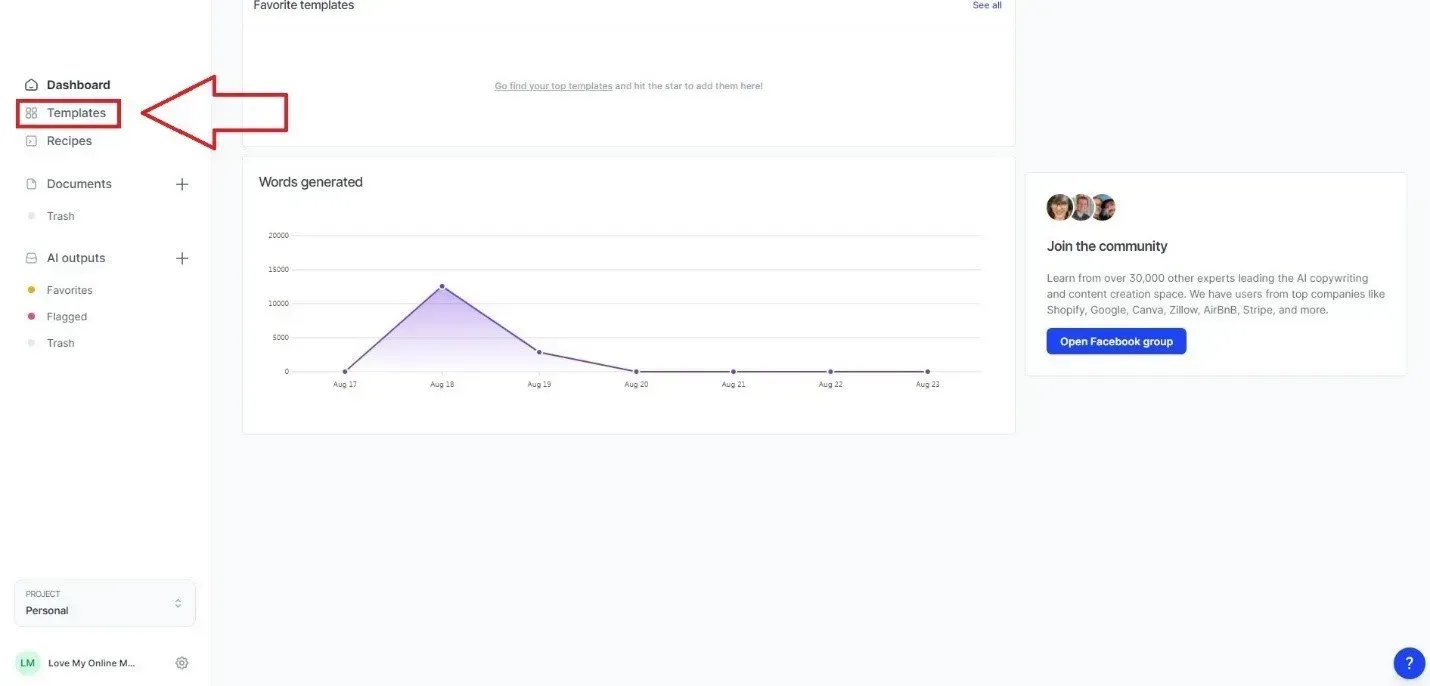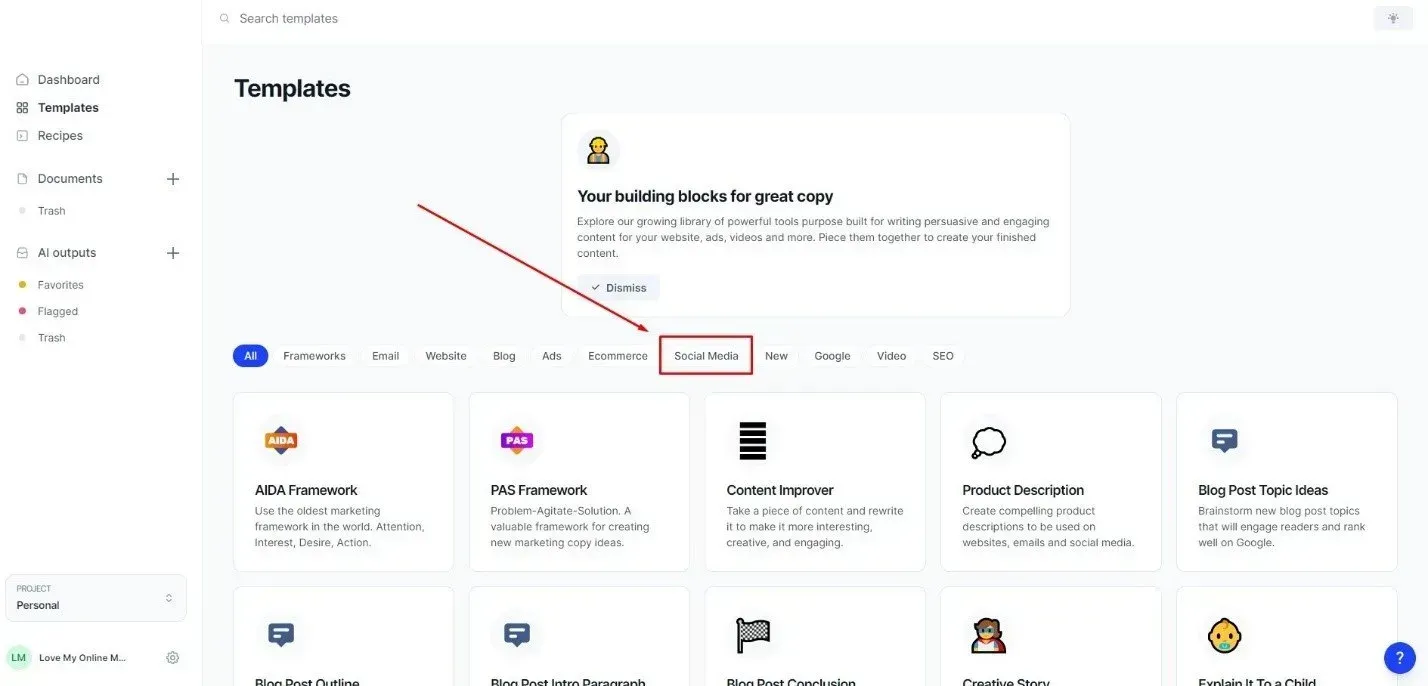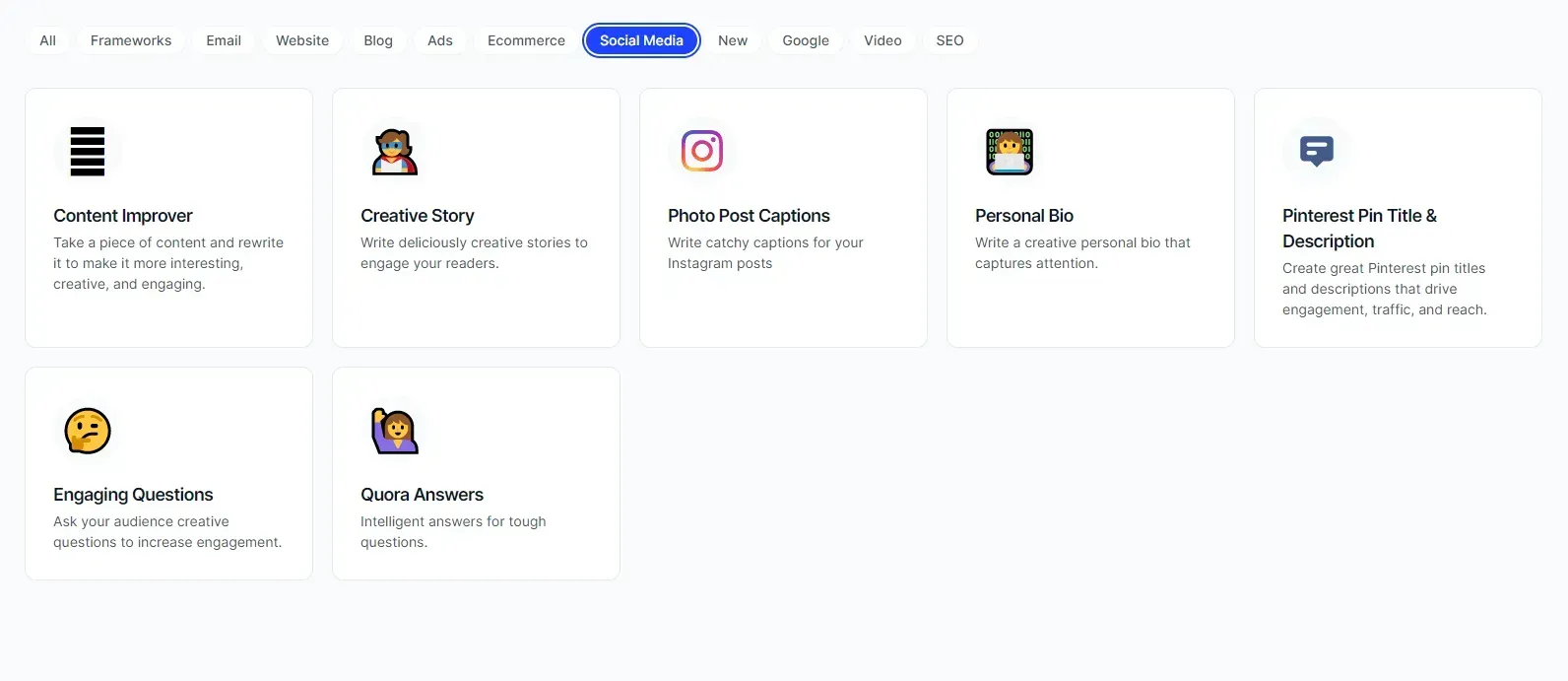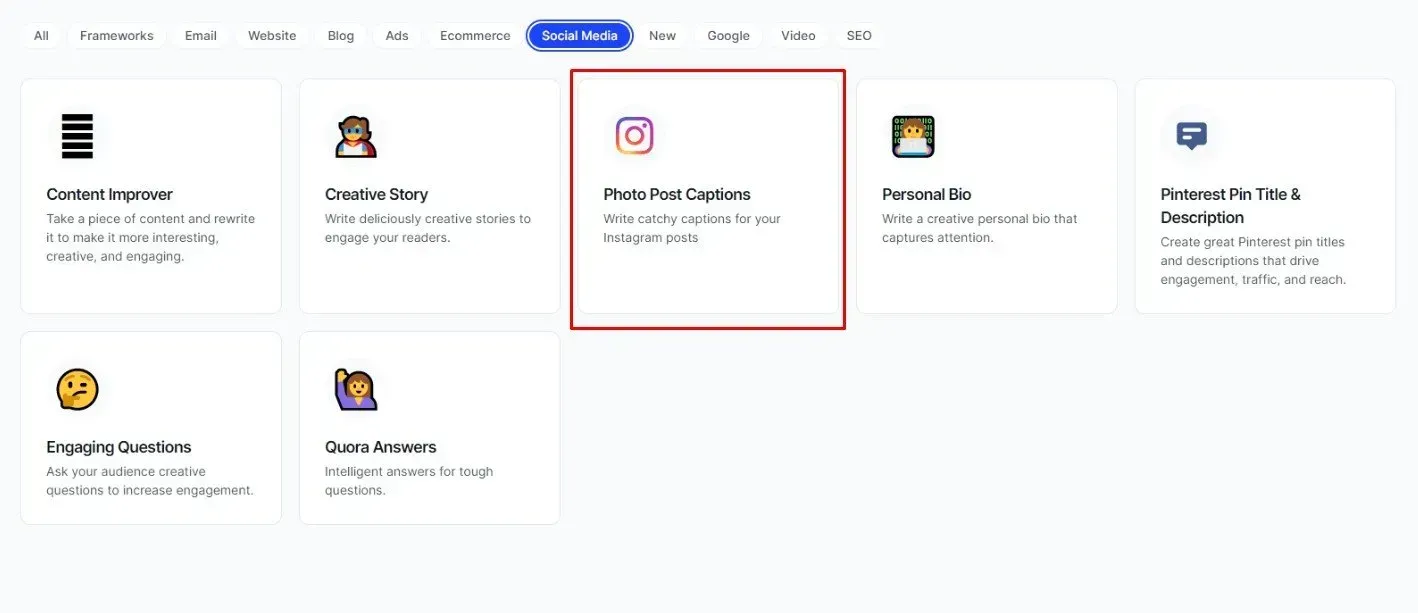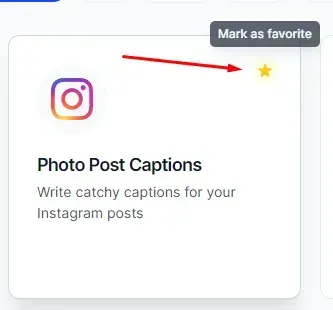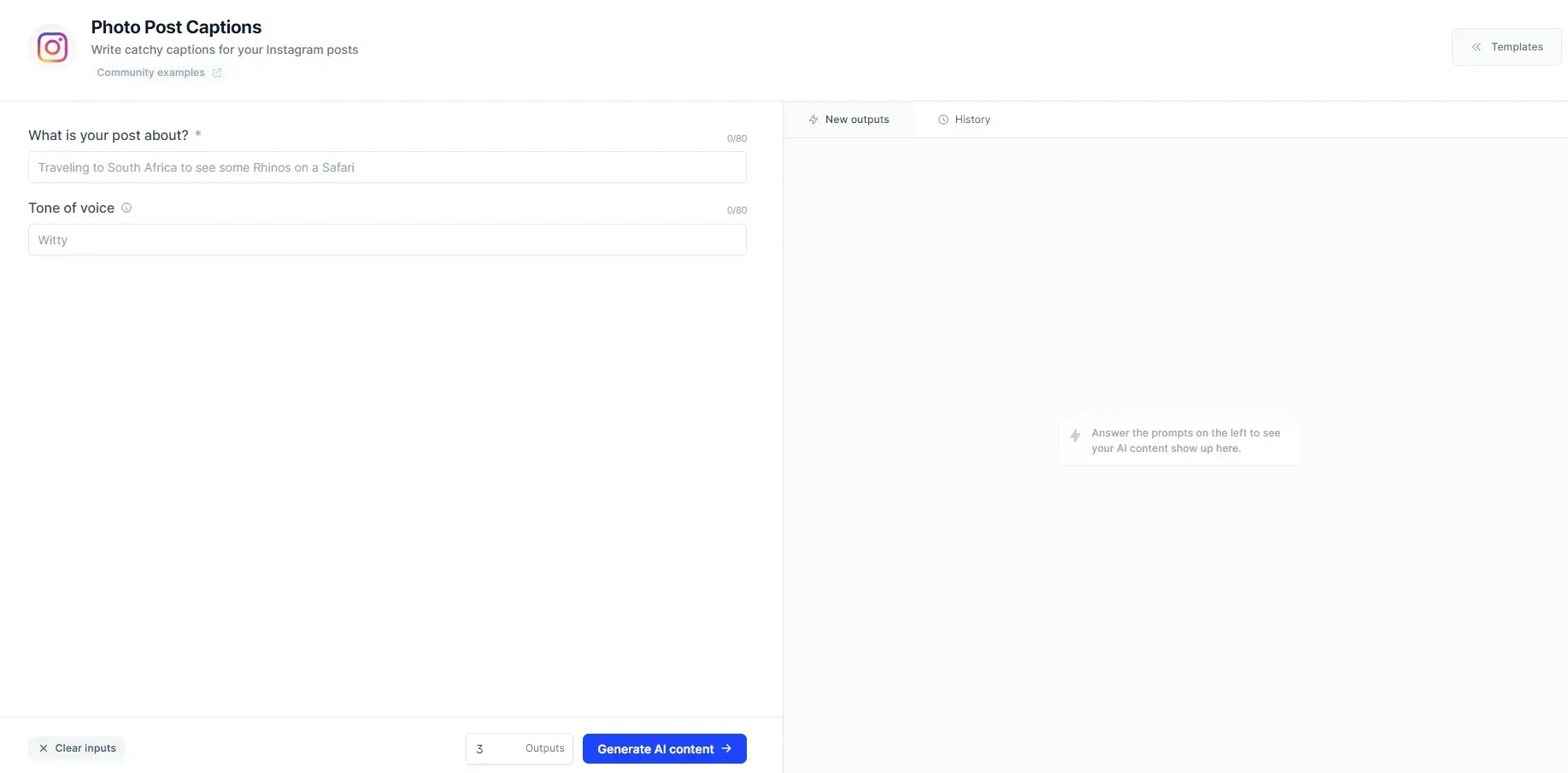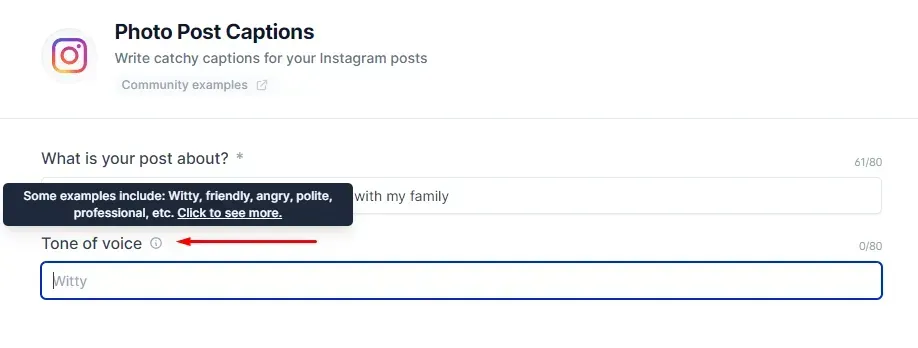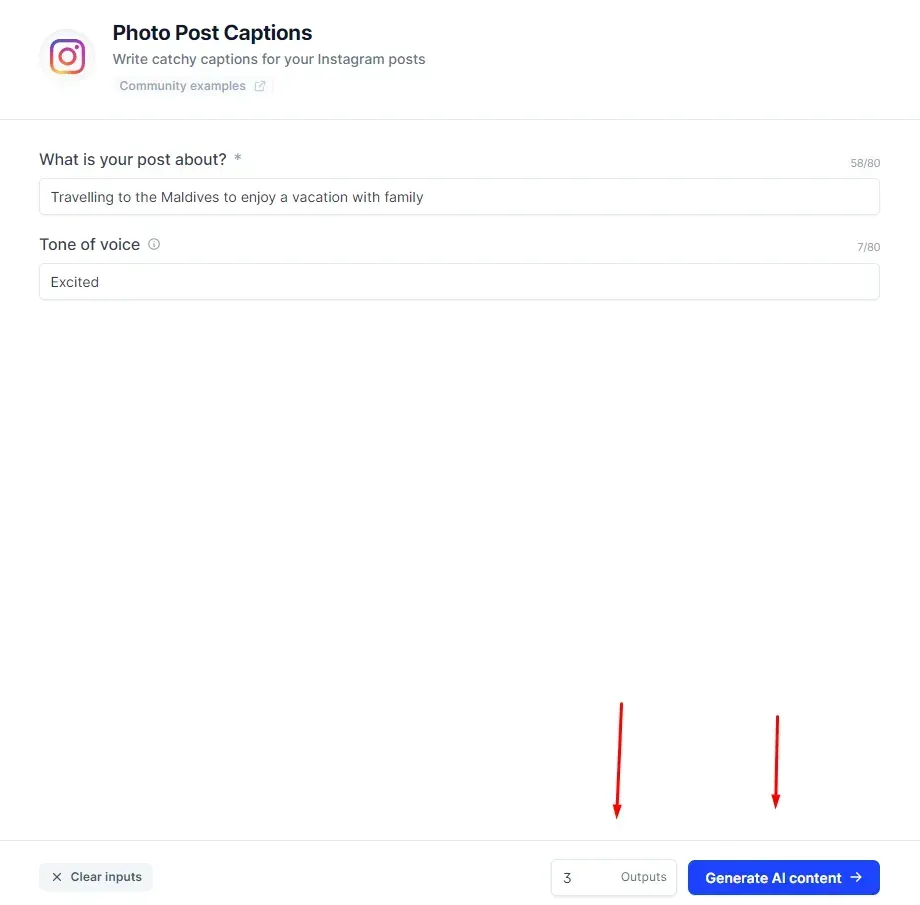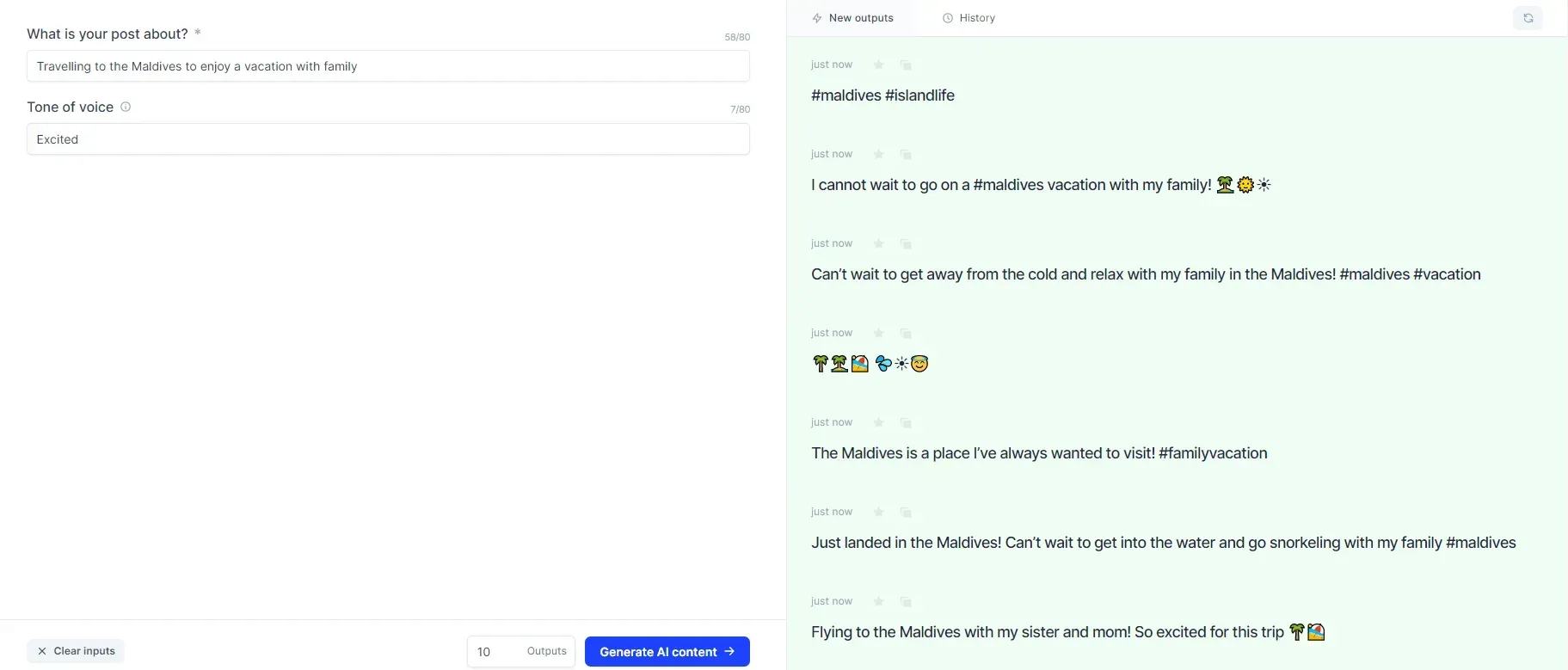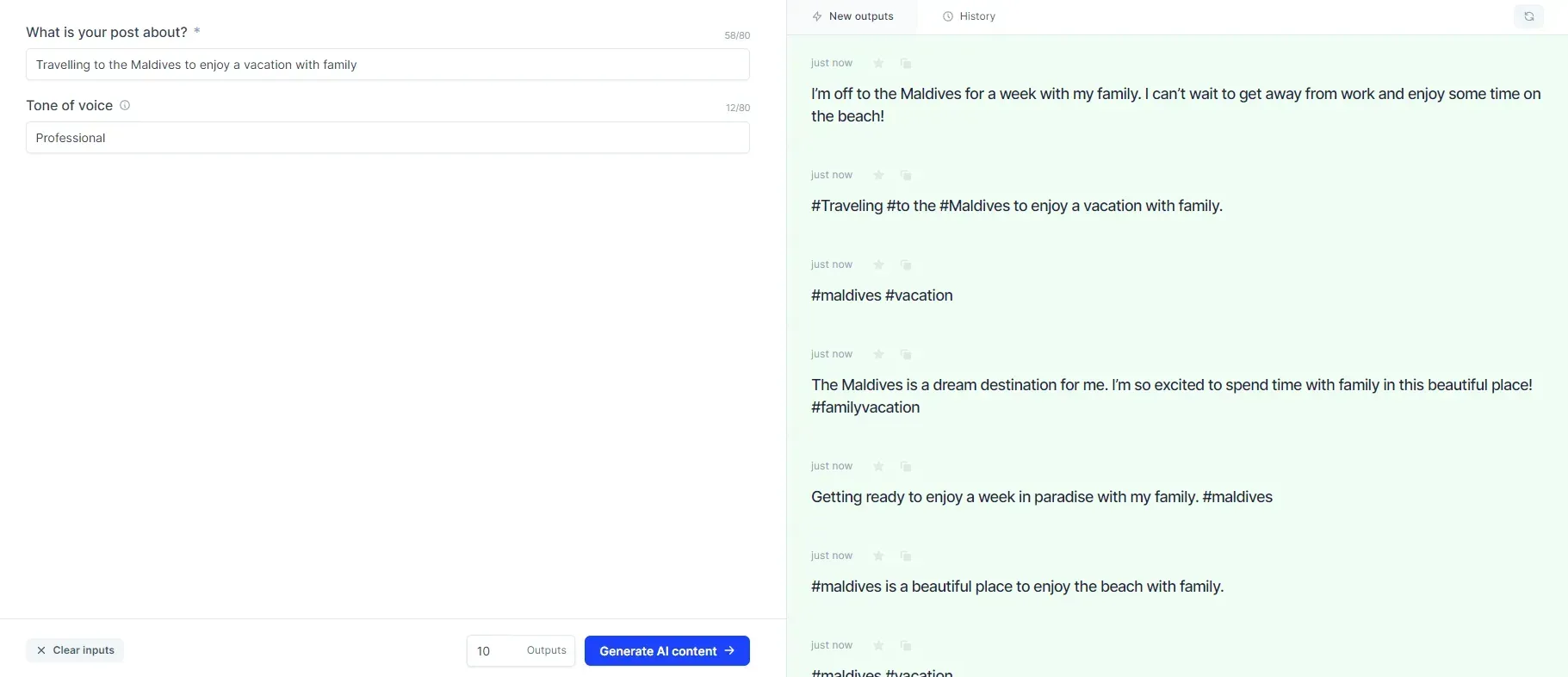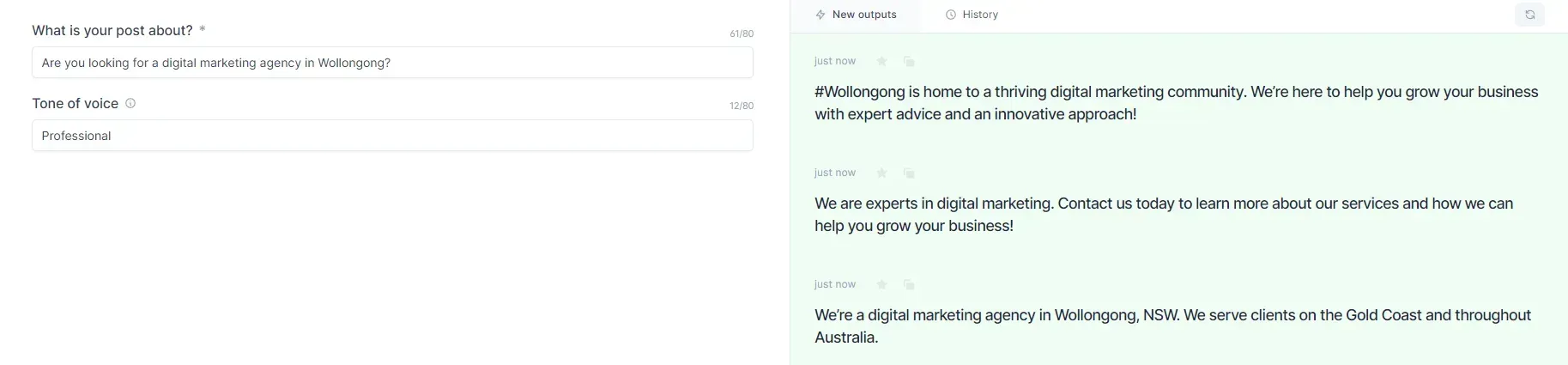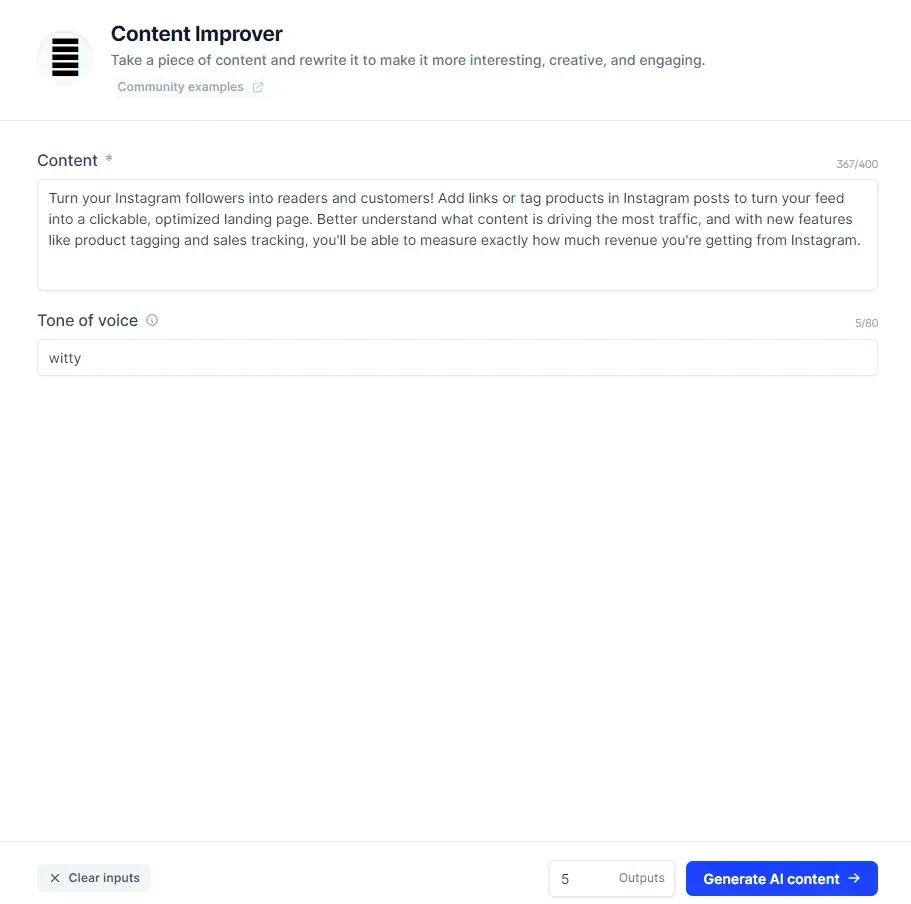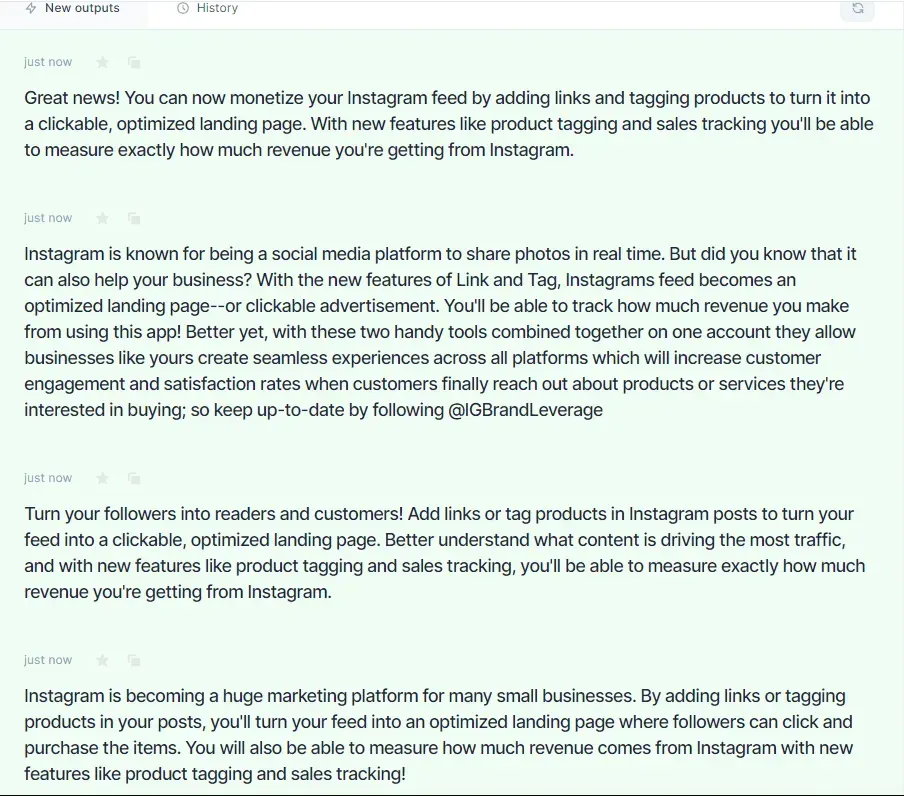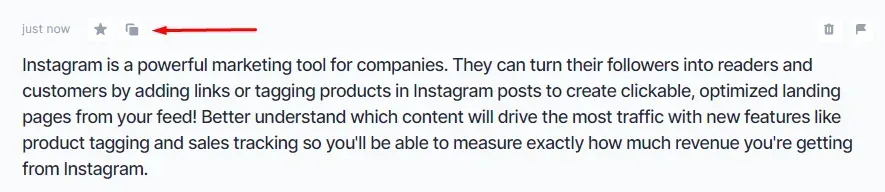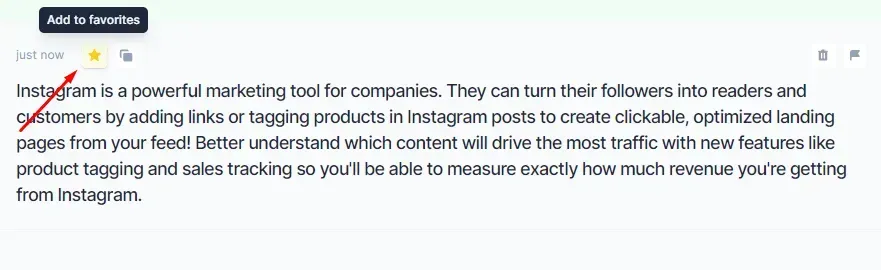Crown Street, Wollongong, 2500
Marketing Secrets to Create Content for Social Media (The Fast Way)
AI, or artificial intelligence, has definitely come a long way over the past couple of decades. Not only is AI disrupting major industries such as healthcare, banking, retail, travel, and gaming, but it is also starting to make its mark in the marketing and advertising industry through AI copywriting.
Yeah, you read that right. AI is so advanced nowadays that it has managed to make the impossible, possible – which is for a machine to create an effective copy that looks like it was written by a human. If you told me that 10 years ago, I don’t think I would have believed you. In fact, I would’ve probably called you crazy! But yeah, AI has now reached a point where it can help business owners (and even professional copywriters!) with their various content writing needs.
In this blog post, we will teach you how to create different types of social media content using a powerful AI made for copywriting. Whether it’s for your social media posts, Instagram captions, Pinterest pin descriptions, or your profile’s personal bio – this tool can help you produce the type of content that will engage and captivate your social media audience.
Creating Social Media Content Using AI
Signing Up
1. Visit this link. Click the “Get Started” button to proceed to the sign-up page.
2. Enter your email address and press the “Continue” button.
3. Create your account either by signing up with your Google account or registering with your email. Continuing with Google is without a doubt that most convenient way to sign up, but the choice is ultimately yours to make.
4. Enter your Company name and Domain. Hit the “Continue” button to proceed.
5. Choose your purpose for using the tool. Is it for your business, your agency clients, or your personal use? In this example, we will pick the ‘My Business’ option.
6. Select a plan that best fits your needs and budget. It’s a given that the most expensive plan – the “Boss Mode” – is the best in terms of features and benefits, but what’s amazing is that even their entry-level “Starter” plan is adequate enough to serve the social media content writing needs of most small businesses. There is, however, a limit to the number of words you can generate using the “Starter” plan. So if you are planning on using the tool for writing blog posts and other long form content, it’s best that you pick the “Pro” or “Boss Mode” plans which offer unlimited words generated.
7. Enter your card details and hit the “Subscribe” button below. Once you’re done with this step, you can start using the tool!
Using the Tool
1. Open the tool. By default, you will be sent to your personal dashboard where you can view your favourite templates along with your “Words Generated” over the past week. To get started, click “Templates” on the menu on the left side of the screen.
2. You will see that there are 50+ templates to choose from, along with filters that allow you to narrow down the templates best suited for writing each type of content. Let’s say you have found a brilliant direct mail marketing idea and would like to use the tool to help with writing the emails. You should select the "Email" filter. In this example, we will use the AI to write social media content, so we will click the “Social Media” filter button to only display the relevant templates.
3. You will see the templates go from 50+ down to only a few. Choose a template that you want to use or try out.
4. In this example, we will try the “Photo Post Captions” template for Instagram. To select one, simply hover your mouse pointer over the template of your choice.
↓
4.1. You can also mark a template as favourite by clicking the star icon on the upper right part of each template.
5. Enter what your post is about and choose a tone of voice.
↓
5.1. If you are not sure which tone of voice to enter, simply hover your mouse pointer over the information icon. You will see a few quick suggestions, but you can press “Click to see more” if you want to see the full list of adjectives that can be used for the tone of voice.
6. Since my social media post is about vacationing with family, the tone of voice I put is “excited”. Excited is in the tool’s list of recommended adjectives. After entering the information required, press the “Generate AI Content" button below to start generating posts. You can also control the number of generated outputs by inputting your desired number on the outputs section beside the generate content button. It’s set to 3 outputs by default, but you can set it to as low as 1 and as high as 10 outputs.
7. On the right side, you will see the results of your social media post with an “excited” tone of voice.
↓
7.1. Let’s see what it looks like if we change the tone of voice to “professional”. Can you see the difference? The shift of tone from excited to professional was executed seamlessly, like an actual human wrote it.
↓
7.2. Now, let’s try a different type of social media post, specifically the kind that a digital marketing agency would add to their Instagram page. See how the outputs are written so well? If you examine each, you’ll find that the grammar is flawless, the structure is sound, and the content is written in a way that appeals to your audience.
8. Let’s try another social media template to give you a better idea of how powerful this tool is. In this example is the “Content Improver” template. You can use it to improve old or new social media posts, and you can input up to 400 characters of content to make it more interesting, creative and engaging.
↓
Here are some of the outputs of the content we input above. Again, everything from the grammar through to the content is great. Apart from a very small number of minor mistakes that a human can easily correct, you won’t be able to tell that it was written by a machine.
9. To copy an output, simply click the “copy to clipboard” icon above the output.
9.1. You can also add an output to your favourites by clicking the star icon beside the copy icon.
10. After copying an output, simply paste it on the “Create a Post” box of any social media platform that you want to use it on. It’s that easy!
Takeaway
Thanks to the continuous advancement in artificial intelligence, what started as the impossible turned into the possible. Now, anyone from small business owners and digital marketing agencies to professional copywriters and bloggers can significantly improve different facets of their content writing processes with the help of artificial intelligence copywriting tools.
However, you need to keep in mind that tools like this are not meant to replace the human copywriters on your team. Rather, they should be treated as instruments that can help your copywriters do more. After all, you still have to do stuff that only humans can do well, such as inputting outlines from scratch, fixing minor errors like missing punctuations (AI is really good, but it’s not perfect), and modifying outputs to polish the content to make sure it matches your voice.

Love My Online Marketing has 10+ Years of working alongside businesses and helping them grow. Discuss your options for online success from website Design and Development through to Google Marketing.
Do you want more traffic and business leads?
Love My Online Marketing is determined to make a business grow. Our only question is, will it be yours?