Crown Street, Wollongong, 2500
Theme Colours
Establish a colour palette and attach the individual colours to any or all widgets with colour settings using global colours. When the linked colour in the global colour settings is modified, the colour of any elements that are related to the global colour is instantly updated. This enables you to make colour changes rapidly, reducing design time and ensuring your site’s appearance is consistent across pages.
Theme Colours help make your site look clean and consistent. When you use them properly, changing one colour updates everything, buttons, text, backgrounds, all in one go.
How to Set Theme Colours
- Go to the left sidebar
Click on “Theme”, then click the little arrow next to “Colours.” - Add a Colour
Click the plus (+) icon next to “Primary” or any colour group. - Choose Your Colour
- You can:
- Type a HEX or RGB code
- Use the eyedropper tool to pick a colour
- Or upload your logo and let the system pull colours from it
- Want to remove or change your logo?
- Click the
three dots beside the logo and choose
Remove
or
Replace.
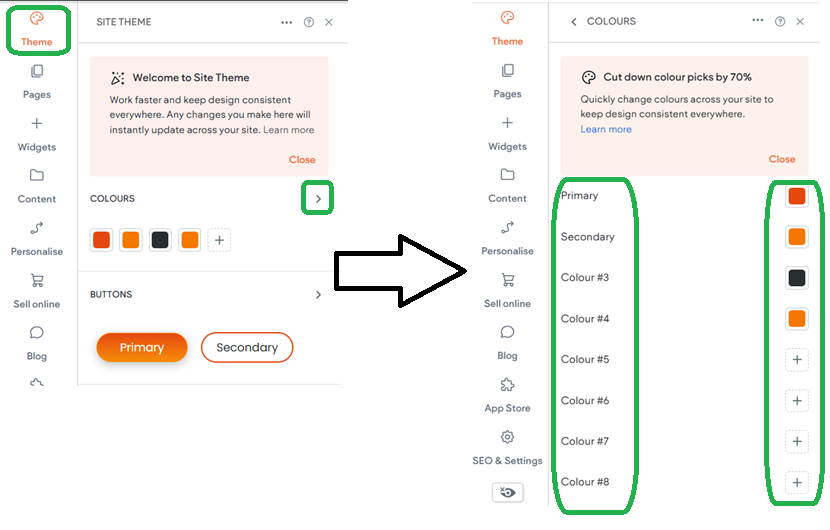
Easy Option: Let the Site Do It For You
Don’t want to pick all the colours manually? Let the site do it for you!
- Go to Theme > Colours
- Click “Set Theme Colours”
- Choose:
- “Connect it for me” — it auto-connects colours
- Or “I’ll connect it myself” — you choose colours manually
- Select the colours you like
- Click “Save & Connect Colours”
Done! Your theme colours are now set.
How to Use Theme Colours on Widgets (Text, Buttons, Backgrounds)
- Click the widget (button, text box, etc.)
- Open the Colour Settings
- Pick a Theme Colour from the list at the top.
- That widget is now connected. If you change the theme colour later, this widget will update too!
How to Rename a Colour
Go to Theme > Colours
- Hover over the colour name and click the pencil icon
- Type the new name. It will save automatically
How to Remove a Theme Colour
- Go to Theme > Colours
- Click the three dots near “Colours”
- Click “Remove Theme Colours”
- Select the ones you want to delete
- Click “Remove Selected Colours”

Love My Online Marketing has 10+ Years of working alongside businesses and helping them grow. Discuss your options for online success from website Design and Development through to Google Marketing.
Do you want more traffic and business leads?
Love My Online Marketing is determined to make a business grow. Our only question is, will it be yours?






























