Crown Street, Wollongong, 2500
Go Live, Publish, and Set Up Your Domain
Domains are like physical addresses; they allow visitors to locate and visit your site. Setting up your site domain is important since it enables visitors to access your site. Although we do not provide domain hosting, you can buy one and link it to your published site by adding a CNAME and two A records to your DNS settings.
Go Live
To go live, you must publish your site, set up your domain, and set up your domain through your domain host.
Publish a Site
After your site has been published, it will appear on any domain. To publish your site:
- In your editor, click Publish in the upper-right corner. Click Republish if your site was previously published.
- A payment page appears. Select a plan and proceed.
Set up a Domain
After a site is published, you will be asked to choose one of the following domains:
- Default Domain. Having a Website Builder-hosted domain will hurt your site's SEO. The URL will be a subdomain of Website Builder with your custom name. You are free to utilise the original default domain.
- Purchase a new domain for your site. Get a domain with Google Domains or Hover. When you enter your domain name into the field, a menu with suggestions displays. This domain will be pre-configured to function with Website Builder. See Purchase a Custom Domain for additional information.
- Use a domain name that you already own (make sure you added "www." to the URL). You may use an existing domain that you acquired from the domain host. Make sure to include "www." in the URL. Continue to Set up your Domain in your Domain Host if you prefer to use your own domain.
To change your domain after publishing your site, go to the side panel, select
Settings,
Site URL, and then click
Change site URL.
Set up your Domain in your Domain Host
There is no need to set up your domain with your domain host if you use the Default Domain or Purchase a new domain for your site.
If you want to utilise an existing domain after you've set it up in Website Builder, you'll need to do the following steps:
- Click Continue to link your domain to your site.
- Website Builder searches for your domain host provider and asks you to log in with it (for example, GoDaddy).
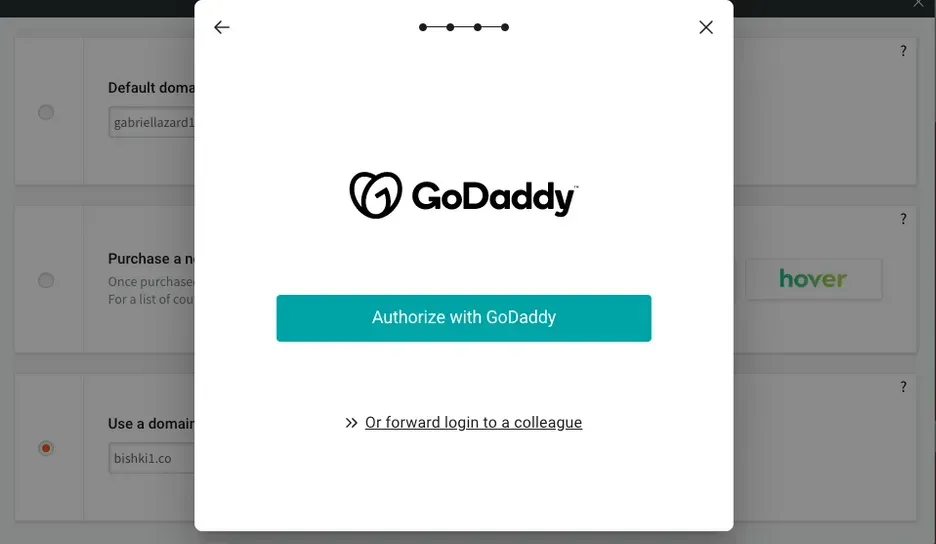
- Enter your domain host provider's login information and click Continue.
- If you do not have the login credentials, click Forward login to a colleague. To finish the setup, copy the supplied URL and email it to a colleague.
- Your domain will now be setup, and you will get a confirmation message. Click the Done button.
Note
- Changes to your domain usually take just a few hours to take effect. It may, however, take up to 48 hours.
- Website Builder may not be able to effectively add records if a domain is not utilising the registrar's default name servers.
Domain Host Provider Not Found
If your domain host provider was not located, you must manually setup your domain by adding two A records and a CNAME record to your domain host settings.
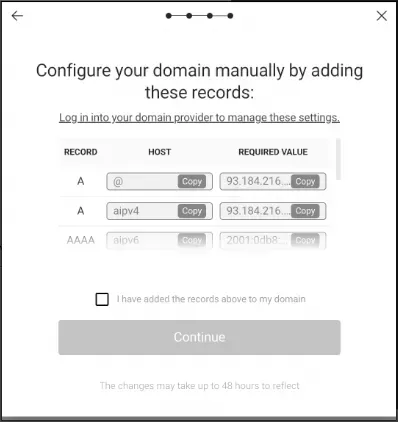
Copy the records and paste them into your domain host. When you're done, check the I have added the records above to my domain checkbox and then click Continue.
Multiple entries for the @ domain are not allowed by certain domain hosts. If this is the situation, just add one record for the @ domain with both IP addresses included.
For the CNAME and A records, use the following information:
CNAME
- Host: www
- Points to: s.multiscreensite.com
A Records
- First A Record:
- Host/Alias: @
- Target/Destination: 35.172.94.1
- Second A Record:
- Host/Alias: @
- Target/Destination: 100.24.208.97
Two A Records are used for server redundancy and balancing.
If you already launched your site with 301 Redirect and CNAME instructions, you will need to re-create your SSL certificate. See Add SSL or HTTPS for further details. Additionally, you must delete the previous 301 Redirect settings.
Adding AAAA and CAA records stops an SSL certificate from being issued. Please make sure that these records are not set up.
Examples
Here's a Google Domains example of how they use one A record with two IP addresses:
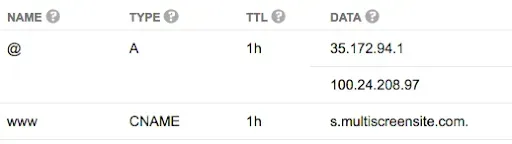
Here's an example from GoDaddy, where they use two A records, one for each IP address:
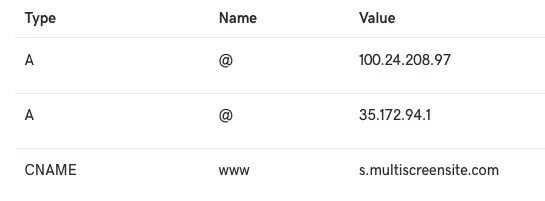
In their help centre, most domain hosts explain how to make CNAME records and A records. If you can't find this information, you need to talk to the company that runs your domain.
Domain Host Providers
Website Builder searches the majority of significant domain hosting providers, and we are constantly adding new domain hosting providers. See the
documentation for a list of supported providers.

Love My Online Marketing has 10+ Years of working alongside businesses and helping them grow. Discuss your options for online success from website Design and Development through to Google Marketing.
Do you want more traffic and business leads?
Love My Online Marketing is determined to make a business grow. Our only question is, will it be yours?
































