Crown Street, Wollongong, 2500
How to Add Additional Email Addresses into Gmail
Many businesses are familiar with Gmail, and for a lot of good reasons. Gmail is affordable, easy to use, comes with powerful collaborative tools plus your data in stored in the cloud which means your emails, documents and events are always available anywhere you can get online.
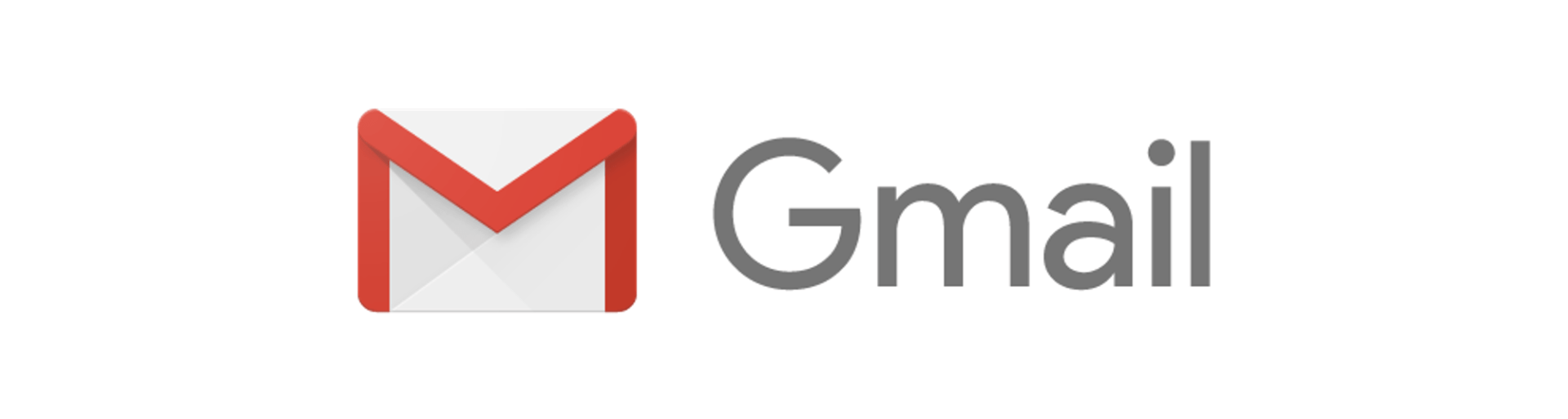
There are two types of Gmail accounts: regular (free) and business (paid). However, a regular Gmail account is just that: a regular email account. Anybody can create one in just a few minutes. Moreover, it doesn’t look professional and is often not taken seriously in business-to-business email communications.
On the other hand, a business email account, or an email with a domain-based email address such as “yourname@yourdomainname.com”, looks more professional and has that exclusive feel to it. So if you anticipate that you are going to use email a lot to communicate with your customers and prospective clients, we recommend that you use a business email.
At Love My Online Marketing, we give the businesses that we work with a domain-based business email address (name@domainname.com). This allows them to instantly appear more professional in their email correspondence. Plus, they get more storage space for their data.
How to Add Additional Emails into Your Existing Gmail Account.
Whether you have a regular or business email, Gmail lets you consolidate all your email addresses into one shared inbox, which means you can access and manage all your emails in a single place without the hassle of jumping from one account to another. There are two ways to do this. Let’s have a look at both.
Adding Another Account to the Gmail App
If you're using an Android device, open the Gmail app and tap on your profile picture on top right. Select "Add another account"
Choose the type of account you'd like to add. Select
Outlook,
Hotmail, and
Live if you use Outlook for Windows to check work or school emails. Select
Other if yours isn't listed.
To finish setting up your account, follow the instructions on the screen.
If you’re using an Apple device, open the Gmail app, on the top right, tap on your profile picture and select
“Add another account” and choose the type of account you wish to add.
If you use
iCloud,
me.com, or
mac.com accounts, you may need to set various parameters and an app password. Select
Outlook,
Hotmail, or
Live
if you use
Outlook for Windows to check work or school emails. Choose
Other if you don’t see your email service.
To proceed, follow the instructions on the screen.
How to View Emails in One Place in the Gmail App
Once you’re done adding an account (or multiple accounts), here’s how you can see messages from all accounts:
1. Tap the
Menu button in the top left.
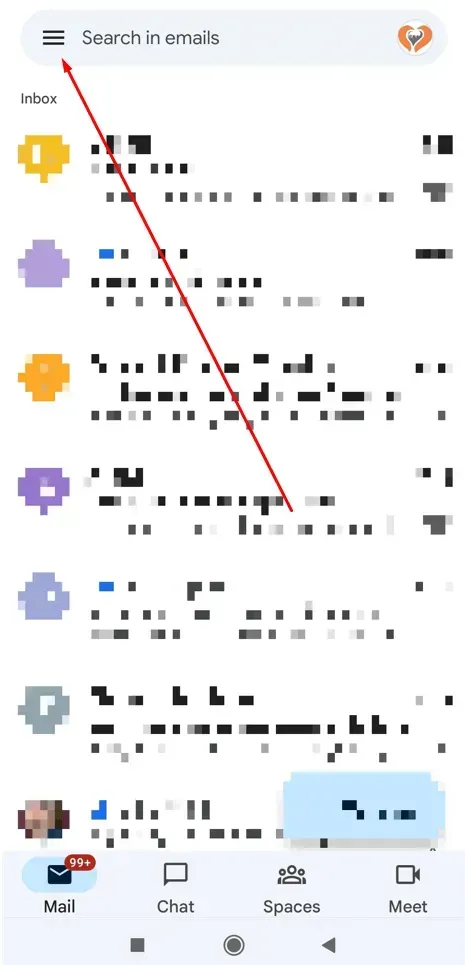
2. Select All inboxes.
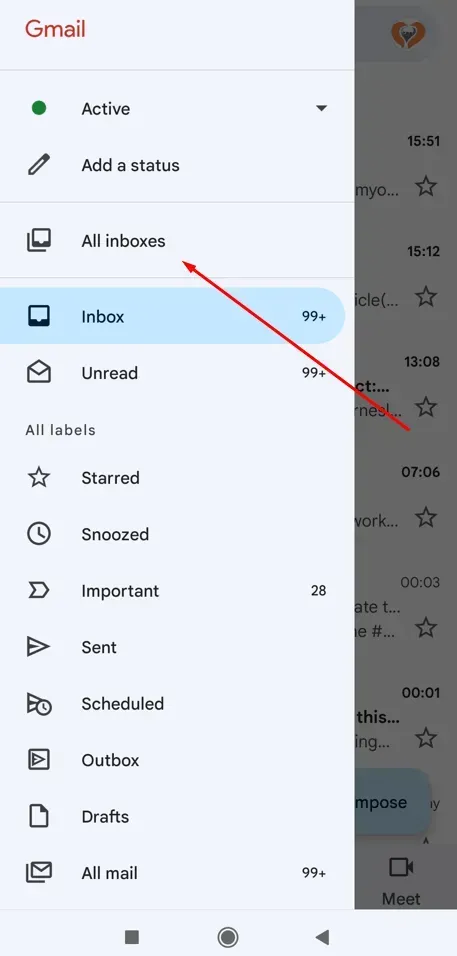
3. All your emails are now in one place!
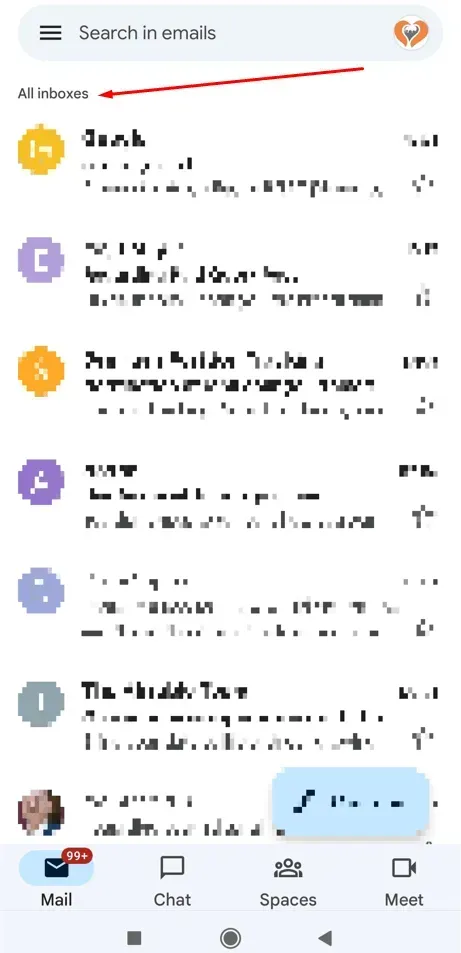
Adding Email in the Mail app on Microsoft
If you sign in to your Windows 10 or later version with a Microsoft account that has an Outlook.com, Live, Hotmail, or MSN address, that account is added to the Mail and Calendar applications. In order to start sending and receiving email and creating and managing events, you may add this email account as well as many other email accounts.
1. Click on the Windows
Start button, search for ‘Mail’, and select the app from the result.
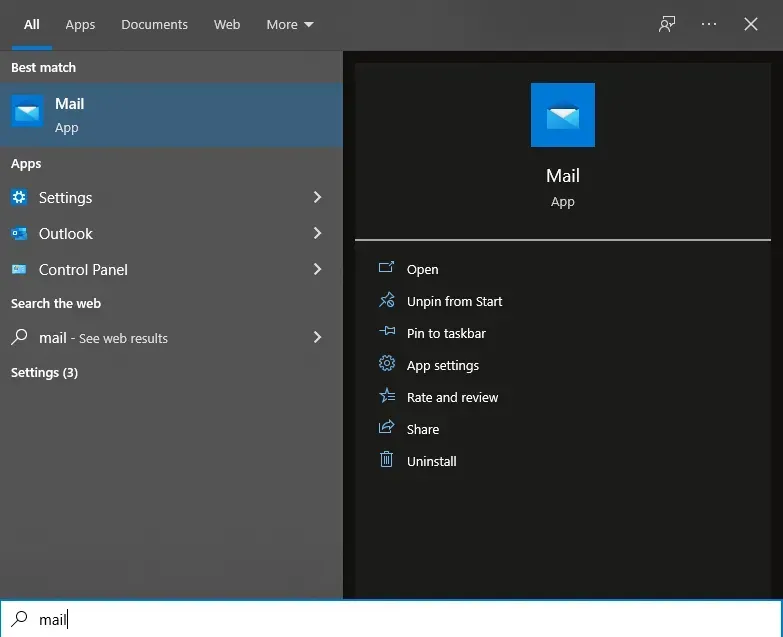
2. If you're using it for the first time, you'll see a welcome screen. To begin, choose Add an account.
a. If you've used the Mail app before, select Settings at the bottom of the left navigation pane and then click Manage accounts.
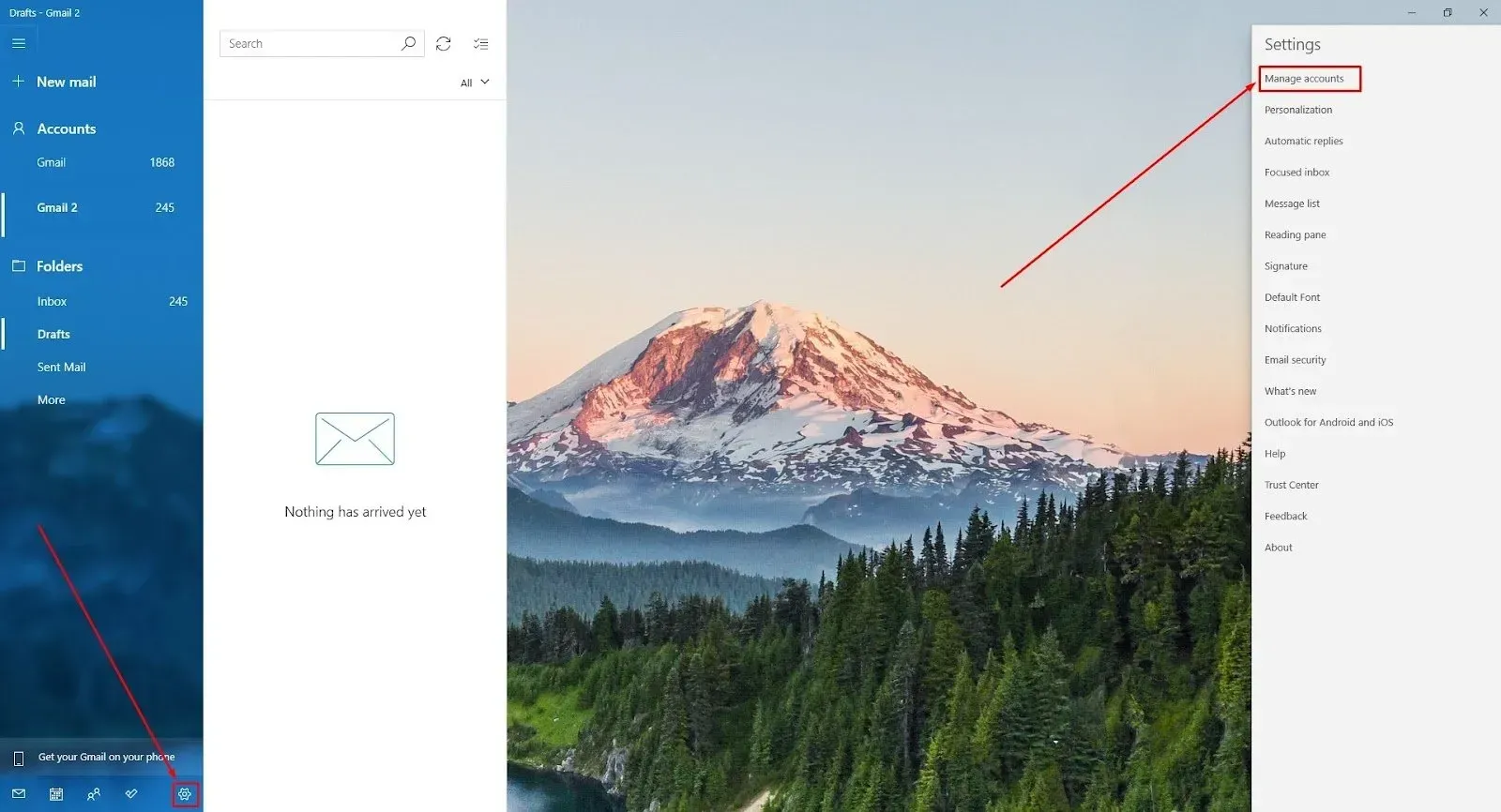
b. Select Add account
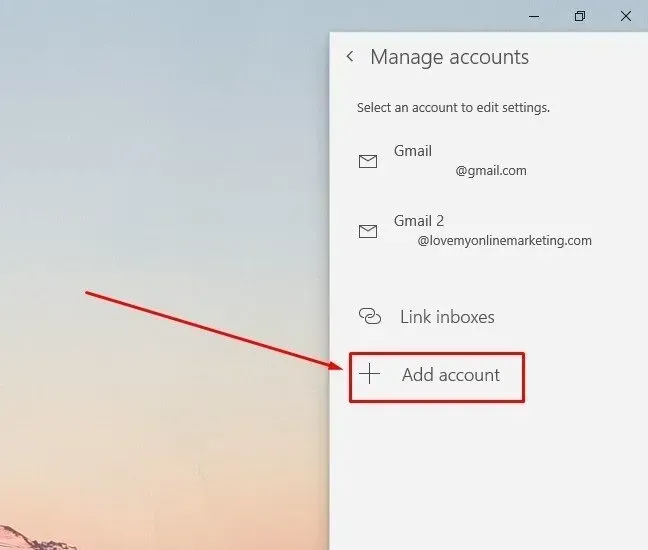
c. After selecting Add account, choose the type of account you want to add.
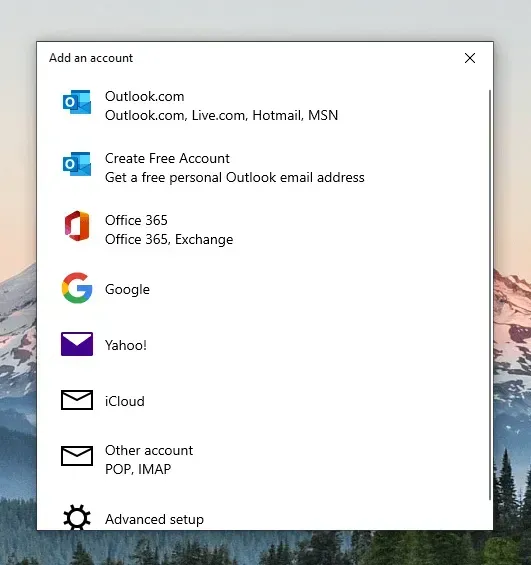
3. Enter your email address, password and account name then select Sign in.
4. Once you’ve put in your details, select Done and it will start syncing your data.
How to View Emails in One Place in the Mail App
1. To view all your emails in one inbox, go to Manage accounts and select Link inboxes.
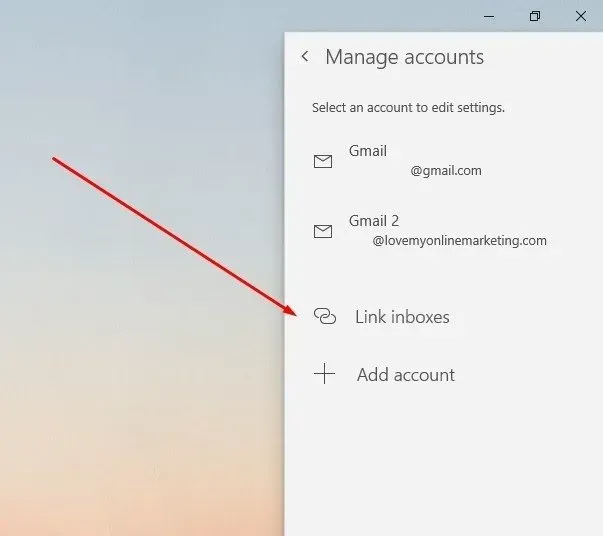
2. Type in your preferred name for your linked inbox and click Save once you’re done.
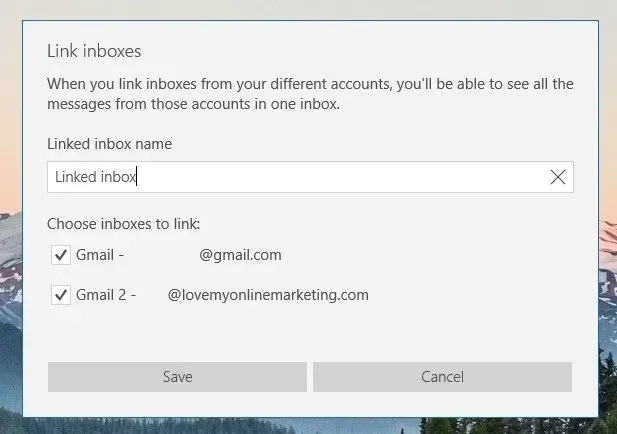
3. Your inboxes are now linked and you can finally view all your messages in one inbox.
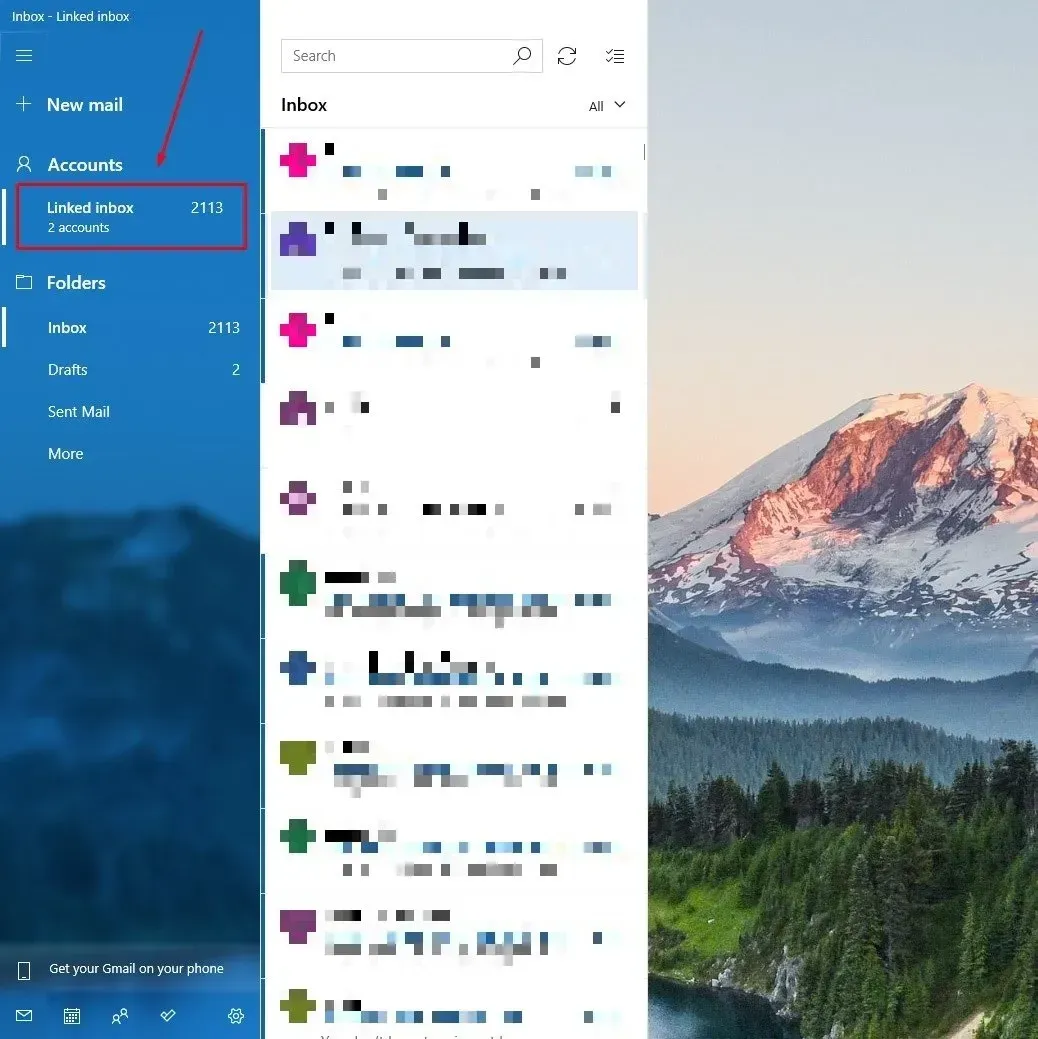
That's it! You have now successfully added another email account to the Gmail app or Mail app and can finally view all your emails in one place.
If you would like a professionally designed website to go with your
professional business email, please don’t hesitate to
contact us! As a leading web design agency in Australia, we are known for creating beautiful websites and
website copywriting that converts.

Love My Online Marketing has 10+ Years of working alongside businesses and helping them grow. Discuss your options for online success from website Design and Development through to Google Marketing.
Do you want more traffic and business leads?
Love My Online Marketing is determined to make a business grow. Our only question is, will it be yours?






























