Crown Street, Wollongong, 2500
How to Manage Your Store Via Mobile App
The best ecommerce sites all have one thing in common: the ability to edit your website's store from the convenience of your mobile device. Whether it's uploading photos from your smartphone, editing links, or changing contact details, you’ll be able to handle it all from your phone.
You can also create and edit widgets while you're on the go, including text, image sliders, social media icons, photo galleries, buttons, etc. You can even add an HTML widget. This is the simplest method of inserting custom code into your website.
You can do all the above from a mobile-friendly dashboard. You'll get access to your store's stats, orders, products, customers, and more on the go right from your phone. Not only can you list products from anywhere, but you’ll be able also to process orders, check on stats, and get in touch with your customers from anywhere with just your phone!
Other features include:
- Creating discounts and promo codes
- Updating your business settings
- Order tracking
- Editing existing products
- Daily updates
- Design updates to the storefront
That's why we've put together the steps on how to manage your store via a mobile app.
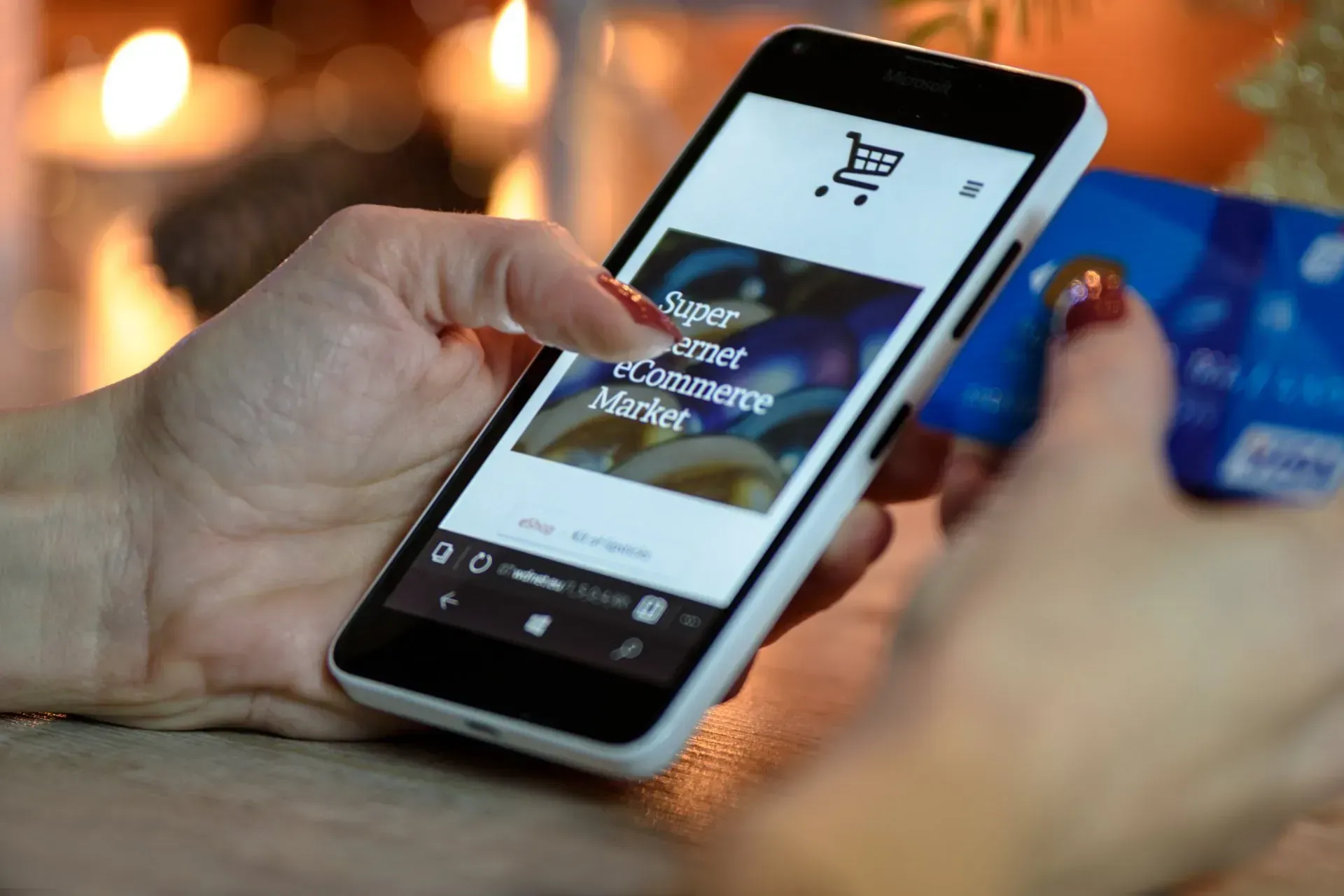
Installation
Install with a Text Message
- In the left panel, click eCommerce, then click Manage Store.
- Click Mobile, and then click Get the App.
- Type your mobile number in the Download the App field.
- Click the link in your text message to move forward to the app store (Google Play or App Store).
- Click download/install from the app store.
- Open the My e-Shop app that was just installed. The app is synced/authenticated with your store automatically.
Download QR Code
- Search for My e-Shop in your app store (Android or iOS), and install the ShopApp app.
- Go to the Store Control Panel, and click on Mobile.
- Click Get the App.
- Open the My e-Shop app on the phone, tap Scan QR code and login into the app.
- Scan the QR code on your screen with the app.
- After authentication, you’re now logged into the eCommerce store.
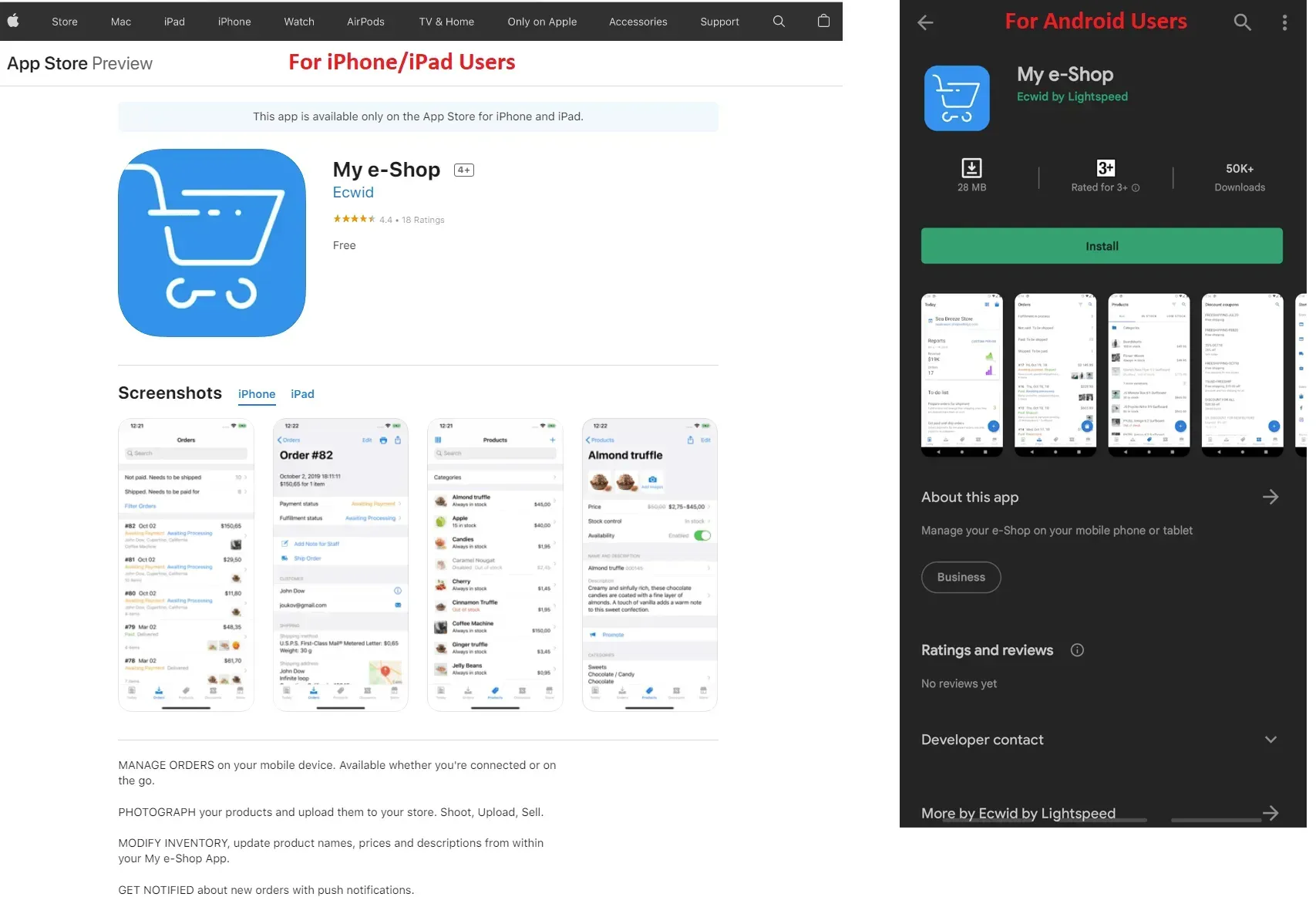
Mobile App for iOS
Manage Inventory
- To open the catalogue, tap the box icon.
- Choose a product you want to update.
- Tap the item price to open product controls.
- Here you could toggle product availability, change the cost, set up the sale price, manage the quantity of items available, set the item’s weight, or delete the item.
Manage Orders
- To open the order list, tap the paper tray icon.
- Tap the order to see its details.
- To change the order status, tap the status (for example, Awaiting Payment) and choose a new status from the list. The status will be changed immediately.
Mobile App for Android
Manage Inventory
- Swipe from the left to view the menu and choose Products.
- You will see the list of items with their inventory and costs.
- Tap on the item to view its details.
- Tap on the value you want to update to edit it.
- Swipe from the bottom part to the top part to view the item description.
- Tap again to see it with formatting and enter the edit mode. Here you can change the text itself and manage the formatting with the help of the toolbar on the top.
Manage Orders
- Swipe from the left to right to open the menu and choose Placed Orders.
- You will see the list of your orders.
- You can sort them if needed.
- Tap on the order to view its details.
- Tap on the order status and choose the new status from the popup menu.
- The status will be changed immediately.
- Go back to the orders list to view the changes there.

Takeaway
The ability to edit your website's store from the
convenience of your mobile device is one of the main factors that drive conversions. Customers can't touch or experience your products physically, so it's up to you to make it possible for them to come to life online. This goes a long way to ensure your branding remains consistent, no matter what device you use.

Love My Online Marketing has 10+ Years of working alongside businesses and helping them grow. Discuss your options for online success from website Design and Development through to Google Marketing.
Do you want more traffic and business leads?
Love My Online Marketing is determined to make a business grow. Our only question is, will it be yours?






























