Crown Street, Wollongong, 2500
How to Remove a Website Coming Up as Malicious
Are you planning to build your website but have received a warning that it may be malicious? Perhaps it has been flagged by an antivirus program or browser for containing malware. At Love My Online Marketing, we are specialists in web design with many years of experience in building beautiful and functional websites for Australian businesses across various industries. Our goal is to create a safe and secure online environment for your customers, so we have put together a few steps on how to fix any website that is coming up as malicious.
If you’ve ever had a website that has been marked as suspicious by Google, you probably know how frustrating and stressful it can be. After working hard on your site for months or even years, only to see it get flagged for no apparent reason, it can be very upsetting not only to your business but also to your visitors. Fortunately, there are steps you can take to fix the issue and get Google back on your side.
One of the most important things to do is to look at your website from a critical perspective and figure out what might have caused the problem. Are there any aspects of your website that could potentially be considered spammy? Such as links in the content or hidden text? Oftentimes, having too many ads or using keywords that aren’t relevant to your site may also be factors that Google has looked at.
In this article, we’ll discuss the importance of maintaining a website free from malicious activity, and explore various measures on how to fix your website using different antivirus software.
Importance of Keeping Your Website Free of Suspicious Activity
There are many reasons why it is important to keep your website free of suspicious activity. First and foremost, it is crucial to maintain the trust of your visitors. If they find that your website has been marked as suspicious by tools like McAfee WebAdvisor, they may be hesitant to continue using your website or visiting it in the future.
In addition, you want to protect your visitors from potential harm. Whether this comes in the form of viruses, scams, or other malicious content, you want to do everything you can to prevent your visitors from becoming victims.
Finally, it is also crucial to protect the reputation of your website and business. If people associate your site with threats or potential danger, this could have a negative impact on your brand and cause customers to look elsewhere.
Thus, by taking steps to keep your website free of suspicious activity, you will not only help protect the integrity and success of your business but you can ultimately ensure the safety of your visitors. To help you achieve this goal, here are a few steps you can take if you find that one of your website pages is flagged as malicious.
How To Remove The “Deceptive Site Ahead” Flag From Your Site
To get rid of the malware infection that’s triggering the warning, you’ll first have to get rid of the malware infection. Here are the key steps to securing your site and getting rid of the deceptive site warning.
- Scan your site for vulnerabilities and malware using a malware scanner or Google Safe Browsing, which is a free tool designed to scan your site for malware or phishing threats that caused the web browser to label your site as unsafe.
- Backup your site. Before making any changes to your infected website, it is important that you backup your site files and databases first so you can compare files and recover any lost data following the malware cleanup process.
- Update or remove vulnerable themes and plugins. Check each of your themes and plugins to identify security vulnerabilities and update or remove those that you don’t need accordingly.
- Find and remove any malware from your site. If you’re not sure how to do this, consider hiring a malware removal expert who can identify and remove malicious code that may have been added to your site.
- Submit a request to Google to have the warning flag removed. Once you’ve taken the appropriate steps to secure your site and remove any malicious code, you can submit a request to have the warning flag removed from your website.
- Confirm you are no longer on Google’s Blocklist. After you’ve received confirmation from Google that the warning flag has been removed, you can now confirm that your website is no longer on their blocklist. through Google's Safe Browsing site and pinging your domain name.
NOTE: You need to have this referred to your web developer or IT personnel.
How To Report The “Deceptive Site Warning” On Your Website
Report Incorrect Phishing Warning by following the steps below:
- Go to the website.
- Click on Details.
- Click on ‘Report a Detection Problem’ or look for the ‘Report a Deceptive Site’ link in the browser toolbar.
- Enter the URL of the website.
- Provide your claim that the website is not a phishing site and is wrongly tagged as one.
What are the Top Antivirus Programs?
If your website has been flagged, it’s important to act quickly and take steps to clean up the issue. One of the most popular antivirus tools in 2023 is Norton antivirus software. Not only is this software known for its fast and reliable scanning capabilities, but it is also recognised for its ability to detect viruses that many other tools may miss.
If you’re looking for a complete antivirus solution, McAfee antivirus software is another great option. This tool offers protection against a wide range of viruses and malware, as well as options to protect your privacy, guard against identity theft, and more.
Bitdefender is also a popular antivirus choice, offering a variety of features that help protect your device from tracking or phishing attacks.
If you have one of these antivirus installed on your computer, we will show you how to fix your new website or existing website if they have been flagged as malicious. Here are some steps that you can take.
Steps for Fixing a Website Marked as Malicious
Below are the steps to fix a website that has been flagged as malicious using different antivirus programs:
1. Norton 360
If you're using Norton and have encountered a website you believe was incorrectly flagged as harmful, there are two ways to fix the problem:
By requesting to have the site tested and verified
Norton 360 is an all-in-one antivirus, firewall and spyware program that protects your computers from information-intercepting programs, viruses and unauthorised users. This product is powerful enough to guarantee 100% protection against malware, spyware, identity theft, and other cybersecurity threats. The best part? It does all those without the annoying notifications and slugging performance that were common issues in earlier Norton versions.
If you're a Norton user who regularly browses the web, you probably already have an idea or two about its exceptional browsing protection capabilities. You've most likely come across a notice saying that a dangerous web page has been blocked.
This is what a malicious web page warning looks like from Norton:
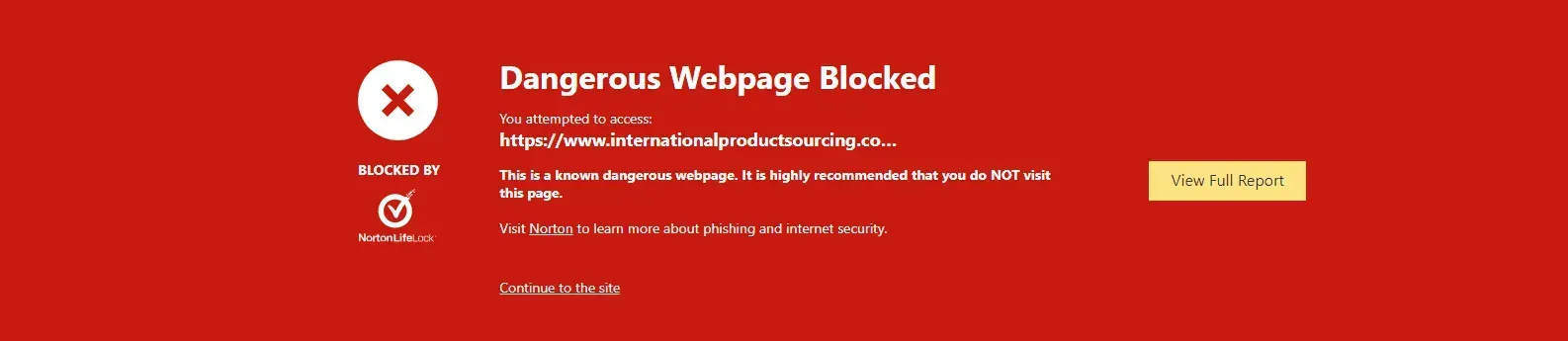
Norton is one of the best in the industry to protect its users from accessing a potentially dangerous web page. Proof of this is its many awards and consistent inclusion in countless “Best Antivirus Software” lists.
Sometimes, however, there are cases in which websites with a “Dangerous Webpage Blocked” notice are falsely flagged as dangerous and are not actually a threat, as in the case.
This false positive can happen to websites that have been around for quite some time and can also happen even when a
website is freshly launched.
As a digital marketing agency, this is a gravely serious problem for our business and our clients because a “Dangerous Webpage Blocked” notice is enough to scare off prospective customers, thus preventing them from accessing our client’s website. This can damage
customer goodwill and potentially drive them to take their business elsewhere.
If the issue isn’t a freshly launched website, it could be that the website has been compromised, and the site needs to be cleaned up by the owner/site manager. Once the clean-up of the website is done, you can then request to have it tested and verified by Norton’s Safe Web Team.
By Categorisation Issue in the URL
This is an easier fix. Anyone, even those who are not technically savvy, can do it themselves.
This applies to websites that have been falsely flagged as dangerous, so before doing this, make sure you have done the necessary steps to check your site isn’t compromised or hacked.
The name of the website is WebPulse Site Review. It’s a cloud-based service by Symantec (Yes, the company that owns Norton) that allows users to check and dispute the current WebPulse categorisation for any URL. Here’s a very quick step-by-step guide on fixing a website coming up as malicious.
Step 1
Upon opening WebPulse Site Review, type in the URL of your website that’s being falsely flagged and blocked by Norton. Press the “Check Category” button afterwards.
Step 2
As you can see in the screenshot below, the sample URL is categorised as a security risk. To get it sorted, you need to provide any relevant information that Site Review asks for. Select the appropriate Filtering Service, which in our case should be “Norton Safe Web”.
Then, click the dropdown menu under the suggested category/categories and select the appropriate category/categories for your website.
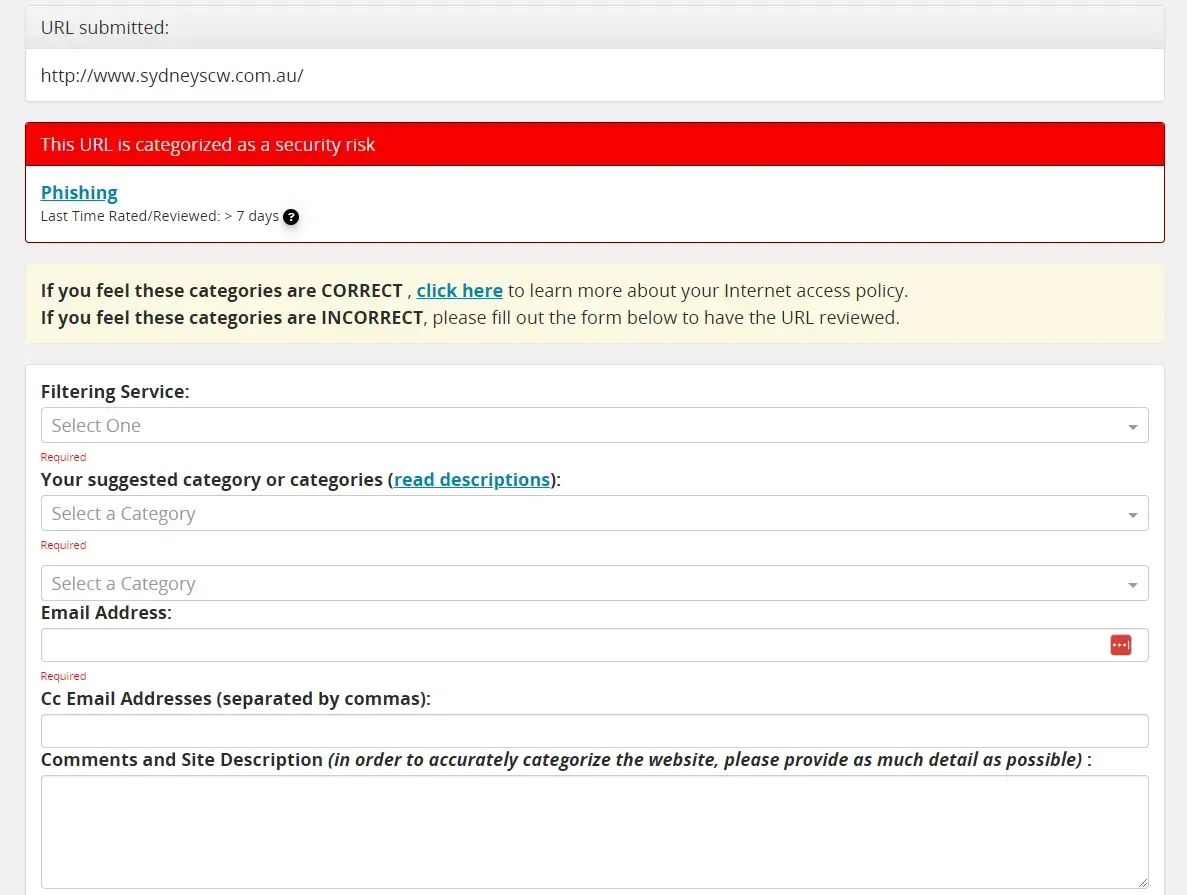
Finally, provide your email address and any information you can give about your website. Site Review encourages you to provide as much detail as possible, so it’s best to do that. Once you’ve provided all the required information, hit the “Submit for Review” button.
Step 3
Voila! And we’re done! Your site review request has been submitted, and all you have to do now is wait for WebPulse Site Review’s update regarding their decision about your site. In our case, they could fix the issue within an hour.
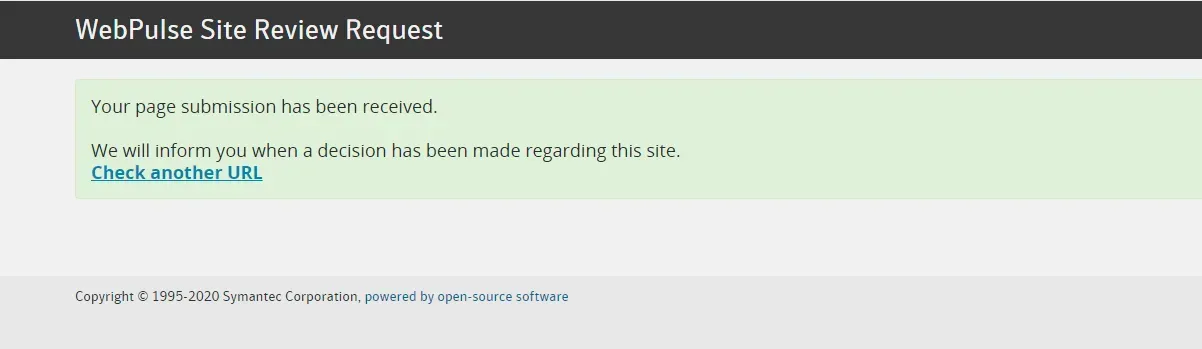
Once the categorisation problem has been reviewed and fixed by WebPulse Site Review, it should look like this when you check it using Norton.
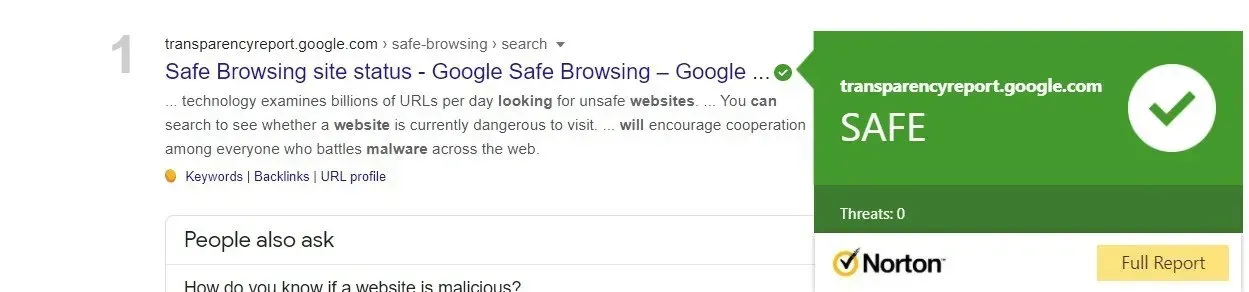
2. McAfee WebAdvisor
McAfee WebAdvisor is a tool that can be used to identify websites that may be potentially unsafe. When your website is flagged as suspicious by this tool, it means that there is something on your site that could put both you and your visitors at risk. The problem could range from phishing scams to inappropriate content or harmful viruses.
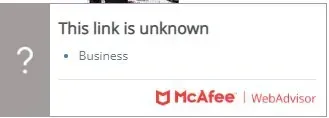
If you see that your website has been marked as suspicious by WebAdvisor, it’s important to take action quickly. This is because a warning from this tool may cause visitors to lose trust in your site, which can lead them to leave and go to another one instead. You also don’t want people getting malware or viruses when they visit your site, as that can be a very negative experience and could even damage your business’s reputation.
Fortunately, there are several steps you can take to fix the issue and get your website removed from WebAdvisor’s list of potentially dangerous sites.
Attributes that affect site ratings:
- Suspicious downloads
- Browser exploits
- Number of emails sent by the website
- Affiliations with other websites
- Pop-ups generated
Submitting a Dispute Request
1. Enter sitelookup.mcafee.com into your web browser. This will take you to the McAfee WebAdvisor page, where you can submit a ticket or dispute request if you believe your site has been unfairly marked as suspicious.
2. To begin the process of submitting a dispute request, select the appropriate product and subscription version from the drop-down menus, in this case, select "McAfee SiteAdvisor/Web Control (Enterprise)” then type in your URL to look for categorisation. Click on the "Check URL" button.
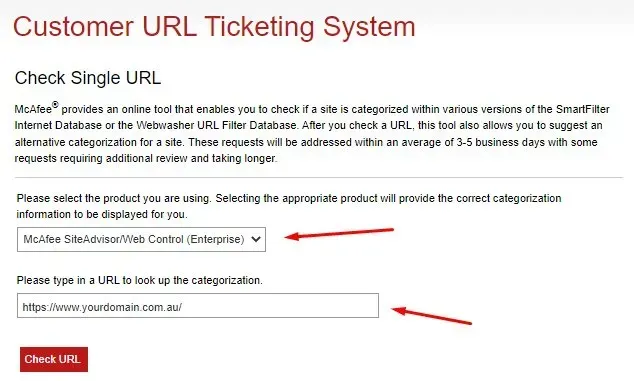
3. The next section you will see is the Categorisation in the URL. Since your website was flagged as suspicious or unknown, you have the option to choose up to 3 different categories for your website.
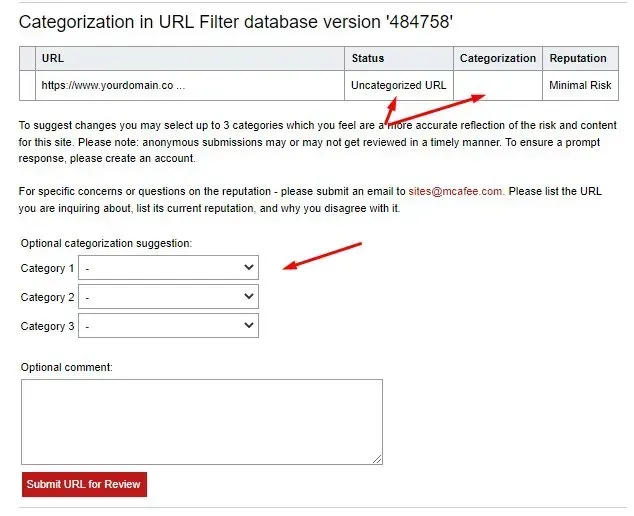
4. You can add additional comments you want to share in the text box, and then click on the "Submit URL for Review" button to send your dispute request.
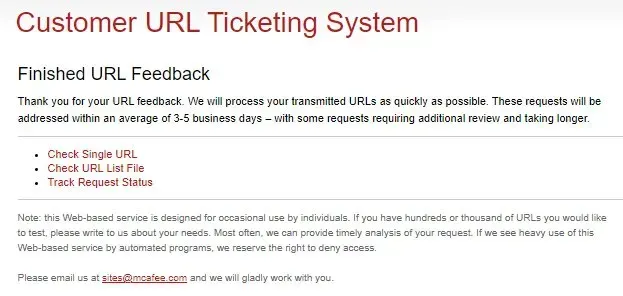
After you submit your dispute request, it may take a few days for Google to review and respond to it. However, by taking the appropriate steps to fix any issues that were identified on your website, you can hopefully get Google back on your side and resolve the issue.
3. BitDefender
If Bitdefender is falsely detecting your new website as malware, you can follow these steps for malware analysis:
1. Go to this link to start the malware analysis.
2. Select a category:
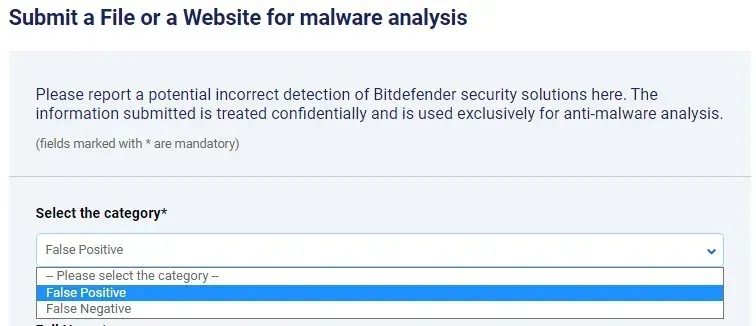
False positive: Bitdefender has flagged your website as malicious when it is NOT;
False negative: Bitdefender has missed malware on your website when it is present.
3. Fill out the remaining details needed to complete the malware analysis and click on the “SUBMIT” button.
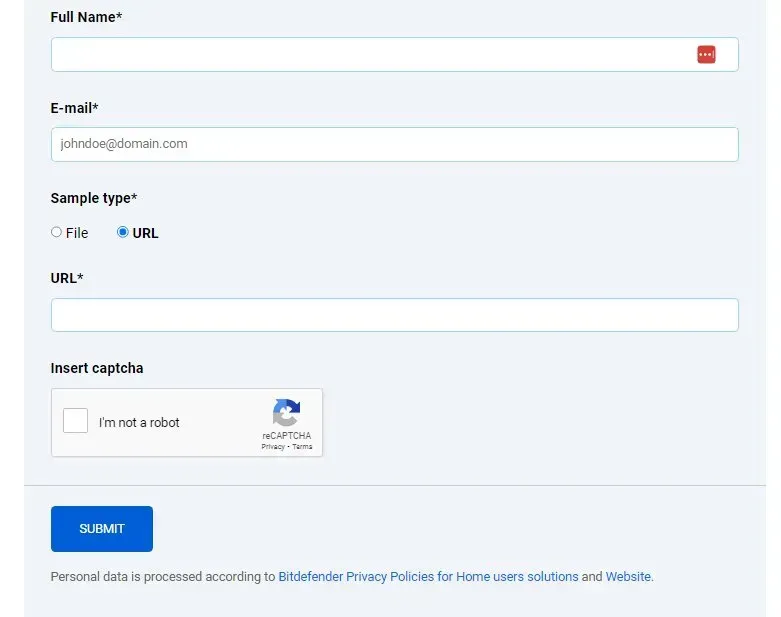
4. You will see this message after completing the form.

If the URL is indeed a False Positive, BitDefender will remove the malware detection in the next 72 hours.
Final Thoughts
Overall, it is important to take steps to keep your website free of suspicious activity. Whether you are concerned about the trust and safety of your visitors or protecting the reputation of your business, doing so can help to ensure long-term success and growth.
Some key steps that you can take include monitoring for potentially harmful content, submitting a dispute request if your site is flagged, and working to fix any issues that are identified. With the right approach and commitment, you can keep your website free of suspicious activity, maintain a positive reputation in the online world, and you can finally go back to focusing on growing your business.
Are you in the market for a website design service? Love My Online Marketing has got you covered. Get in touch with us today so our award-winning team can make sure that your website is compliant with all the necessary security measures to ensure a safe, secure and seamless user experience.

Love My Online Marketing has 10+ Years of working alongside businesses and helping them grow. Discuss your options for online success from website Design and Development through to Google Marketing.
Do you want more traffic and business leads?
Love My Online Marketing is determined to make a business grow. Our only question is, will it be yours?






























