Crown Street, Wollongong, 2500
Launching Your Site Checklist
Building a website is a project. A project in which you frequently collaborate with a designer, content writer, and developer all at the same time. Juggling the spacing you wanted to adjust, the logo you needed to re-upload, the contact number you needed to change, and more is not a simple task. Refer to our list below to ensure that everything is in order.
Template
The work on your site begins with the selection of a template. Our designers have previously completed a significant amount of creative design work. The templates have a uniform aesthetic throughout the board, from graphics and layouts to spacing and line-heights. There are several more steps you may do to ensure the template works properly.
Layouts
Our template includes the matching header, footer, and navigation, but you may customise it to your preference. You may choose a social media-focused header, a call-to-action button-based header, and so on, depending on why you launched a site. Different layouts are available for desktop, tablet, and mobile displays.
To change the layout of your site, go to the left panel and select
Design, then
Site Layout.
Images and Colors
All of our templates feature a vibrant colour palette and a diverse collection of images, so all that left is to re-colour the site in your branding colours and select images that match your specialisation. When doing so, make sure that you have adapted all components of the design to your personal style.
Make sure to visit every page and double-check that the color of the text elements and backgrounds are correct. Switch to desktop, tablet, and mobile view as you go.
To change images, in the left panel, click
Design, and then click
Global Images.
Page Backgrounds
Replace the template's default page backgrounds with your own. Specific background images can be set up on each page, so be sure to change not only the main background image but also the backgrounds of individual pages.
To change the site background, go to the left panel and click
Design, then
Site Background.
Consistent Branding
If your site is associated with your business or organisation and you already have a branding package in place, make sure the site represents that.
Fonts
If your business has printed materials for promotion, such as brochures, leaflets, or business cards, use the same fonts and colours as your website. When it comes to fonts, our extensive built-in library will provide you with the majority of commonly used fonts. If the font is not available, you can substitute Google Fonts or embed your own custom font on the site using @font-face technology.
To change the global font, go to the left panel and click
Design, then
Global Text.
Logo
Make sure your logo appears in the site's header. Most templates will only require you to update the template's default logo with your own. Check your website's header and footer.
For certain templates, you can upload a larger image for desktop and a smaller, crisper image for mobile. Therefore, you must change the logo separately for each device layout.
Favicon
Favicons are an excellent method to make your website stand out in the browsers of your visitors. Uploading a smaller version of your logo as a favicon is always a good idea. If your logo is too large, simply upload a tiny symbol in colours that compliments the overall look of your site.
To upload a favicon, go to
Settings and select
Site Icons on the left panel. Next to Favicon, click
+Image.
SEO Optimisation
Website Builder takes every effort to ensure that your pages load quickly for every site you build. We optimise the code and resize the images for your site automatically. When a site is published, the sitemap is submitted to Google and Bing to ensure that it gets indexed. To continue improving your site, do the next steps. To see all SEO settings, go to the left panel and click Settings, then click SEO.
Image Optimisation
We automatically resize and compress images and display device-appropriate versions of them. Modern optimasation technologies, however, cannot optimise every image to its full potential. No compression program, for example, will optimise a 4000x7000 pixel image. Upload smaller images because the majority of your users will not have such wide displays.
Meta Tags for Search Engines and Social Media
Remember to specify the following to ensure that the preview of your page on social media and search engine snippets appear good:
- Site Title and Description
- Social Media Image
- Page Titles and Descriptions
- Blog Post Descriptions
Alt text
The images on your site are invisible to search engines, but the alt text you place on them is crawled. This is an excellent location to use some of your site's keywords.
To add alt text to an image, open the image in the editor and, on the Content tab, type the
Alt text in the provided field.
Alt text is particularly important for pages with a lot of images but little content. Because text is the primary means of communication with search engines, don't pass up this chance.
Check that the alt text corresponds to the image. Otherwise, you will harm rather than benefit your SEO.
Build Links
Before you launch your site, while your sitemap has not yet been built and Google has not yet crawled it, check for broken links and missing pages.
URL Redirects
If you previously had a site and are now switching to the Website Builder, make sure your new site has a corresponding page for each of the pages on the old site to maintain the SEO ranking of the pages. Create a URL redirect from a missing page to an actual page on your site if you want to remove specific pages.
To configure URL redirects, go to the left panel and click
Settings, then
URL Redirect. Select
Add new redirect.
404 Errors
In the left panel, click
Settings, and then click
404 Page to build a custom 404 page.
SSL Certificate
Since July 2018, Google has penalised sites that do not have SSL certificates. SSL certificates are completely free and can be installed with a single click. Don't forget to compel the visitors to use HTTPS connections after you install the certificate.
Promote Your Message
If you set out to construct a site to bring more attention to your business or cause, utilise our tools to assist you to do it.
Call-to-Action Buttons
If you have a business or promotional website, be sure to include call-to-action buttons in the header, footer, or homepage to maximise visibility.
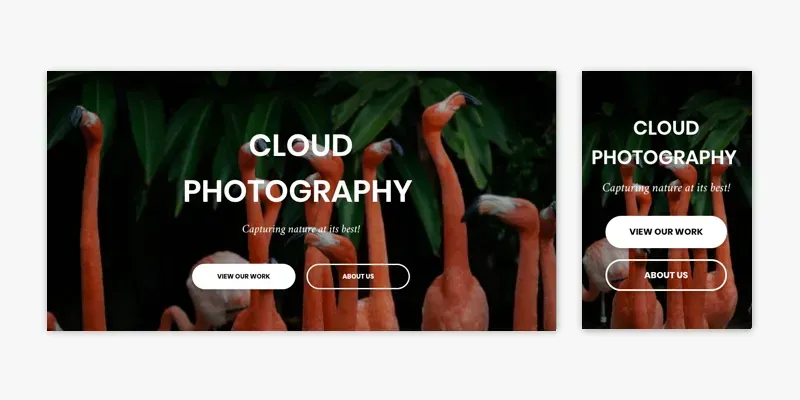
Personalization Rules
Using personalisation rules, place relevant links on popups or notification bars. In this manner, you may ensure that your promotional materials are seen by the most qualified leads. See Personalization Rules for further details.
Contact Forms
It takes a lot of work to deliver your message online, so make sure you listen to the feedback. Perform a short test on your contact forms to ensure that you are receiving emails. For further information, visit
Contact Forms.
Legal Aspects
Failure to provide a legal page might have far-reaching consequences. Make sure you have the following items:
- Cookie notification
- Privacy page
- Opt-in fields on contact forms
To customise the cookie notifications and privacy page, check the legal requirements of the country from which your intended audience is coming.
See
Privacy Settings for more information about cookie notifications and privacy pages.
For contact forms, visit
Contact Forms
for more details.

Love My Online Marketing has 10+ Years of working alongside businesses and helping them grow. Discuss your options for online success from website Design and Development through to Google Marketing.
Do you want more traffic and business leads?
Love My Online Marketing is determined to make a business grow. Our only question is, will it be yours?
































