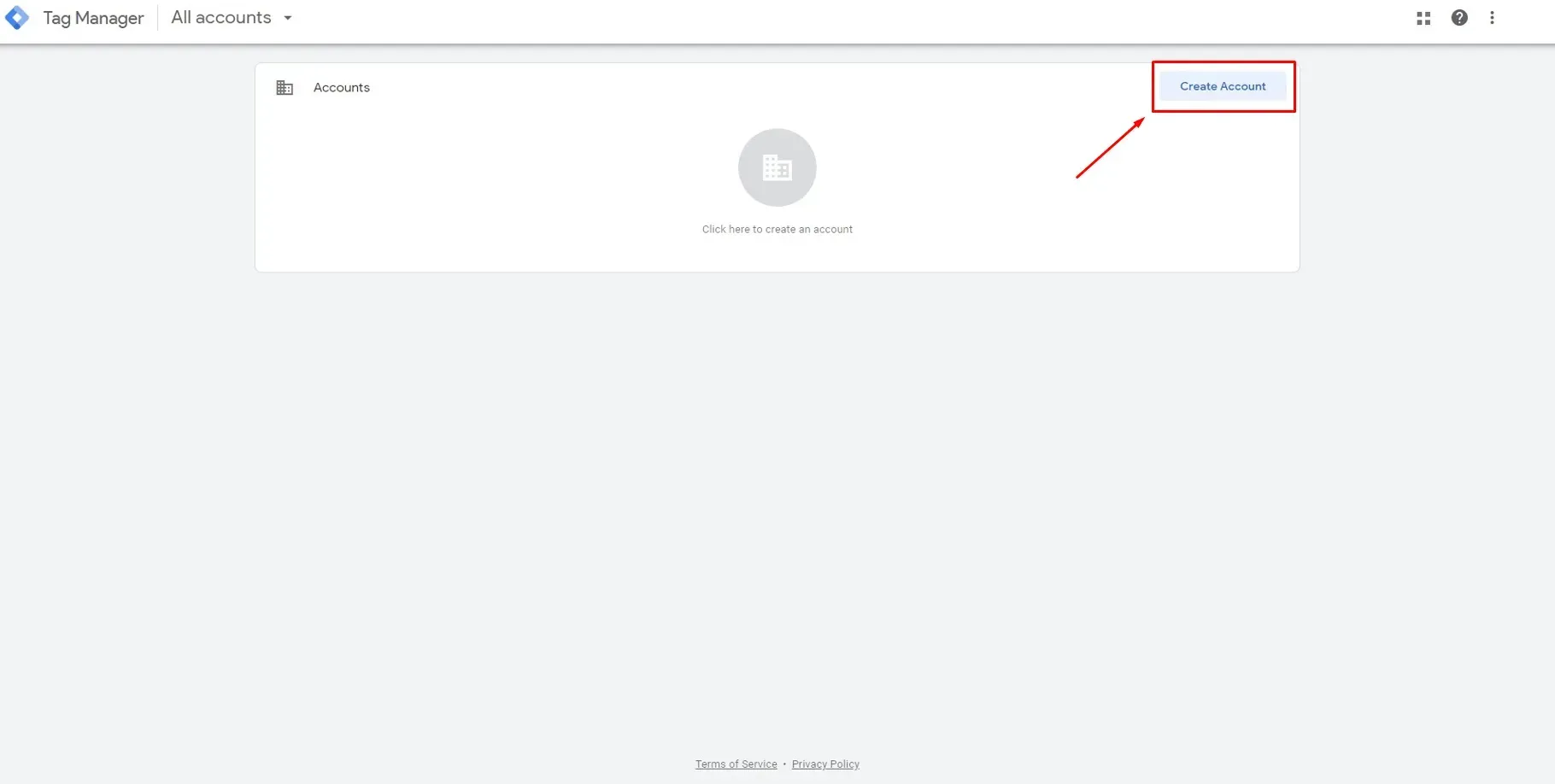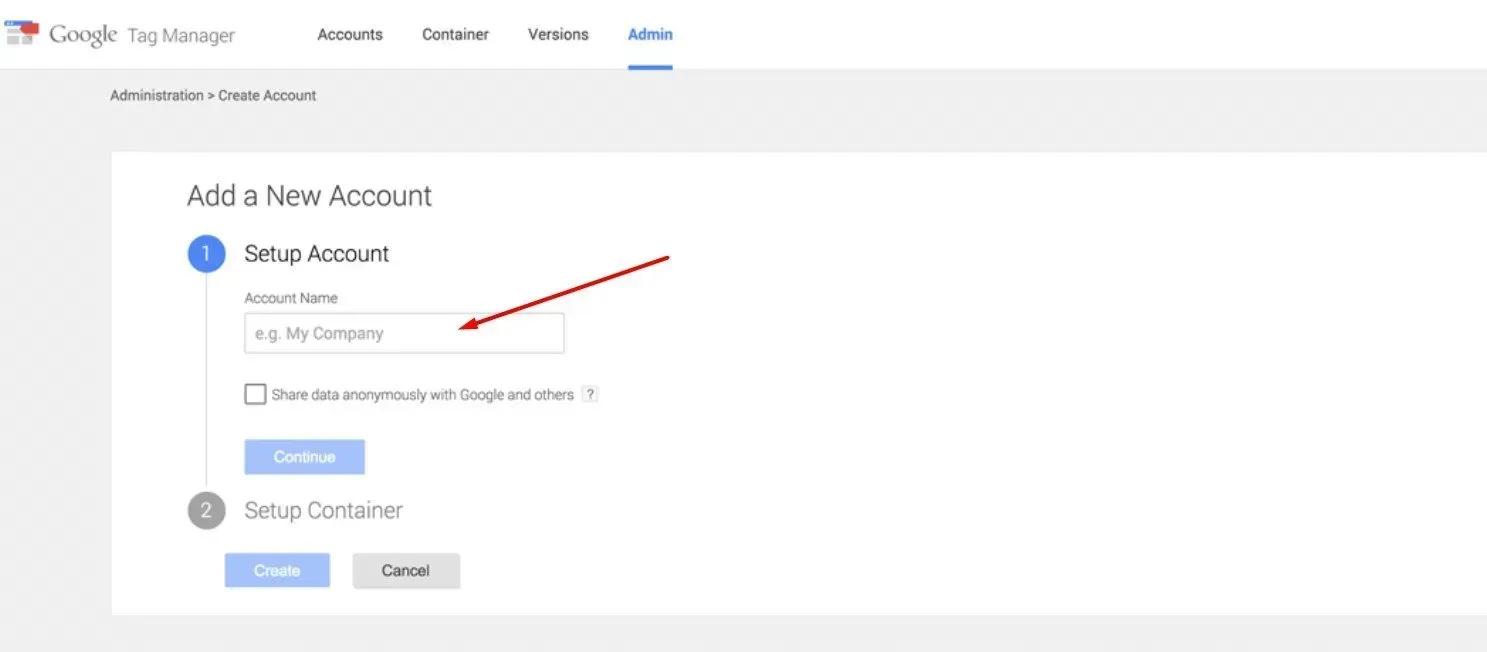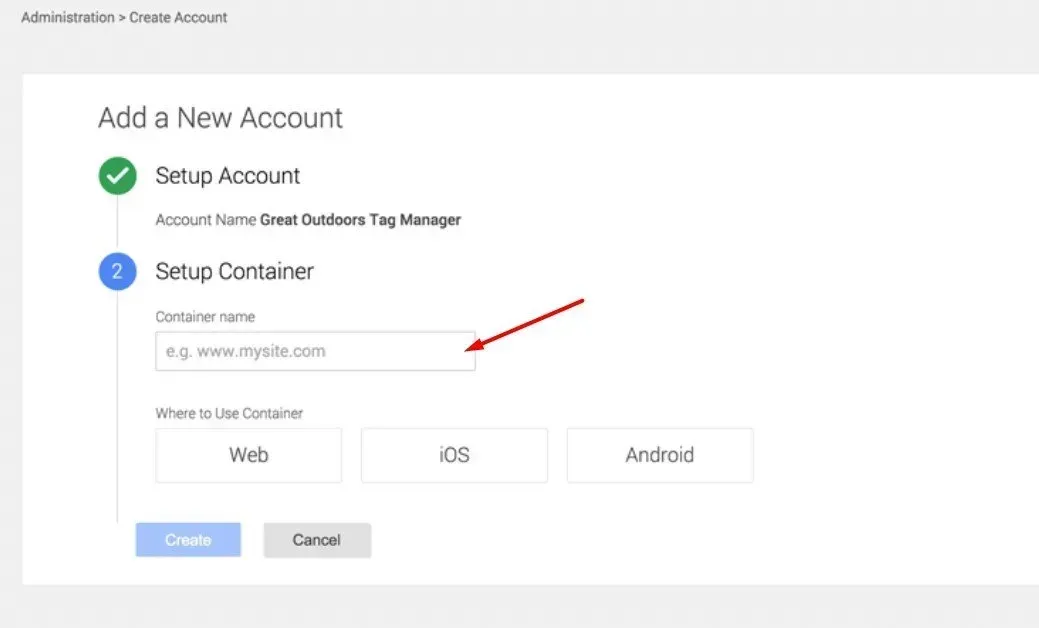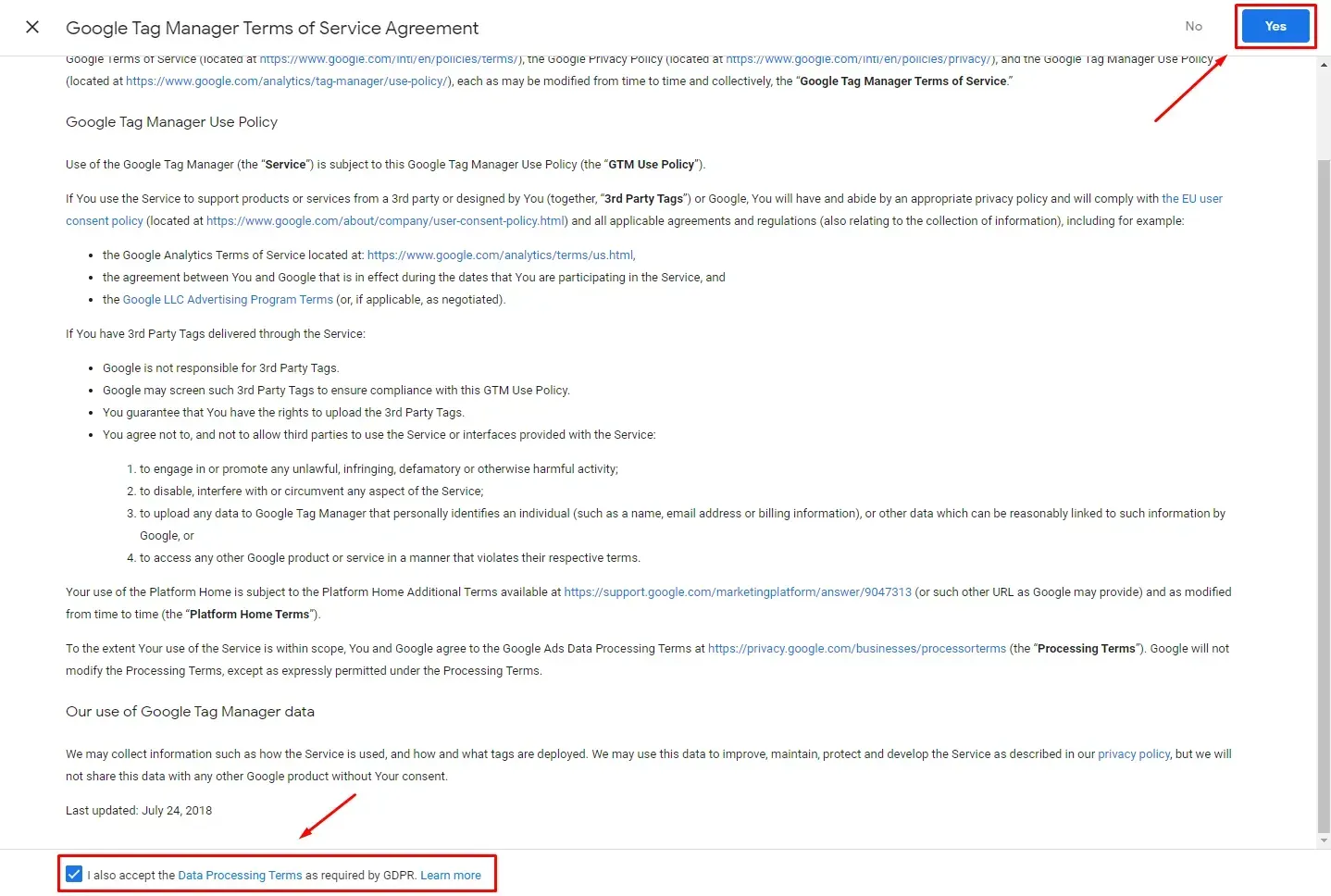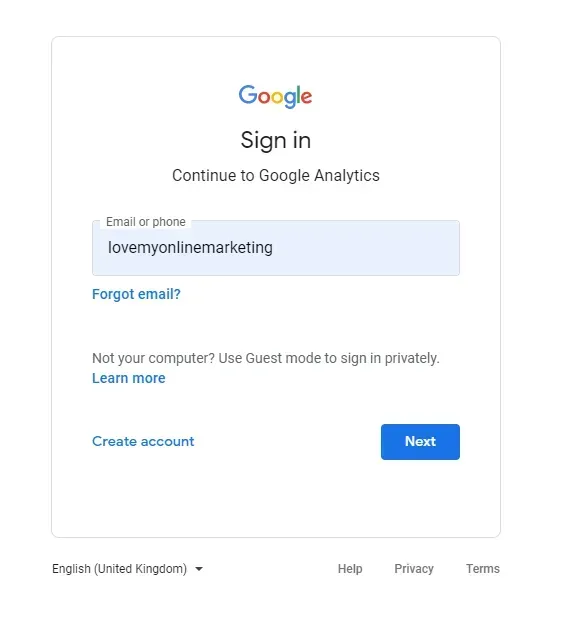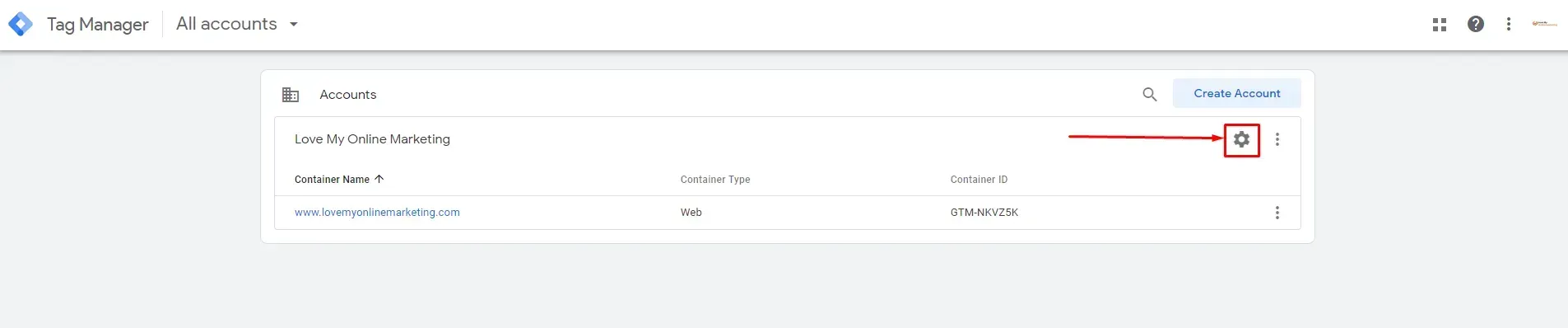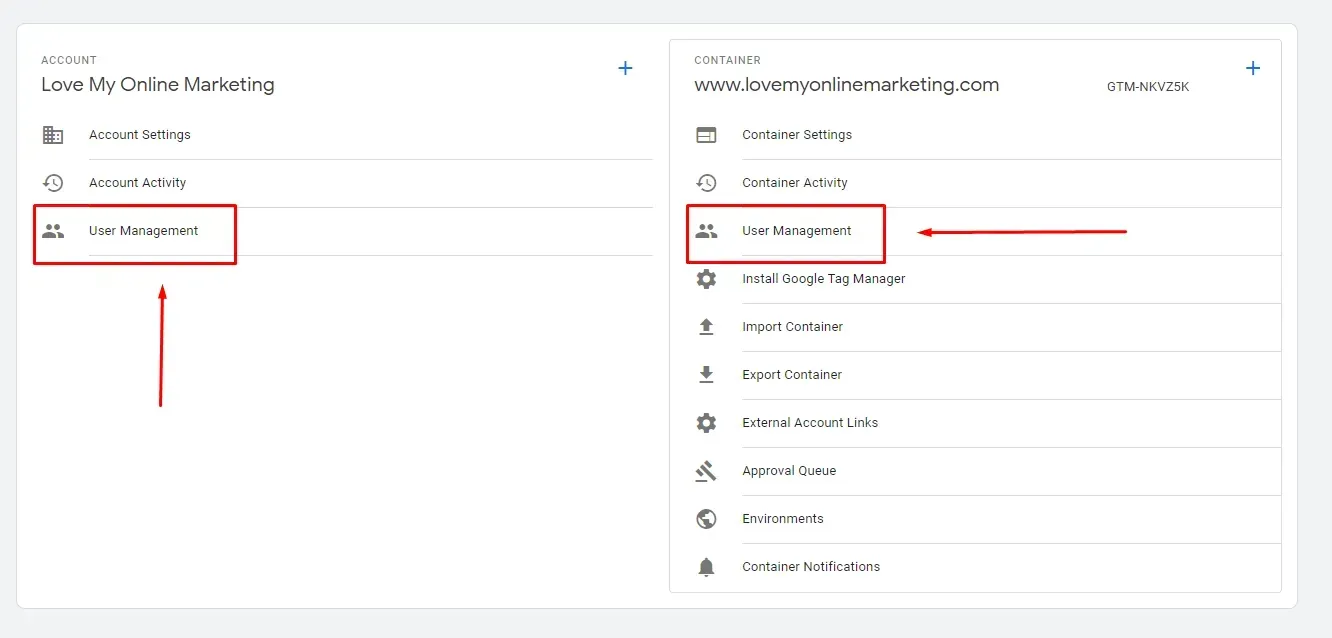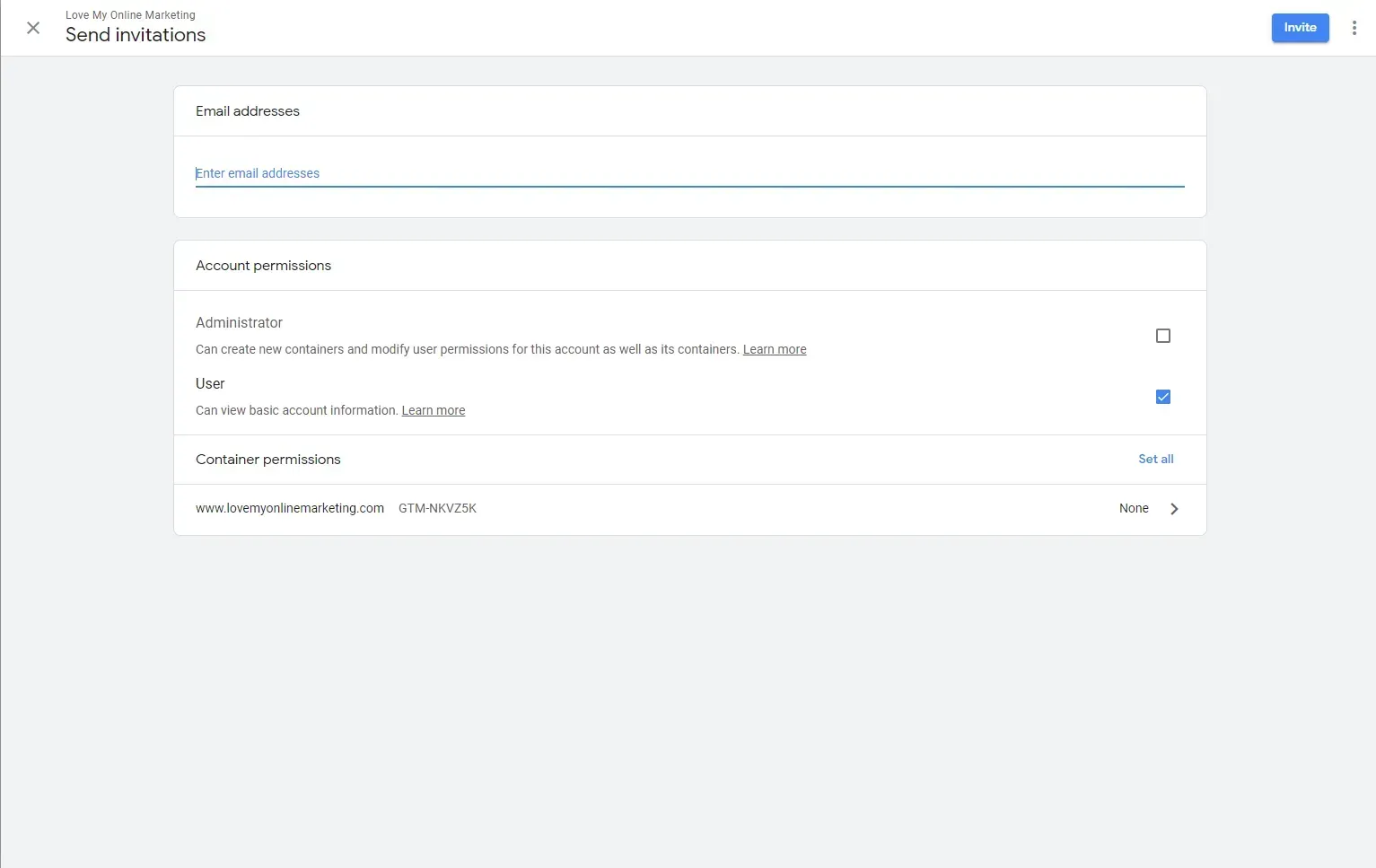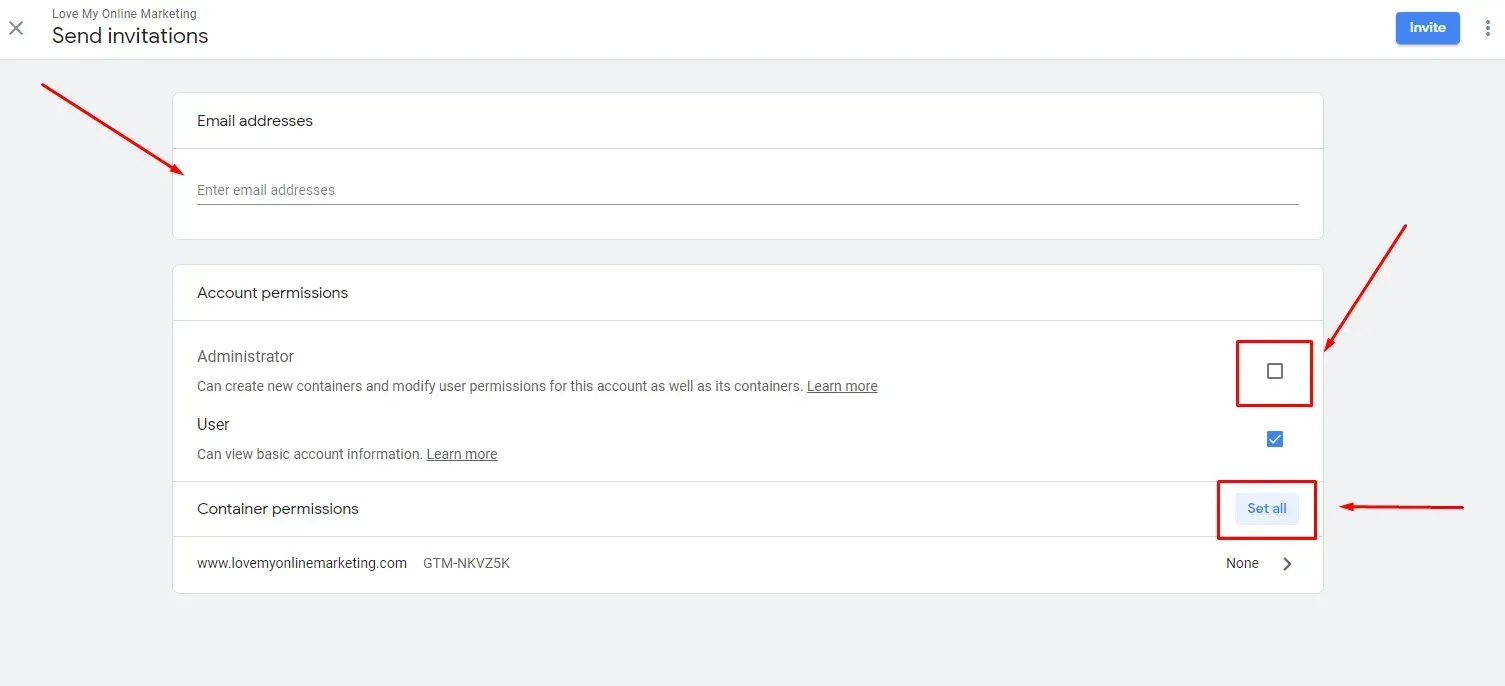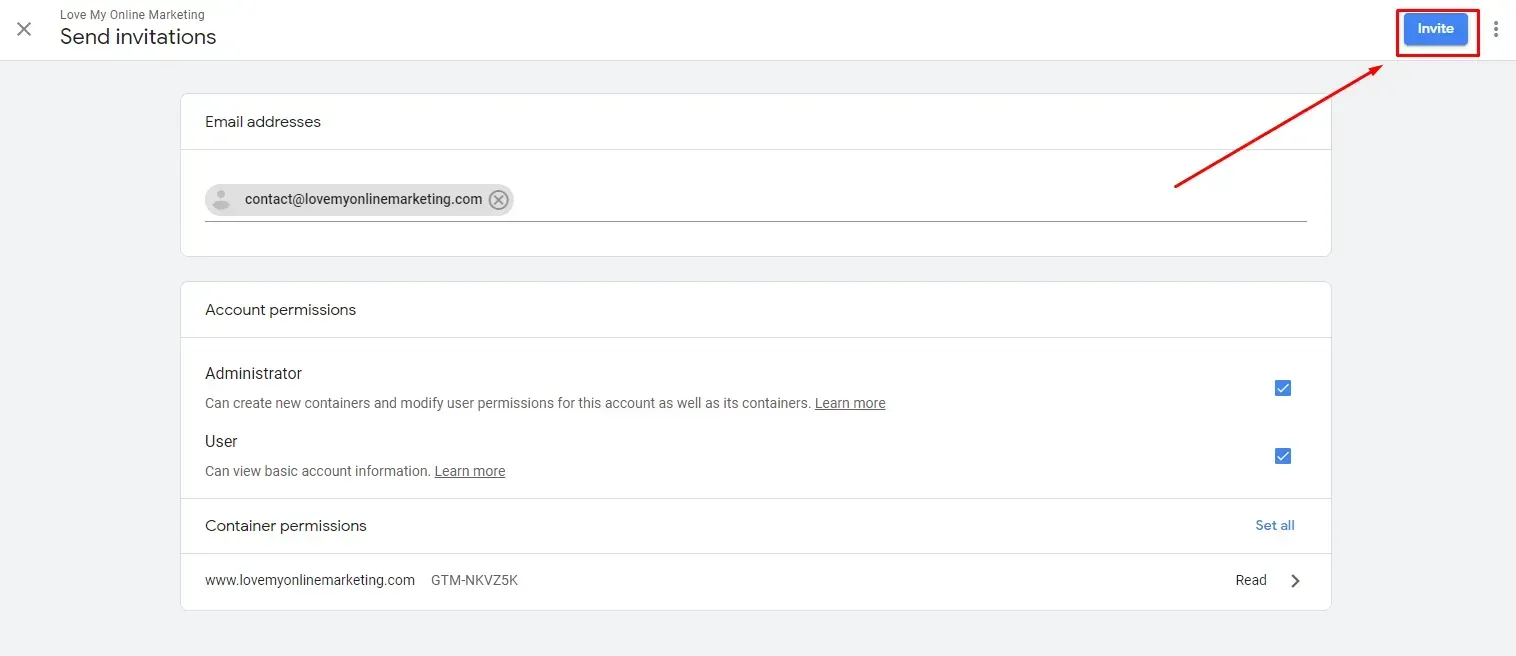Crown Street, Wollongong, 2500
What is Google Tag Manager and Why You Should Use It
Websites often contain snippets of JavaScript code called tags which collect different types of data, such as user behaviour, remarketing data, and ecommerce, to make it easier to send information to programs such as Google Analytics. One of the tools that digital marketers use for managing these tags is the aptly named Google Tag Manager.
In this blog post, we will explain what Google Tag Manager is, why you should use it, and how to set up a Tag Manager account. We will also explain how to give an agency access to this tool.
What is Google Tag Manager?
Google Tag Manager, or GTM, is a tag management system that allows the user to manage and install various types of tags (or snippets of code) to their website or app without the need for coding. Among the many tags that you can manage with GTM include Google Analytics tracking codes, Google Ads conversion scripts, remarketing tags, and custom codes. All of the tags are stored in one place, which eliminates the need to individually maintain and update tags on each site/app. Like Google Analytics, GTM is available for free and only requires a Google or Gmail Account to use.
Why Use It?
With GTM, you don’t have to manually add or edit codes anymore. So if you have a lot of tags to manage, you can streamline the deployment and updating of codes and be less reliant on developers for changes. With it, you only have to add one snippet to the website/app and can manage everything from your GTM account. This tool also comes with testing tools for easier troubleshooting and correcting of tags, and even allows the user to export all tags and triggers into a single file which can later on be used to create reusable container templates. All of this makes GTM the perfect complement to Google Analytics, as both tools work harmoniously together to help users (mostly digital marketers) streamline their process of managing and tracking their analytics.
How to Set up a Tag Manager Account
1. Head over to Google Tag Manager here.
Log in using your Google account. You first need to create an account and container.
2. Type in your account name.
3. You can just put in the name of the website here.
Hit the ‘Web’ option underneath, and then click on the ‘Create’ button.
4. Accept the Terms of Service Agreement.
Tick the checkbox below and then hit the ‘Yes’ button on the upper right corner. After this step, your account is good to go.
After you’ve successfully created a Google Tag Manager account, you can give access to another user. This feature is excellent for businesses that want to receive web and analytics support from an agency. We’ll give you a step by step on how to do this.
Giving Your Agency Access to Google Tag Manager
Step 1: Log into your Google Tag Manager account
Step 2: Click on the gear icon to access admin settings
Step 3: Once you are in, you can see that there are two tabs: the ‘account’ tab and the ‘container’ tab.
Under each tab, you will see the ‘user management’ option in which you can add and remove users, modify access levels, and view everyone who has access to your account.
Before we move on to the next step, let’s first find out the difference between the account and container tabs.
When adding an agency at the ‘account’ level, you can select the level of permission you would like to grant. Options include the ‘administrator’ access, which lets them create new containers and modify user permissions, and the ‘user access’, which simply lets them view basic account information. You will also be able to change the level of access for each container.
When adding at the container level, you can give someone access to only one of your containers. This is ideal for those who have multiple websites and only want to give an agency access to a single website.
Anyway, let’s proceed with step 4.
Step 4: To add a user in either the account or container level, click the blue plus icon on the upper right corner of the screen.
Step 5: Enter user information and set permission levels.
You can also change container permissions by hitting the ‘Set all’ option.
Step 6: Once you’re done adding user info and setting permission levels, hit the ‘invite’ button on the upper right part of the screen.
What Comes Next After You’ve Given Your Agency Access
When working with a proven digital marketing agency, what usually happens first is they will work together with you to define a tag manager strategy. You will decide what user actions or events you want to tag to understand your customers better or to measure metrics such as revenue. Examples of tags include installing a Google Analytics page view tracking code on every page. Additionally, you can track traffic sources by installing the Google AdWords conversion tracking tag and can also advertise to traffic that have previously visited a site with remarketing by using the AdWords remarketing tag.

Love My Online Marketing has 10+ Years of working alongside businesses and helping them grow. Discuss your options for online success from website Design and Development through to Google Marketing.
Do you want more traffic and business leads?
Love My Online Marketing is determined to make a business grow. Our only question is, will it be yours?