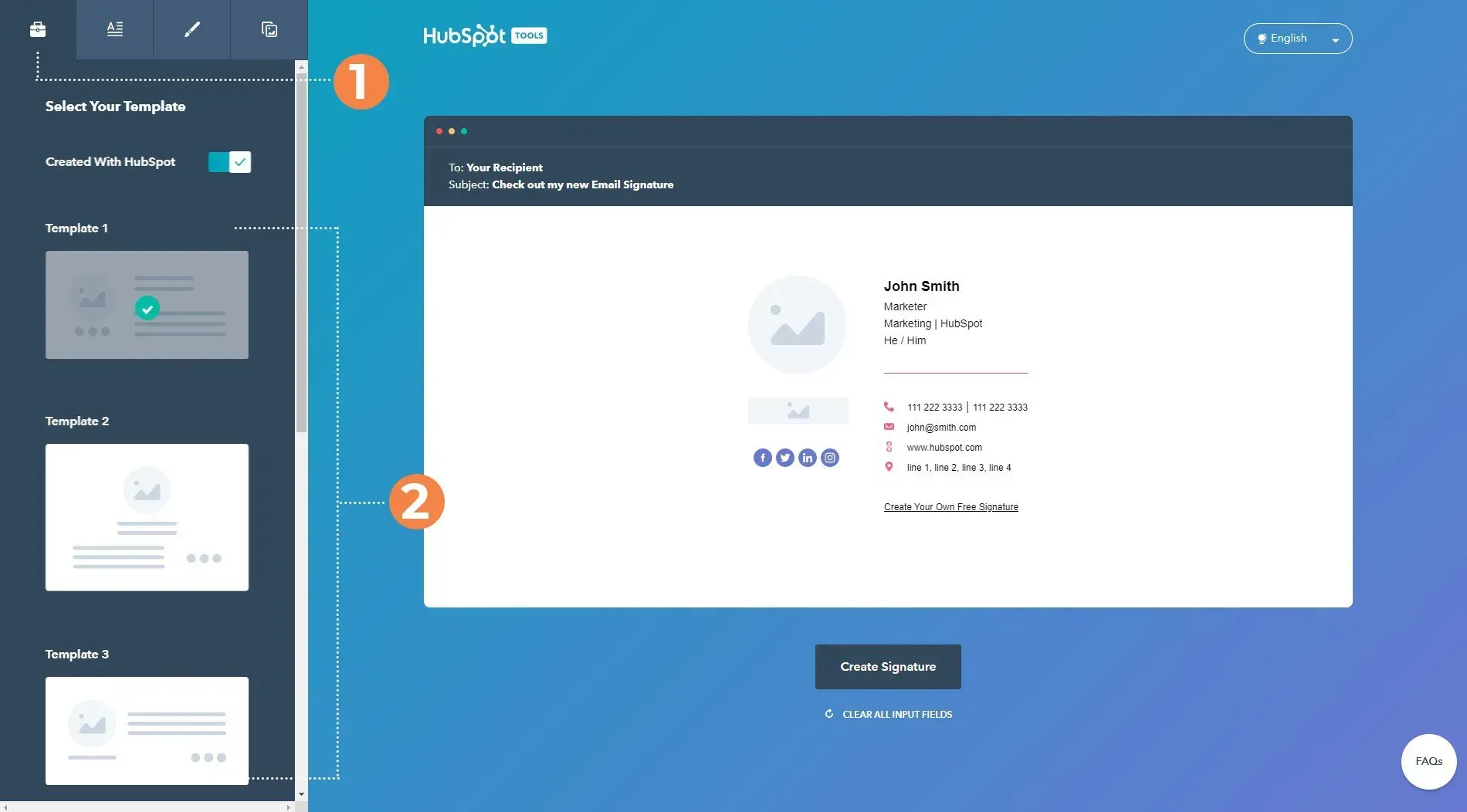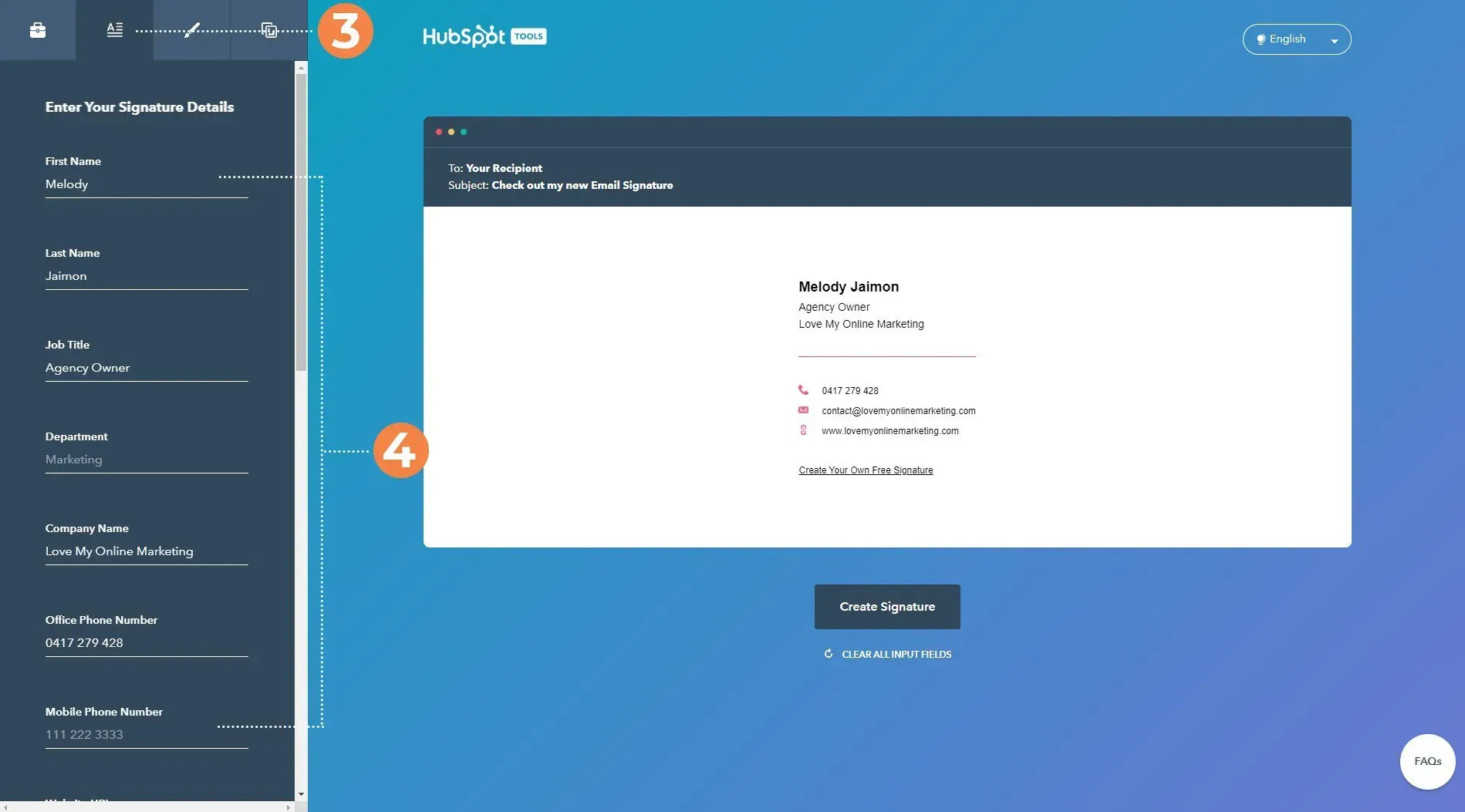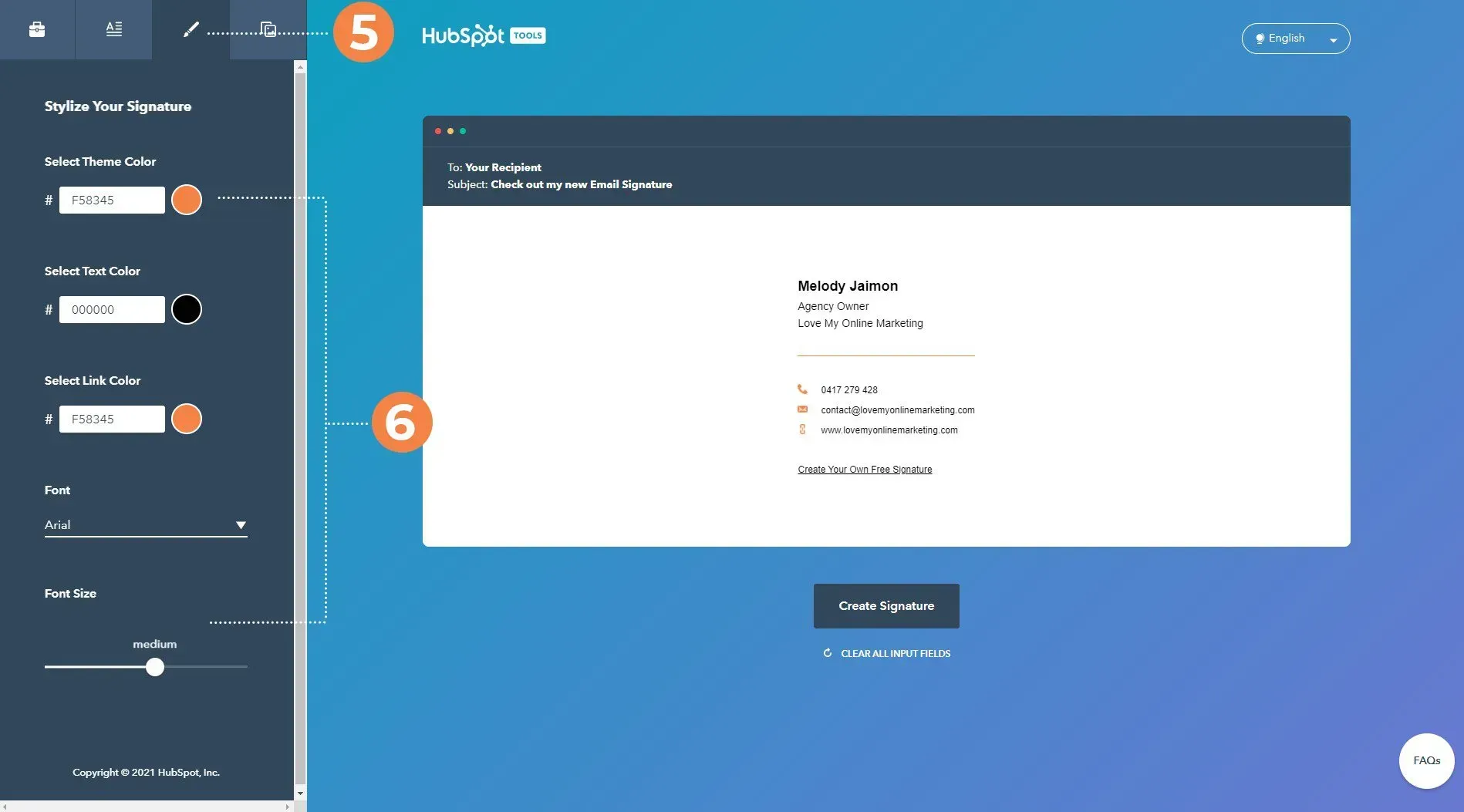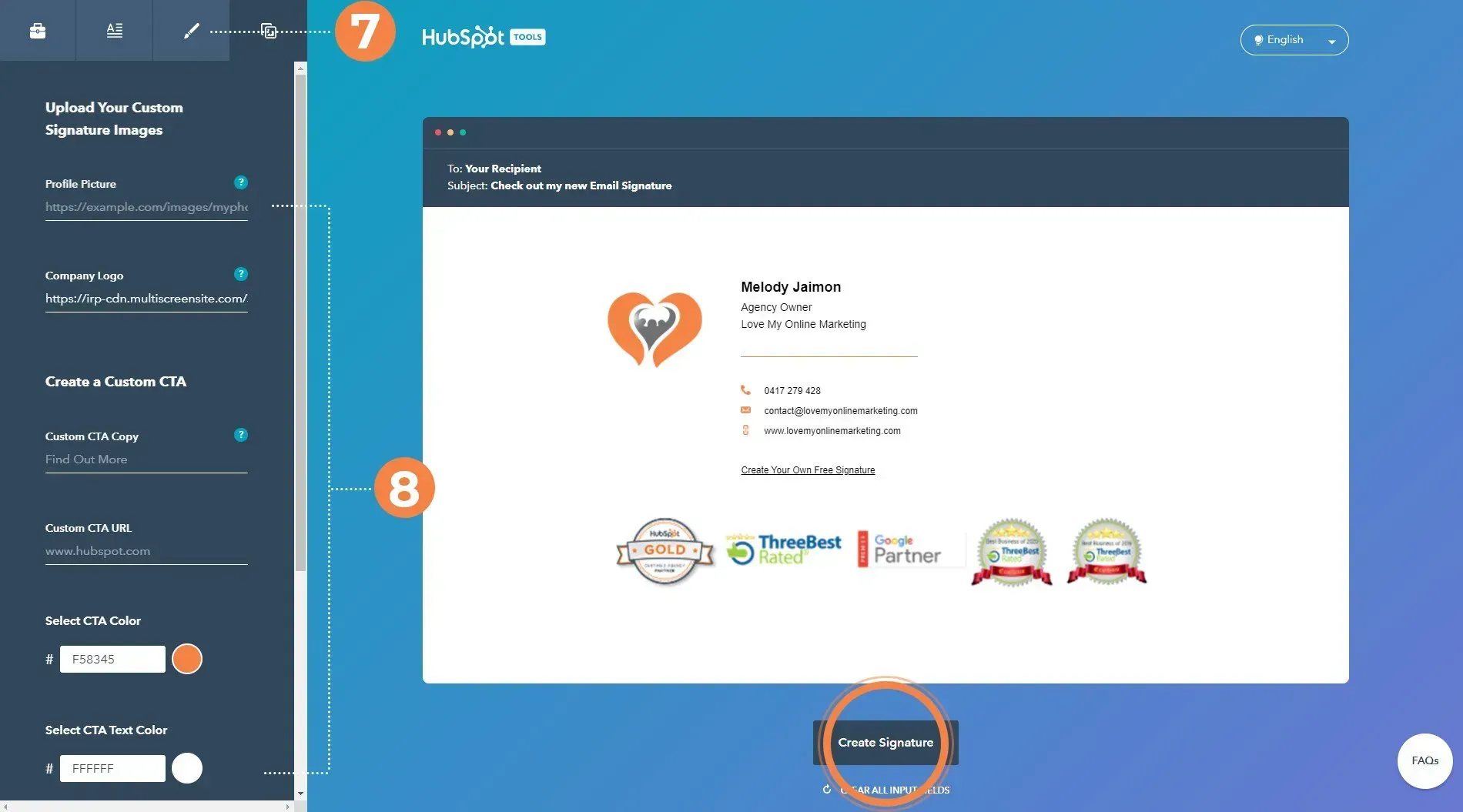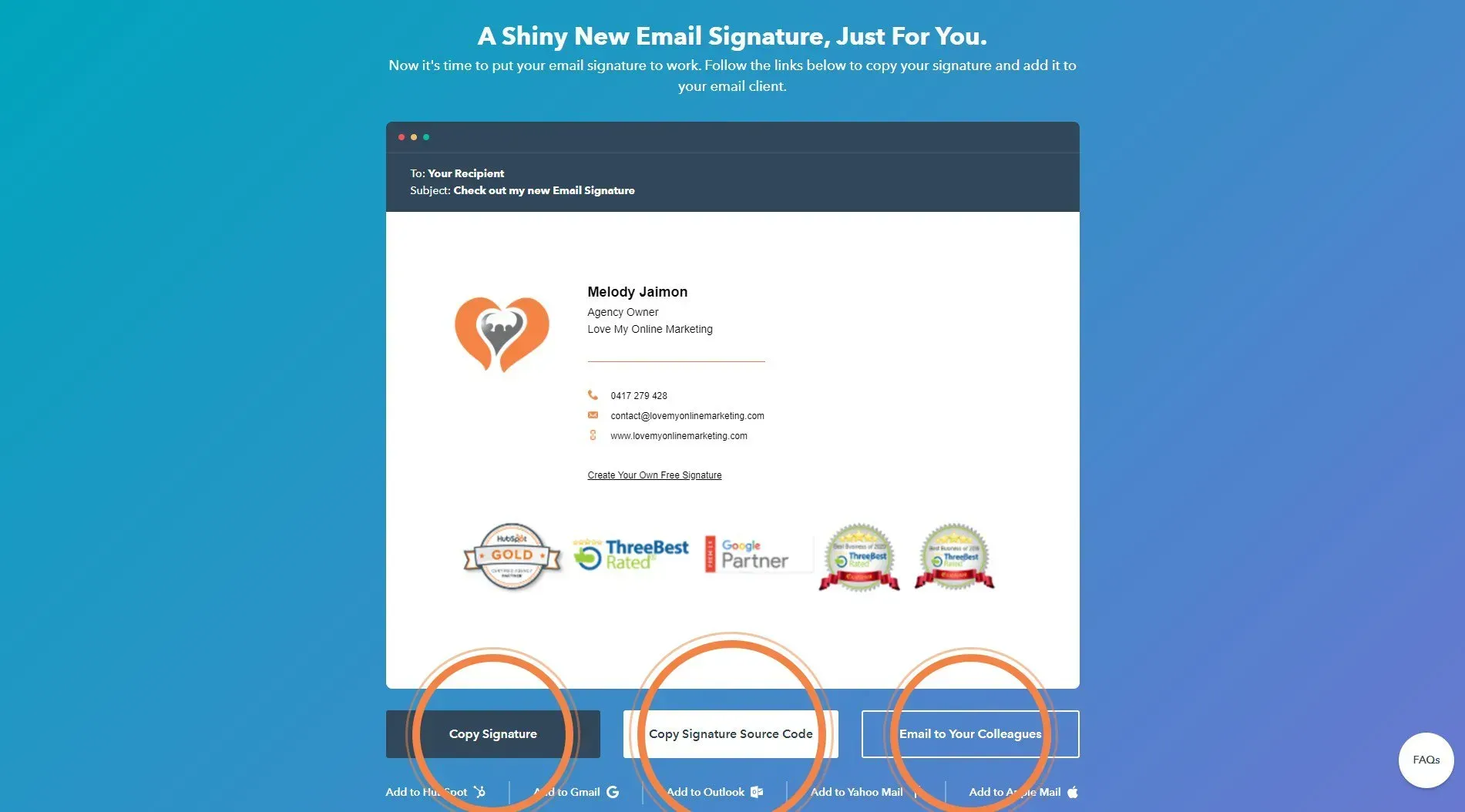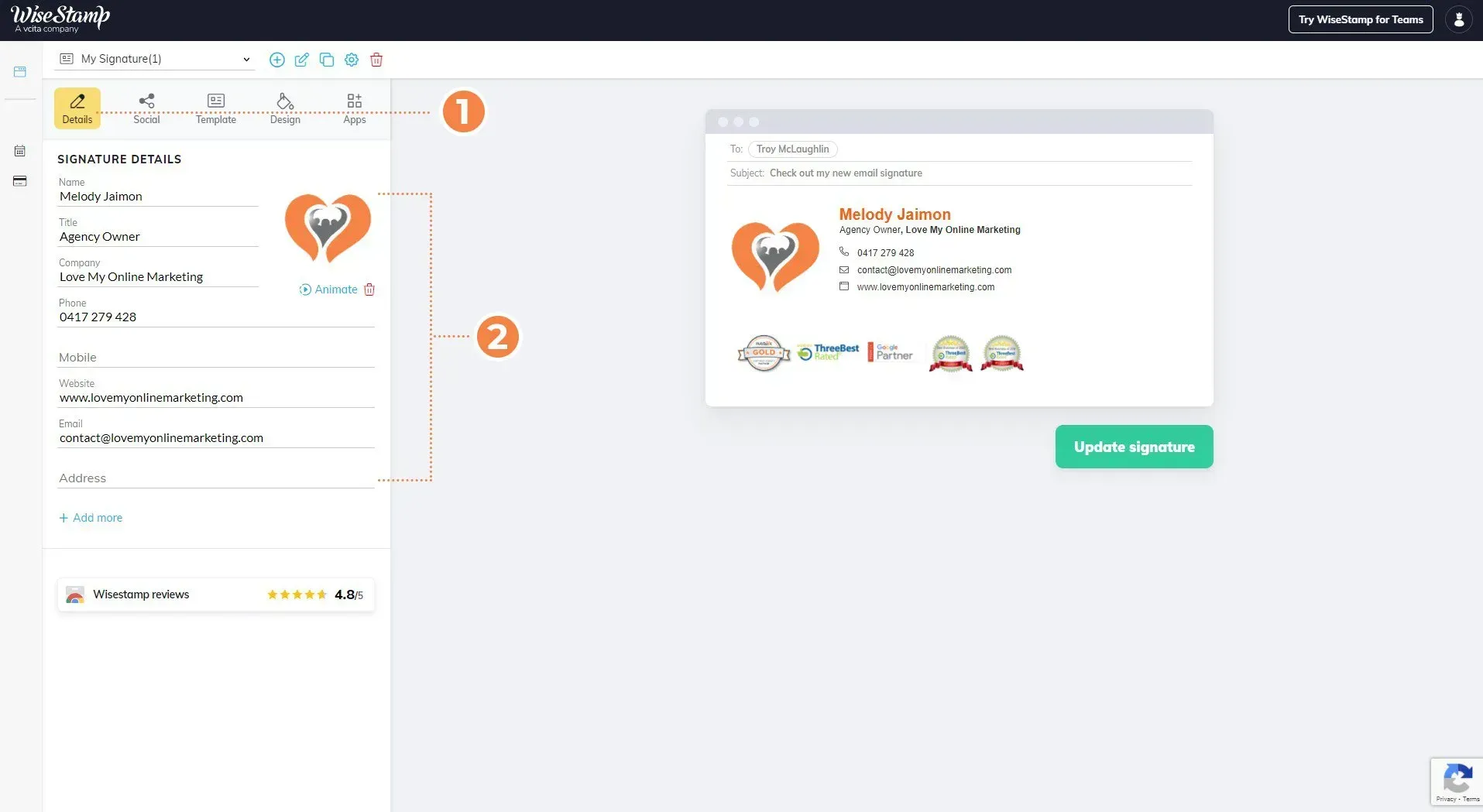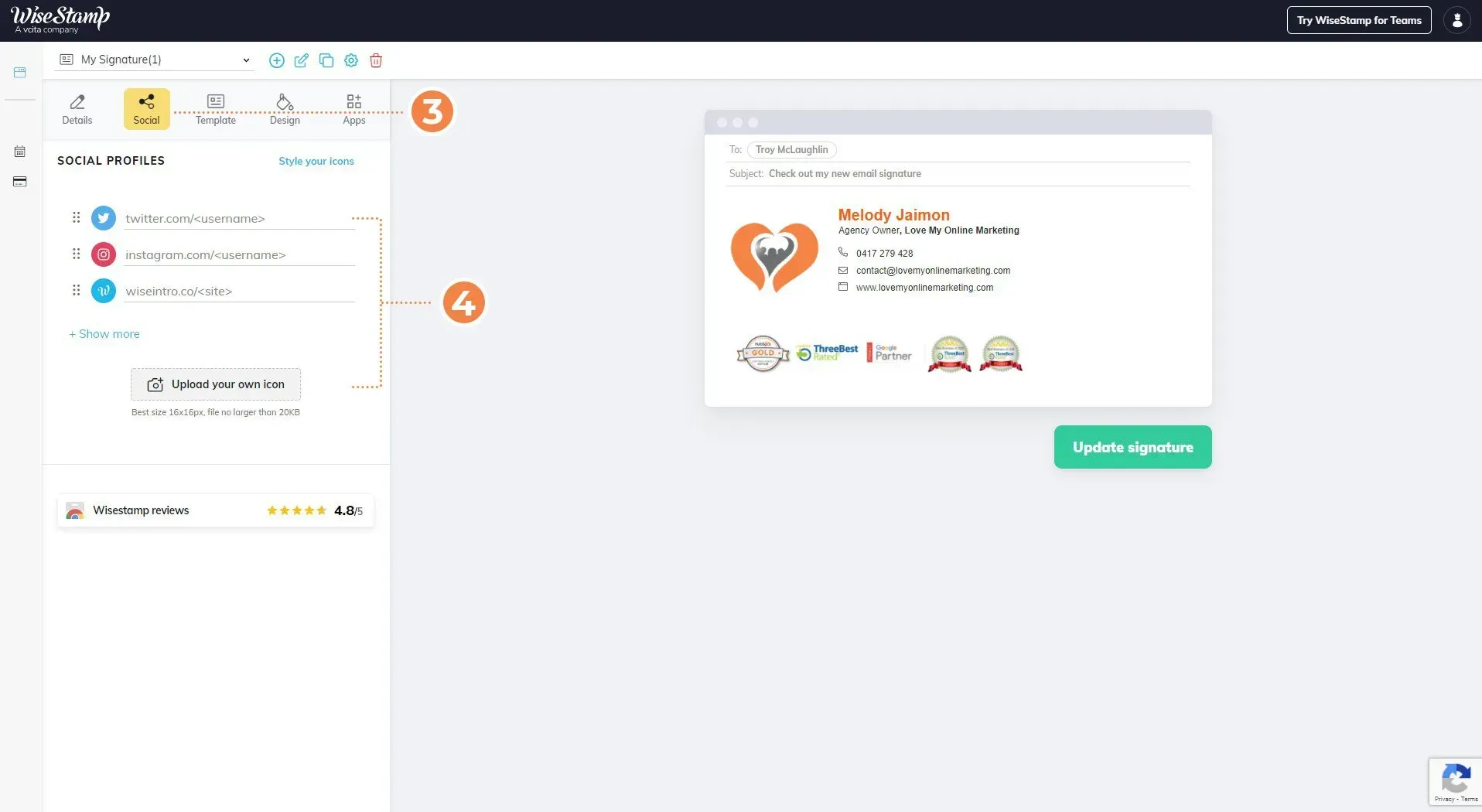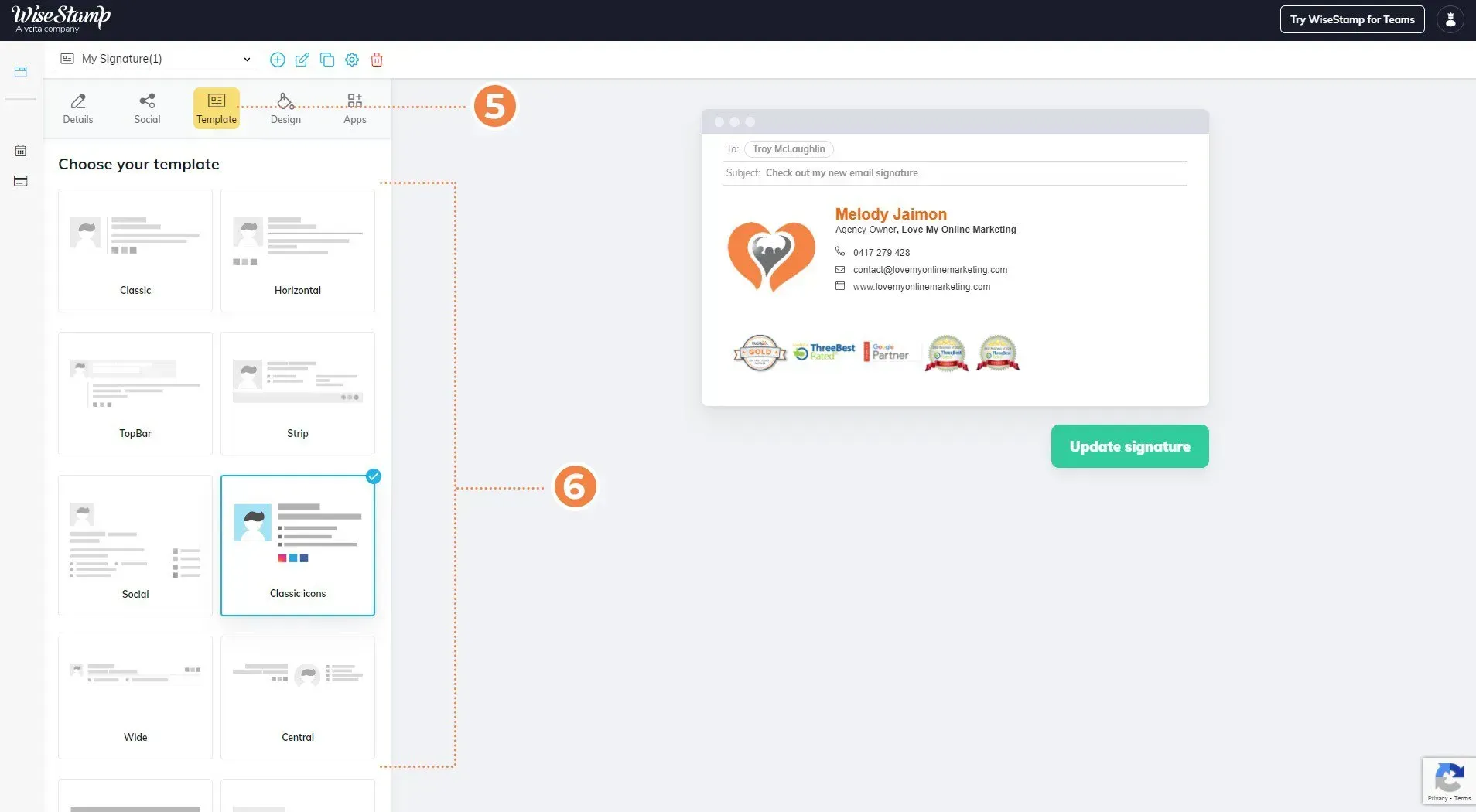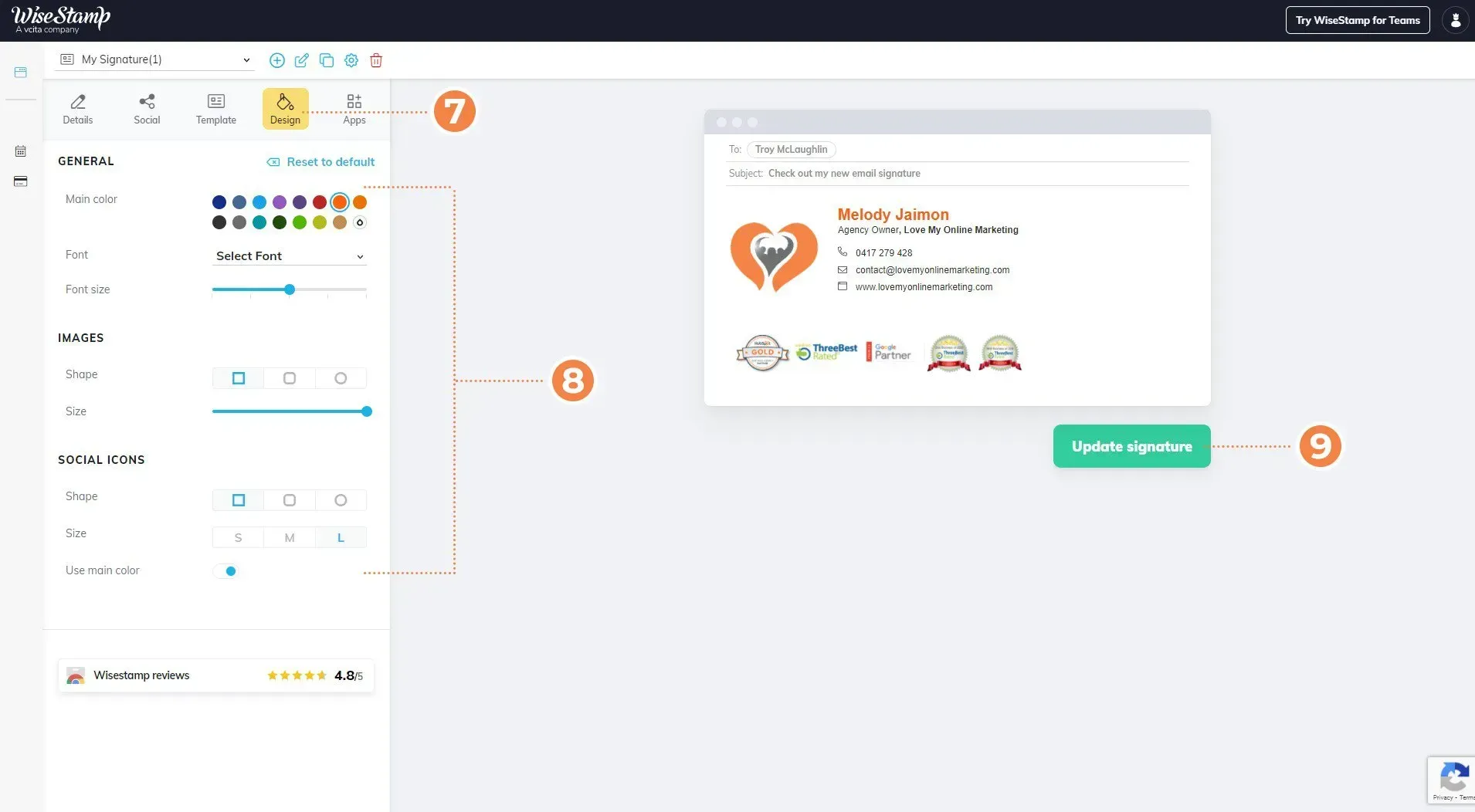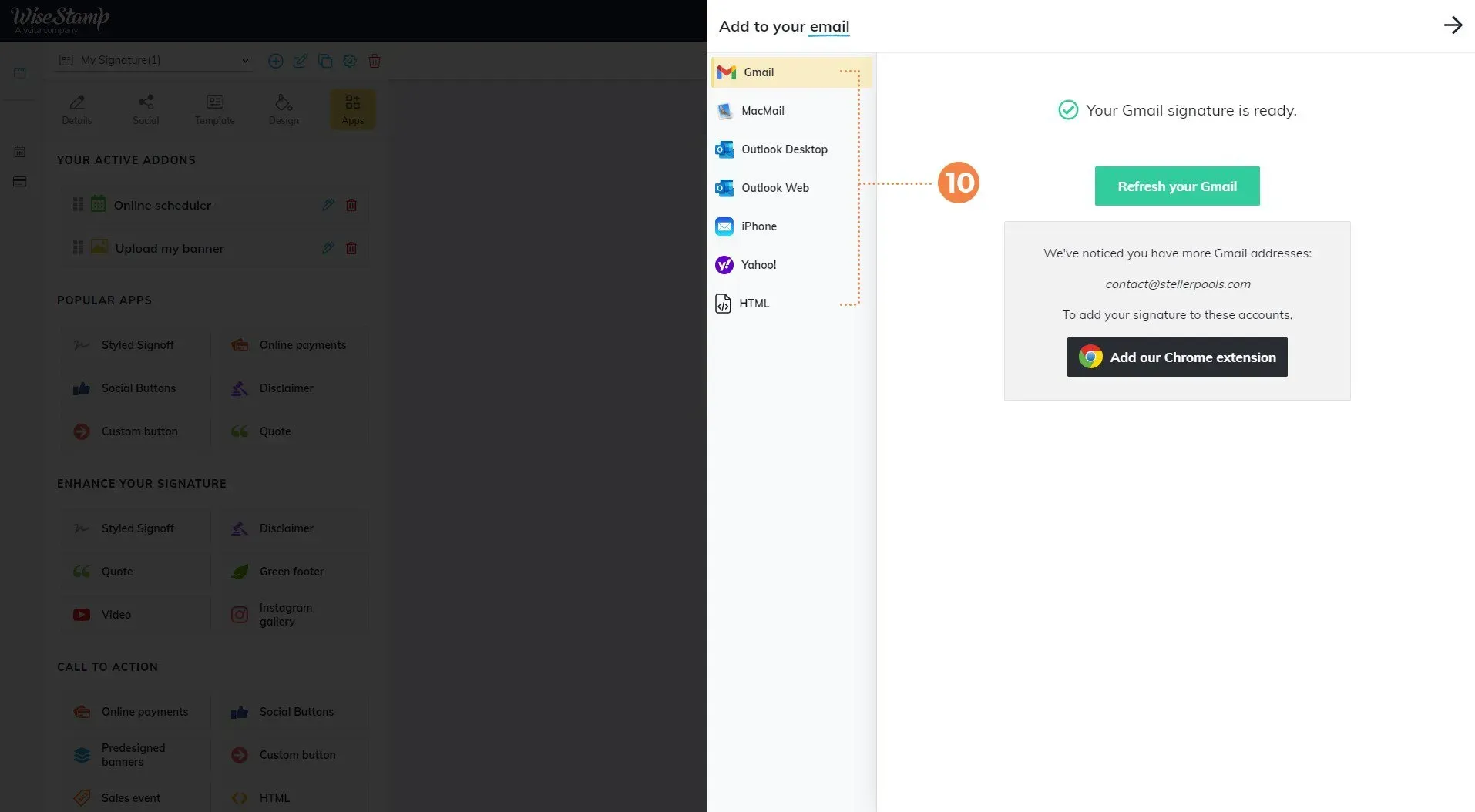Crown Street, Wollongong, 2500
Why and How to Create a Powerful Email Signature
Why a Professional Email Signature?
Despite the existence of apps purpose-built for messaging like WhatsApp and Slack, email is still considered the primary way to contact someone online.
This year email sending is expected to grow to almost 320 billion daily emails, according to Statista.
Email signatures are a small but important part of building your business, brand, and professional identity. Emails that end with a proper signature simply look more professional and trustworthy.
Not only does it verify to your prospective clients that you are a legitimate business. It can also boost your sales, marketing and even traffic to your website with the inclusion direct links to your social media pages and website.
Best Practices for Email Signatures
Keep your signature to the point. A common trap I see businesses and people fall into with email signatures is treating them like a mini-autobiography by jamming them full of links, information, quotes, and boatloads of info. By including an excess of information, you can make your signature look bulky and long, which will deter a majority of people from looking at it, let alone reading it or clicking your links.
Optimise for Mobile
Mobile devices currently account for over 60% of email opens, test and make sure your email signature looks good on a mobile.
HubSpot’s Free Email Signature Generator
This works with many popular email providers - like Gmail, Apple Mail, and Yahoo.
HubSpot offers a signature creator that lets you play with layout and colors and add an image. You’ll also be able to include social media links, certifications, and a call-to-action.
You’ll have to include your email address and phone number to use this signature generator, and HubSpot will also prompt you to answer a few questions about your company.
To create an email signature using HubSpot, go to www.hubspot.com/email-signature-generator and follow these steps:
1. Go to the templates tab.
2. Select the template that you'd like your email signature to look like.
HubSpot's email signature generator has several templates to choose on. You don't have to learn HTML and CSS just to create you own custom email signature.
3. Click the Information tab.
4. Fill out your info
This is where you fill out all the information that you want to appear on your email signature.
5. Click the design tab.
6. Choose your desired color and font.
You can customise the color according to your liking or your brand colour. You can also change the font family and how big you would like them to appear on email.
7. Click the 4th tab.
8. Add profile picture, company logo, and more...
Paste the URL of your desired profile picture or the logo of your company. You can also create your custom CTA or upload your banner.
9. Generate Signature
Click create signature to generate your custom email signature.
10. Share your custom signature to your colleagues
You can either click "Copy Signature" and paste it directly on your email, or "Copy Signature Source Code" to copy the HMTL-generated code of your signature, or send it directly to your colleagues. The best is to always keep a copy of the source code so you can use it anywhere in the web.
WiseStamp
WiseStamp works well for SMBs, freelancers, and other professionals by putting a lot of signature-generating power at your fingertips, just make sure the signature remains professional and doesn’t get overloaded with too much (or work-inappropriate) information.
You can upgrade to a monthly plan to get even more options and remove the company’s branding from your signature.
To create custom email signature using WiseStamp, go to www.wisestamp.com and follow the instructions below:
1. Click the Details tab
2. Enter signature details.
Fill out all the information that you would like to appear on the email signature.
3. Click the social tab.
4. Enter you social media links.
Paste the links to your social media accounts. This will be helpful for the recipients of the email to find you faster on social media websites.
5. Click the template tab.
6. Choose your template.
There are pre-made templates available. You can choose any of them and customise them later on on the design tab.
7. Click the design tab.
8. Customise your signature.
Here you can set the colors however you like it, but best to use your branding colors and fonts. You can also customise the colors and size of the social icons.
9. Generate Signature
Click update signature and WiseStamp will generate the custom email signature for you.
10. Use your custom signature.
You can connect your signature to any of these apps: Gmail, Macmail, Outlook, iPhone and Yahoo, but it is best to keep a copy of the HTML code of your signature.
We hope this answers some of your questions about how and what helps to make the best company email signatures. Love My Online Marketing works alongside businesses of all sizes, assisting with getting the best online presence and marketing automation. Want to find out more? Contact us today.

Love My Online Marketing has 10+ Years of working alongside businesses and helping them grow. Discuss your options for online success from website Design and Development through to Google Marketing.
Do you want more traffic and business leads?
Love My Online Marketing is determined to make a business grow. Our only question is, will it be yours?