Crown Street, Wollongong, 2500
Collections
First, define a collection. Collections list similar goods (name, location, image, and so on). Each site has 100 collections.
- Legacy Pro and Team plan limit collections to 1 per site with 10 rows.
- Agency and Enterprise internal collections have 200 rows and 50 fields.
- Inner collections have 30 rows and 10 fields.
- Collection and field names are 50 characters.
- Internal collections have 2000-character text fields.
- Google Sheets, Airtable, and external databases have 100-field limits.
- External collections update hourly.
For instance, a collection may contain information on rental properties:
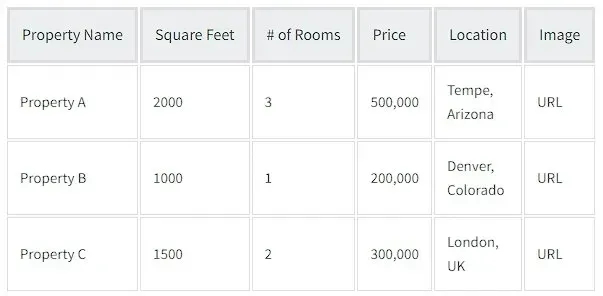
Collection Types
Create Collections
Internal Collections, Google Sheets, and Airtable each have their own articles outlining the specifics of how to create collections.
The following rules should be followed by all collections:
- The first row must have field names (for example, Number of Rooms).
- Data must be type-appropriately organized.
- Airtable and Google Sheets need you to pick a field from the Page item URL drop-down to specify each page's URL and editor drop-down. If your collection has a page item url text field, it will be mapped to this drop-down. If not defined, Google Sheets assigns page URLs numbers or a random string (Airtable).
- To use Business hours in a text field, use the following format:
SATURDAY, SUNDAY, 8:00-20:00; MONDAY, FRIDAY, 8:00-12:00
- To use Location, format a text field (field type: location) as follows:
Address, postal code, area, city, country
Palo Alto, CA, 577 College Ave.
The geo-location is not required, but if the address is not entered properly (due to errors, for example), we may not be able to discover it.
To create a collection:
- Left panel: Content, Collections, + New Collection.
- Choose a collection type.
- Join the group.
- Specify each field's data type.
- Click Done.
In the collection panel, the new collection appears. The following step is to
create or convert a Dynamic Page so that it may be linked to your freshly established collection.
Lock Collection for Client Editing
Clients can't modify a locked collection. The editor or collections API can be used.
To lock a collection in the editor, click
Content
and then
Collections
on the side panel. Next to the collection you want to lock, click the settings icon. Depending on the sort of collection you're locking, choose
Lock,
Complete Lock, or Structure Lock.
The following lock options are available:
- Lock. Use the lock to prohibit the client from updating or deleting fields in external collections or modifying the content of image collections.
- Complete Lock. Use to prohibit clients from editing or deleting collection data in rows and fields for internal collections.
- Structure Lock. Use to prohibit clients from renaming, removing, or adding fields to internal collections. Customers can still change information and add rows. When you do not want your client to mistakenly edit the fields that power your dynamic pages, the structural lock is useful.

Love My Online Marketing has 10+ Years of working alongside businesses and helping them grow. Discuss your options for online success from website Design and Development through to Google Marketing.
Do you want more traffic and business leads?
Love My Online Marketing is determined to make a business grow. Our only question is, will it be yours?
































