Crown Street, Wollongong, 2500
Internal Collections
Internal Collections are stored and managed in the Content Library and can be utilised to generate Dynamic Pages. To know more information, please visit Dynamic Pages.
Check to watch the following video for additional information about Internal Collections:
Internal Collections are restricted in the following ways:
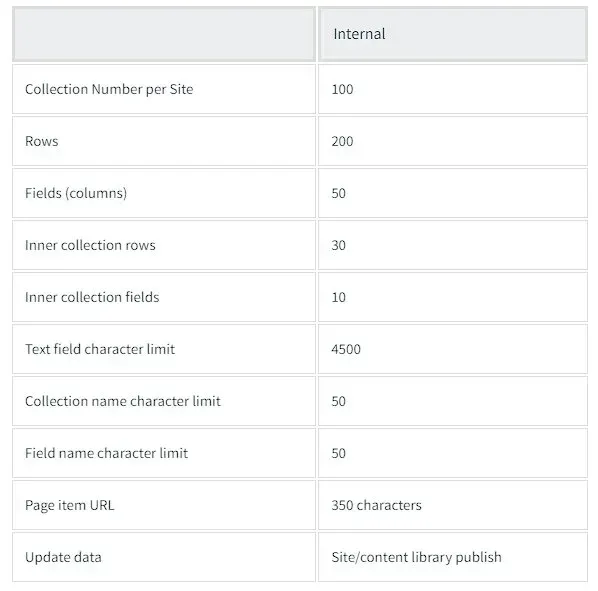
You can build dynamic pages with internal collections by adding a ready-to-use dynamic page from the Pages panel that is automatically connected to an internal collection or by creating a new collection.
To use a ready-to-use dynamic page and internal collection:
- Click Pages on the left side, then click +New Page.
- Click a page that is linked to an internal collection in the Add a Dynamic Page section.
- Click +Add Page after entering a Page Name.
- To update the content in the internal collection, click Go to Collection.
- Maintain the field names as they are to keep the widgets connected.
- Click Done from the navigation bar.
See Pages and Popups for further information on adding pages.
To establish a new internal collection, do the following:
- On the left panel, select Content and then Collections.
- Click +New Collection and then select Internal Collection.
- Click the collection name and input a new name to rename it.
- Enter an item (the page item's URL in Dynamic pages) and any related fields to add items to the collection. To add information, double-click the field. Click the Add New Field (+) icon on the right side of the table.
- To edit the content of an entire row, point to it and click the arrows to open the row in a new window. Alternatively, you may right-click the row and choose Edit Row.
- Click the arrow next to the field and select Edit Field to edit the field types.
- Simply provide a new name for the field.
- Choose a field type from the menu options.
- Select Save.
Edit Internal Collection Row
To edit an internal collection row from a dynamic page:
- To edit a page in Dynamic Mode, open the Dynamic Page.
- Click the Edit Row button at the top of the page.
- Edit any fields and then click Done at the top of the page.
The collection panel, the new internal collection appears. Create or convert a dynamic page to link your collection in the following steps. For further information, please visit
Create Dynamic Pages.
When a site is published or republished, the content of internal collections is updated.
Supported Fields
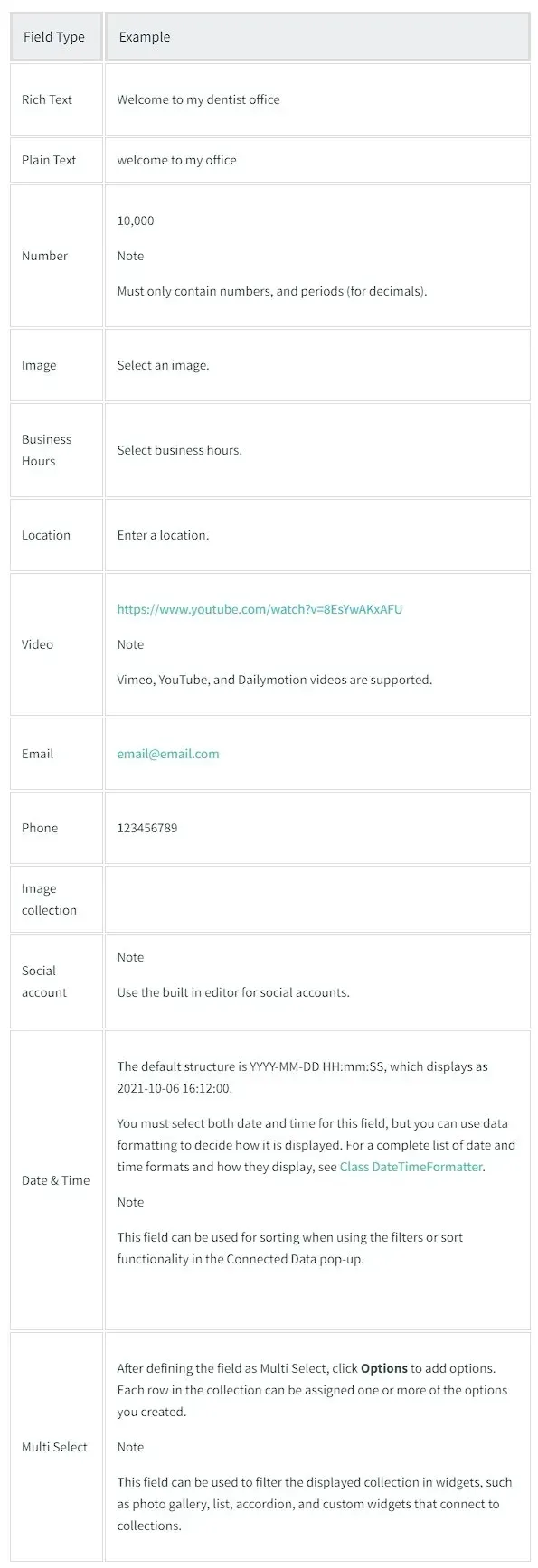
Convert Collection Fields
You can convert field types between plain text, rich text, and numeric fields, even if the fields already contain data.
- When converting rich text to plain text, all markup is removed from the field.
- It is possible to convert rich text or plain text fields to number fields if the field includes just numbers.
To change the kind of collection field:
- In the editor's side panel, click Content, then click Collections.
- Open the collection that contains the field to be converted.
- Click the field name you wish to convert, and then click Edit Field.
- Choose a new type of field from the drop-down menu.
- Click Convert. Click the field name and then click Revert Field Change to undo the change.

Love My Online Marketing has 10+ Years of working alongside businesses and helping them grow. Discuss your options for online success from website Design and Development through to Google Marketing.
Do you want more traffic and business leads?
Love My Online Marketing is determined to make a business grow. Our only question is, will it be yours?
































