Crown Street, Wollongong, 2500
Step-by-Step Guide: How to Add Admins to Your LinkedIn Page for Better Engagement & Management
Adding admins to your LinkedIn Page is a great way to boost your page’s visibility and make sure it’s managed smoothly! By giving more team members access, you can make tasks like creating content, responding to messages, and tracking analytics a whole lot easier. This way, you’ll keep your audience engaged and well-informed. Whether your team is spread out across different time zones or you just need a little extra help with daily tasks, having additional admins ensures that your LinkedIn Page is always buzzing with activity.
Plus, having a few different admins brings added security and flexibility to your page management. With various admin roles, you can decide who gets to do what - like posting updates, analyzing data, or adjusting settings. This makes it easier to assign tasks based on each person’s strengths, and it offers peace of mind in case someone is unavailable. In the end, adding admins helps you maintain a polished and professional presence on LinkedIn, supporting your brand’s goals while making the workload more manageable for everyone involved!
Ready to add some admins? It’s a simple process, but you’ll need to have Admin access yourself first.
Here’s how to do it step by step:
Step 1: Log in to LinkedIn.com. Just make sure you're using an account that has Admin access to your LinkedIn Page.
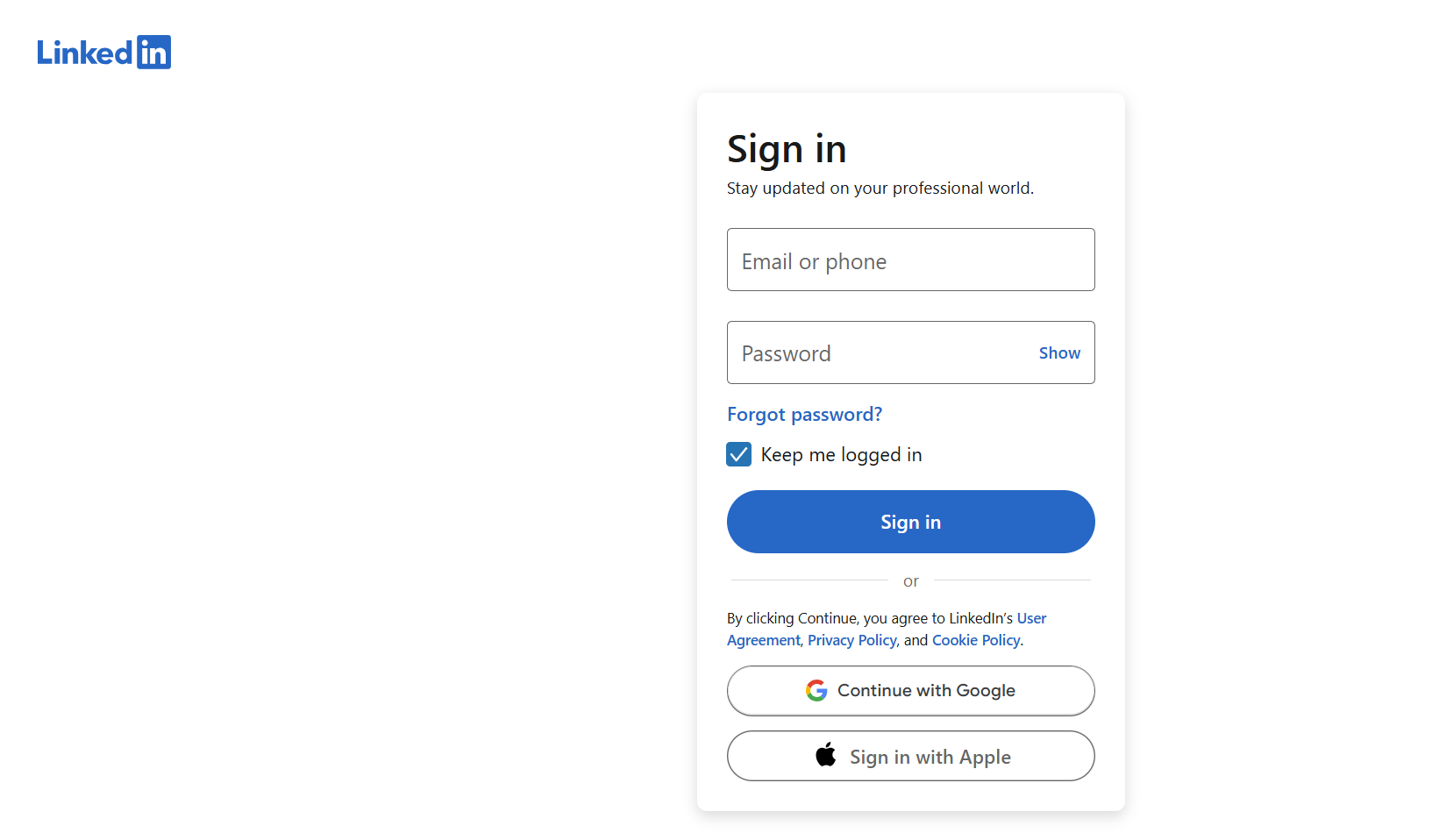
Step 2: In the top-right corner, click on the Me icon (that’s your profile picture). Under Manage, pick the LinkedIn Page you want to add admins to. If you're on a company page, you might need to click View Page first.
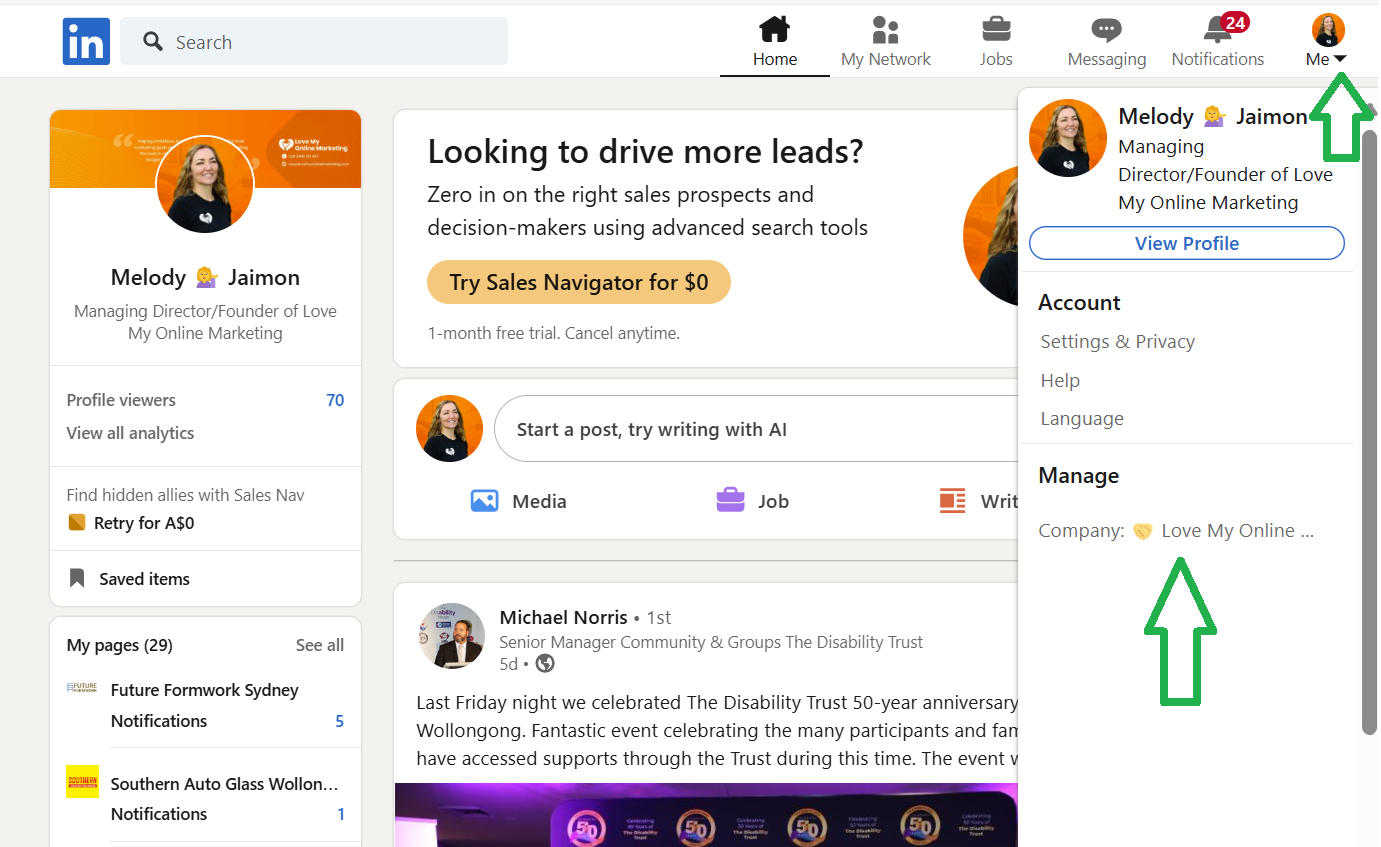
Step 3: Click Settings in the left menu and select Manage admins.
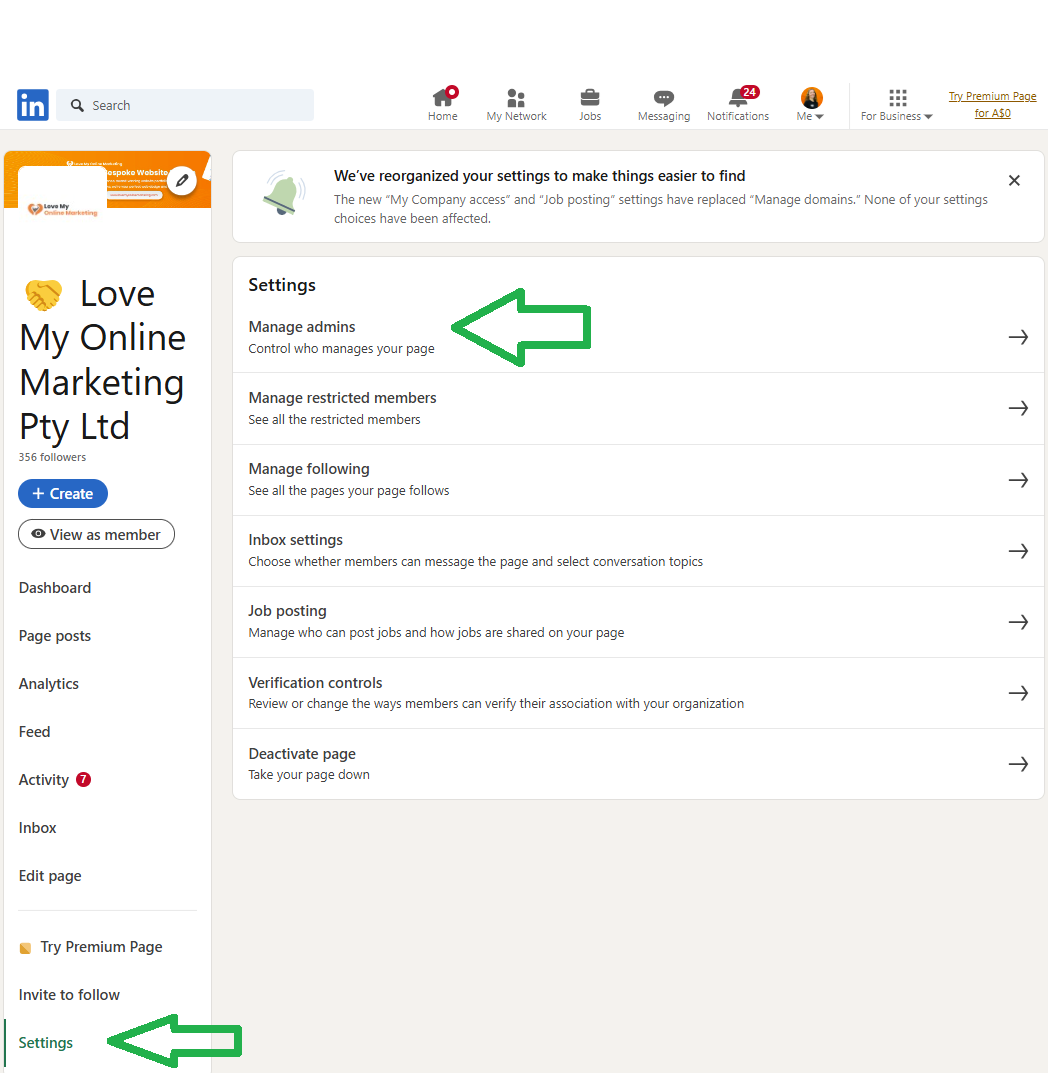
Step 4: In the Manage admins window, hit the Add admin button.
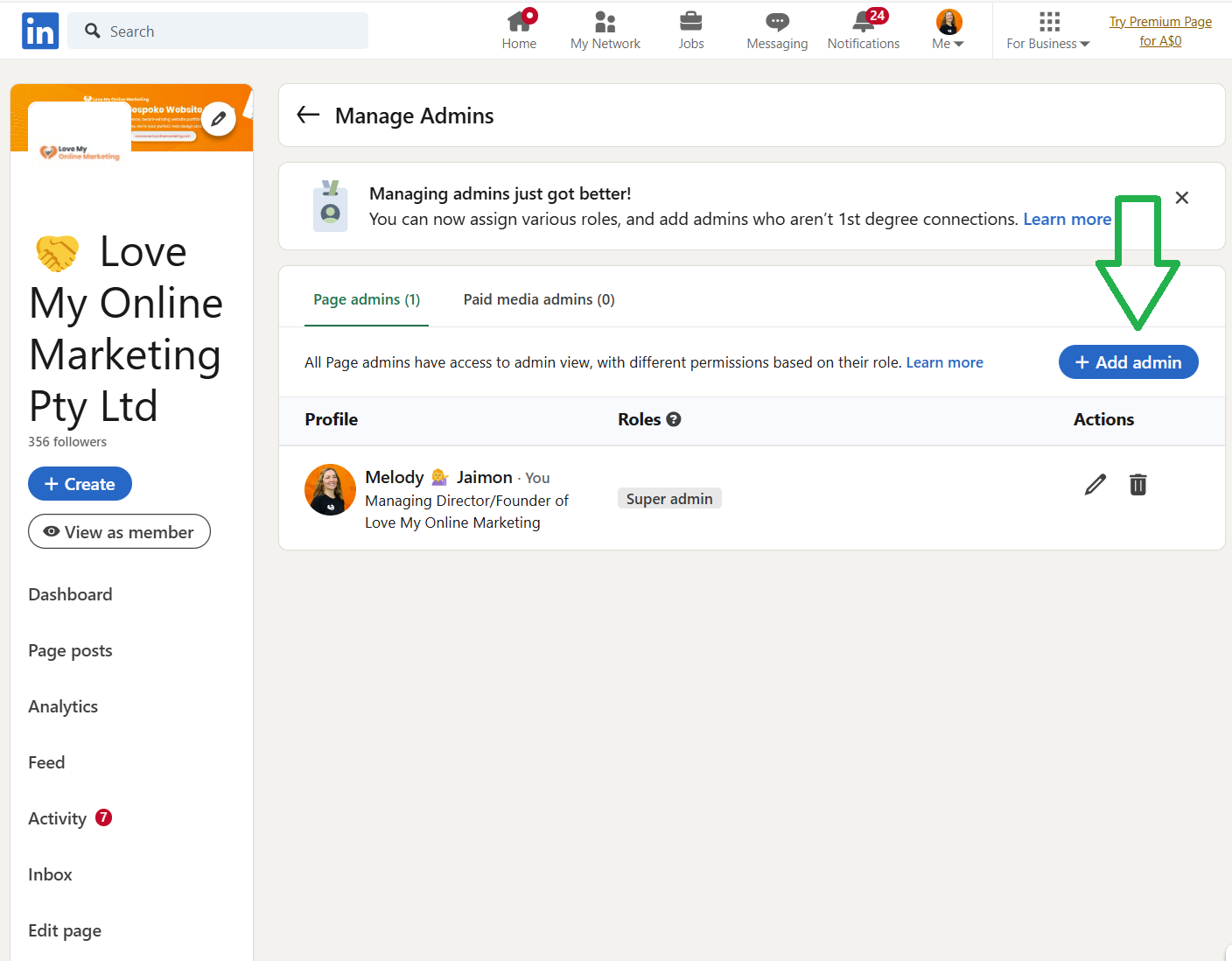
Step 5: Type in the name of the LinkedIn user you want to bring on board as an admin. For example, Melody Jaimon.
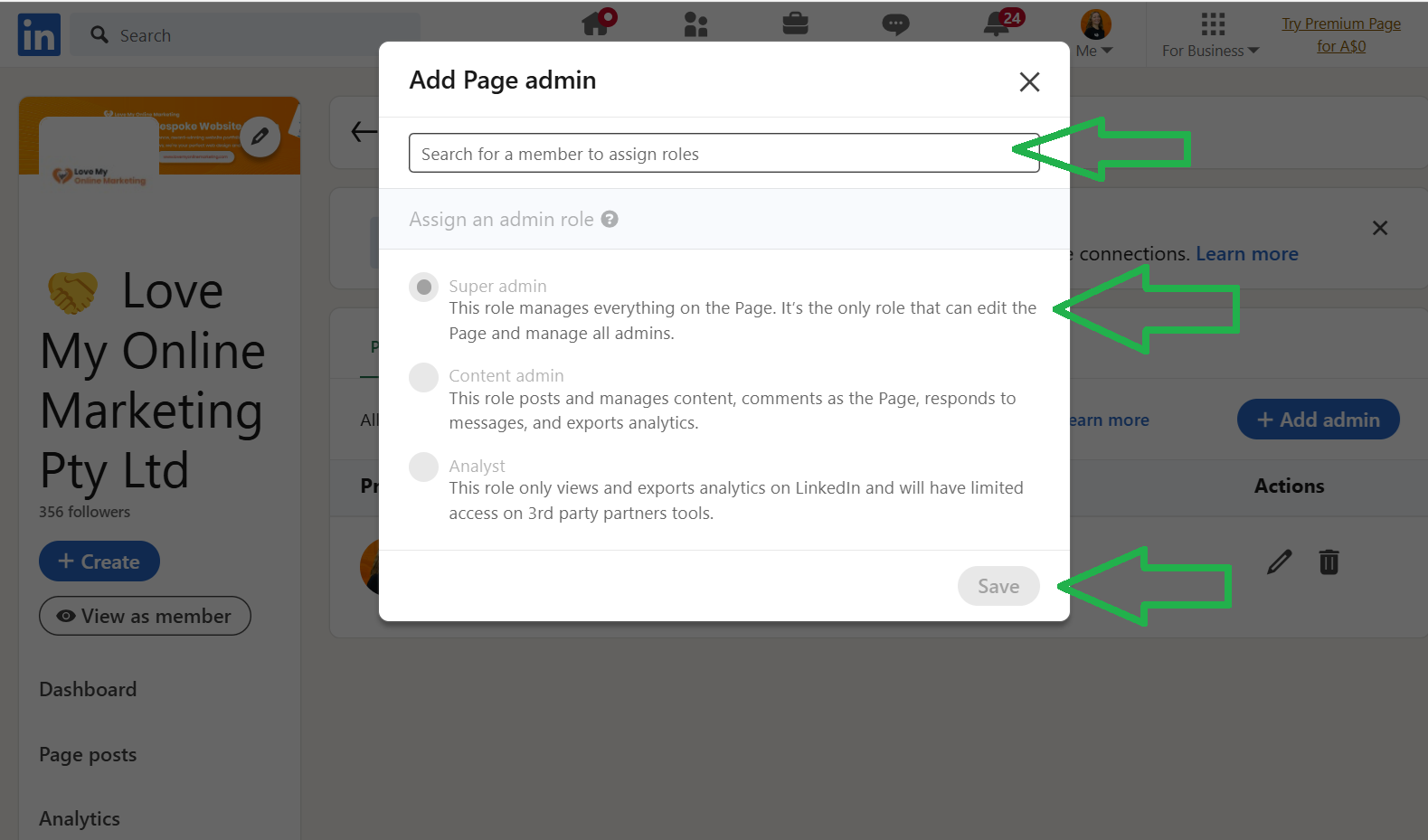
Step 6: Select the super admin role to give full control over everything on your page. Then, click Save!
Note: The person you added will get a notification about their new role through LinkedIn and an email. And that’s it!
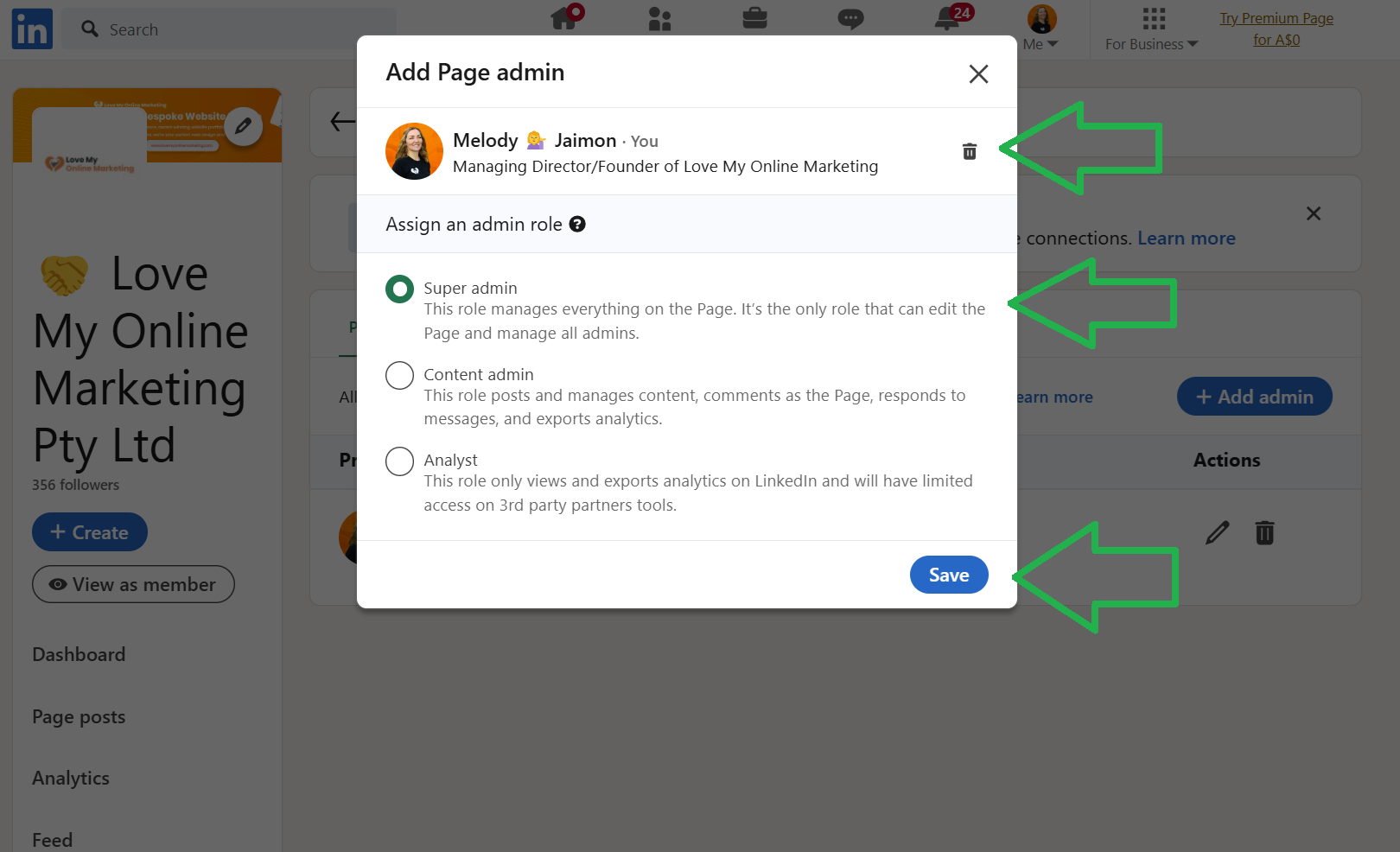
Takeaway
In summary, adding admins to your LinkedIn Page is an easy and effective way to keep everything running smoothly. You’ll ensure your page stays relevant, secure, and in line with your business goals!
As part of our support, if a business has a website hosted through Love My Online Marketing, we can provide additional marketing services, including LinkedIn management. Feel free to schedule a meeting with us!
If you’re not already benefiting from Love My Online Marketing support,
book a discovery call to see how we can assist with website design or redesign and explore marketing options to boost your online leads.

Love My Online Marketing has 10+ Years of working alongside businesses and helping them grow. Discuss your options for online success from website Design and Development through to Google Marketing.
Do you want more traffic and business leads?
Love My Online Marketing is determined to make a business grow. Our only question is, will it be yours?






























