Crown Street, Wollongong, 2500
How To Add An Agency To Meta Ads Manager
As a business owner, establishing a strong online presence on Facebook is vital for increasing visibility, driving traffic, and building brand awareness. However, creating and optimising these accounts can be a daunting and time-consuming task, especially for small businesses.
Rather than struggling to manage everything on your own, it is highly recommended to hire a digital marketing agency that specialises in setting up and optimising these accounts to maximise your online presence. With their expertise, you can ensure that your business is visible to your target audience and that your online presence is consistent, engaging, and up-to-date.
The agency can take care of your Meta Business Suite, ensuring that it is always updated with relevant, accurate, and engaging content. Additionally, they can assist you in creating, monitoring, and refining advertising campaigns on Facebook's Ads Manager, targeting the right audience, and maximising the impact of your ads.
In this blog post, we will provide you with detailed guidance on how to add a digital marketing agency to
Meta Ads Manager, which is crucial for unlocking the full potential of this platform. Don't waste any more time trying to manage your Facebook accounts on your own – take charge of your online presence today!
Meta Business Suite
Meta Business Suite helps businesses effectively manage their online presence across Meta's family of apps, like Facebook, Instagram, and Messenger. It offers a streamlined platform for overseeing your content, messages, insights, and advertising efforts.
A key part is its integration with Facebook Ads Manager. This is the starting point for running ads on Facebook, Instagram, Messenger or Audience Network, ensuring that the ads run smoothly. It allows businesses to reach their desired demographic through customisable ad formats.
Steps on Adding an Agency to Your Facebook Ads Manager
Adding a
digital marketing agency to your Meta (Facebook) Ads Manager is a great step towards enhancing your online presence and ad performance. It allows experts to manage your assets effectively. Here's a simple guide to get started.
Step 1: Begin by logging into your Facebook account and navigating to your
Facebook Business Page.
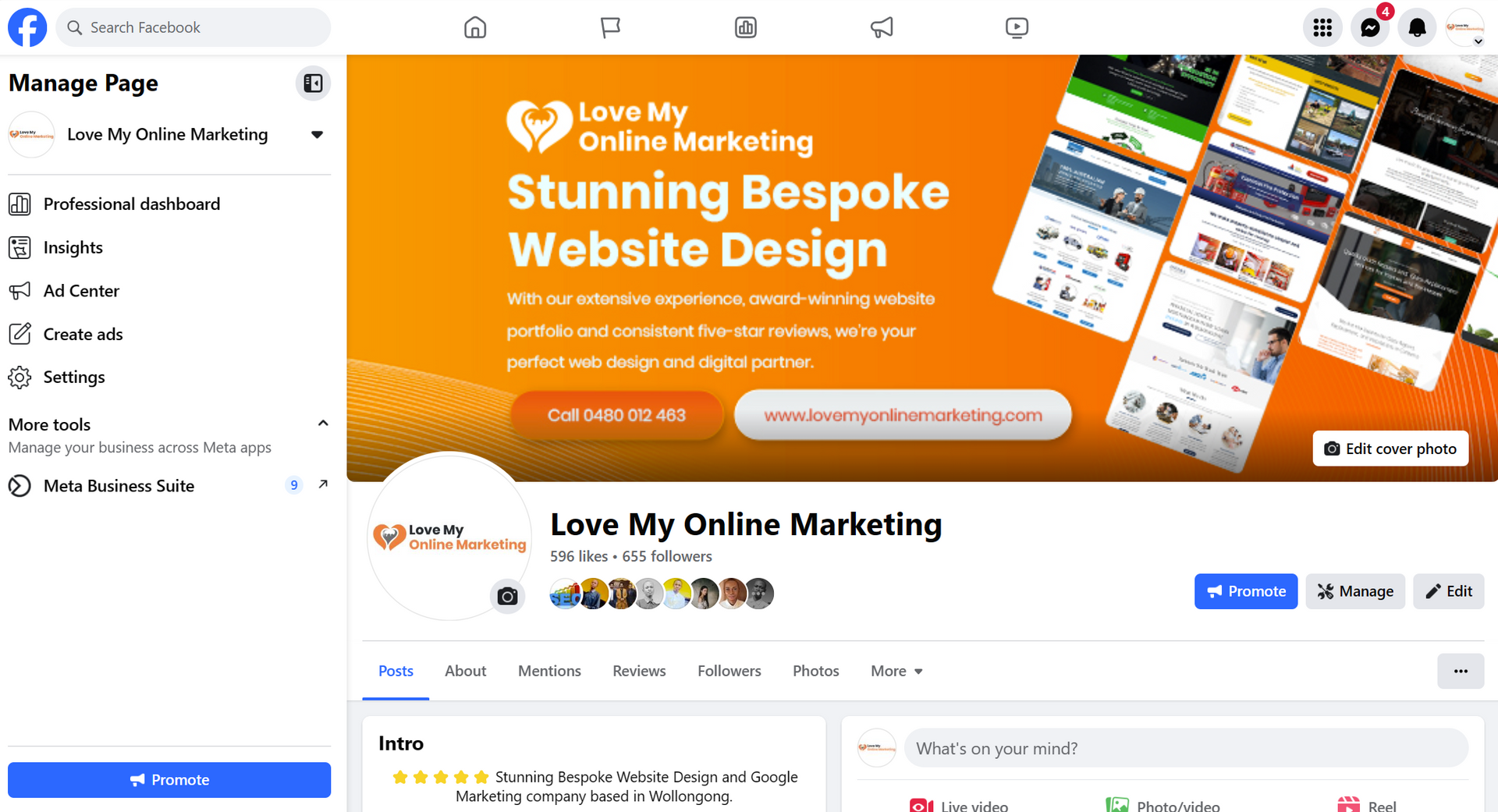
Step 2: Click
Meta Business Suite on the left sidebar.
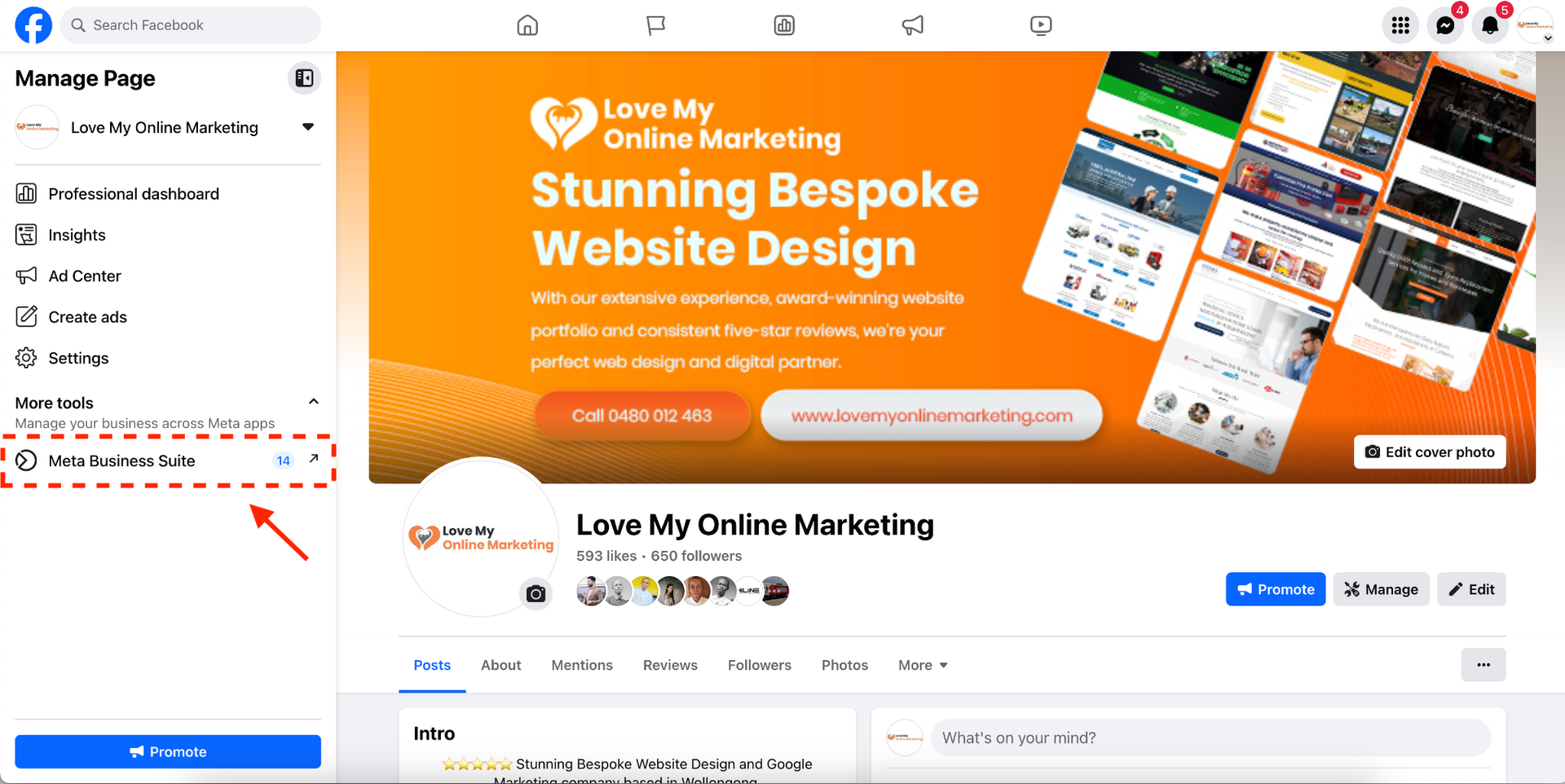
Step 3: Click on the Settings tab, typically located on the bottom left side of the sidebar.
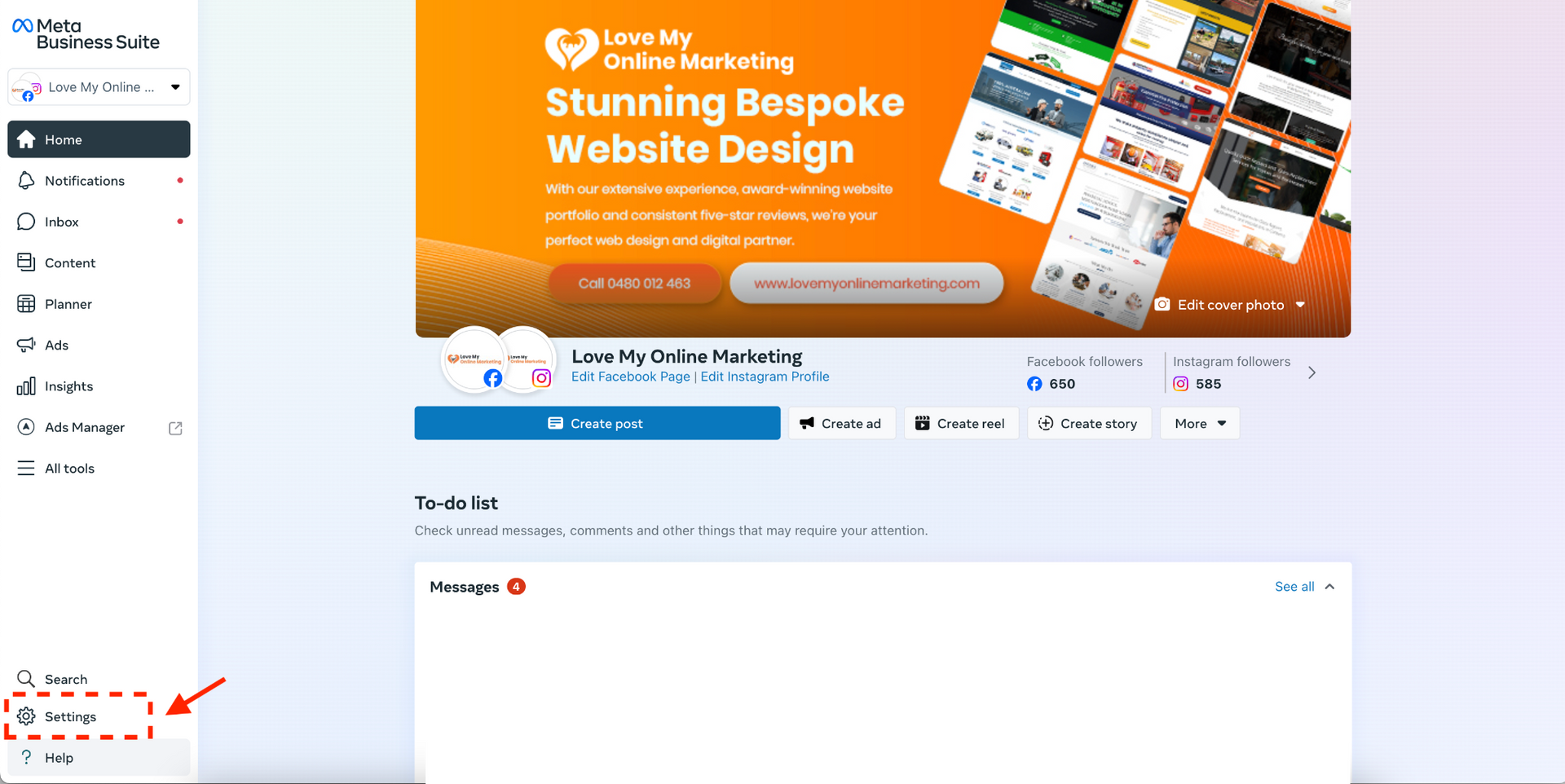
Step 4: Go to People (4a) on the top left sidebar then click Invite People (4b) on the top right side.
This section controls the individuals and agencies that have access to manage your Facebook Page.
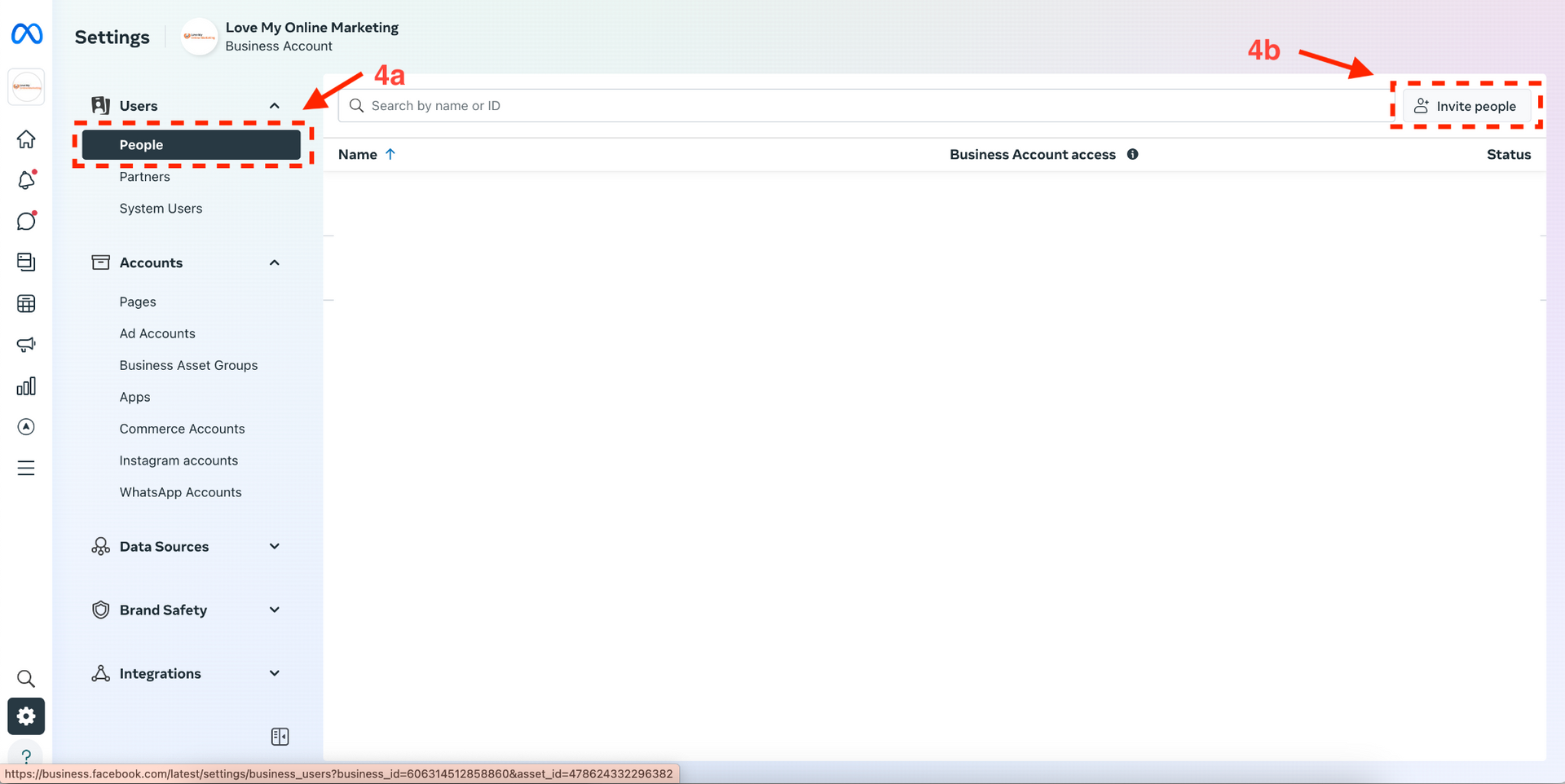
Step 5: In the Invite People section, you can now enter the lovemyonlinemarketing@gmail.com
Then click
Next.
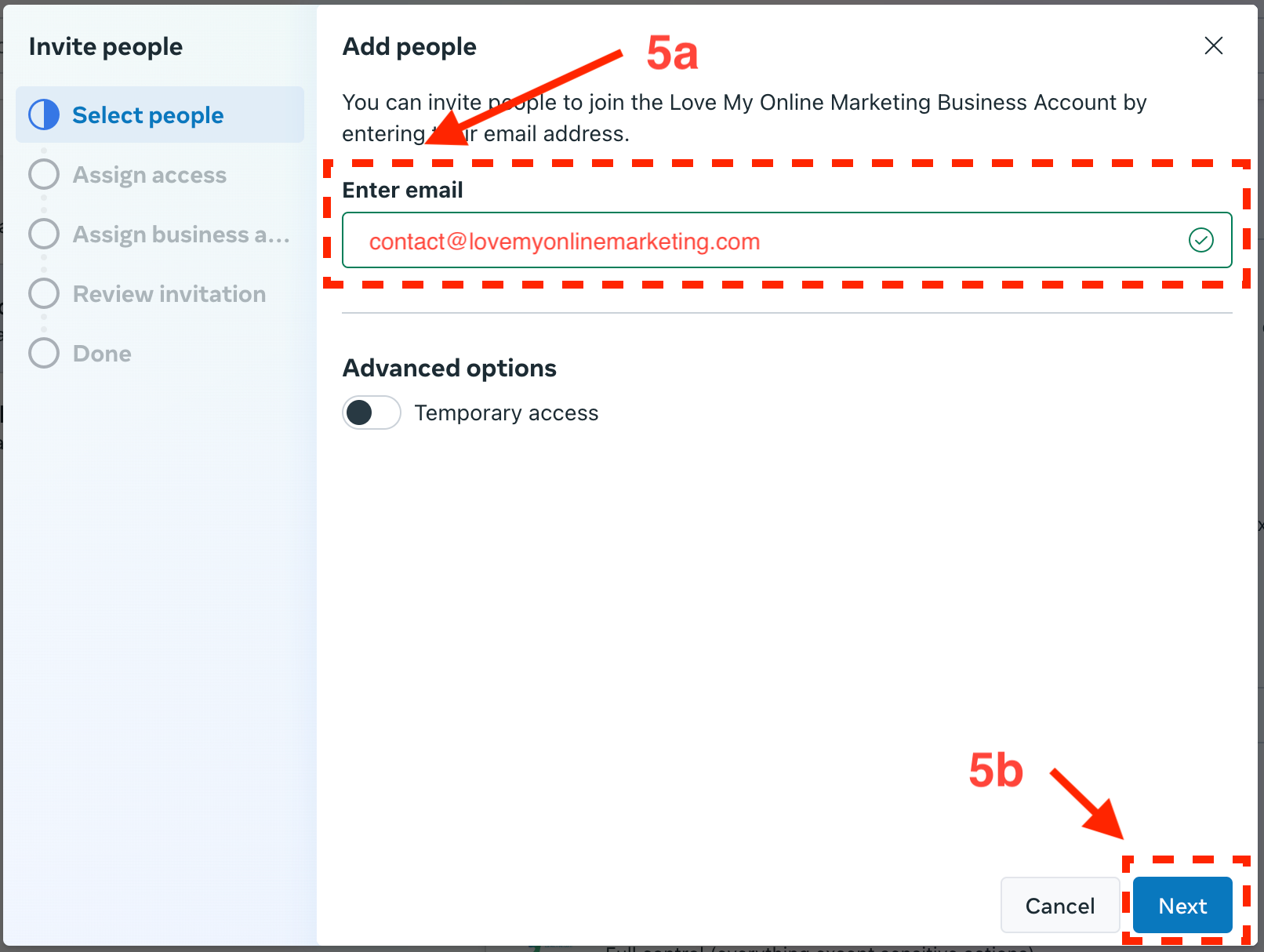
Step 6: Go to
Full control
and
turn on Manage (6a) to give us Full Control Admin Access. Click Next (6b).
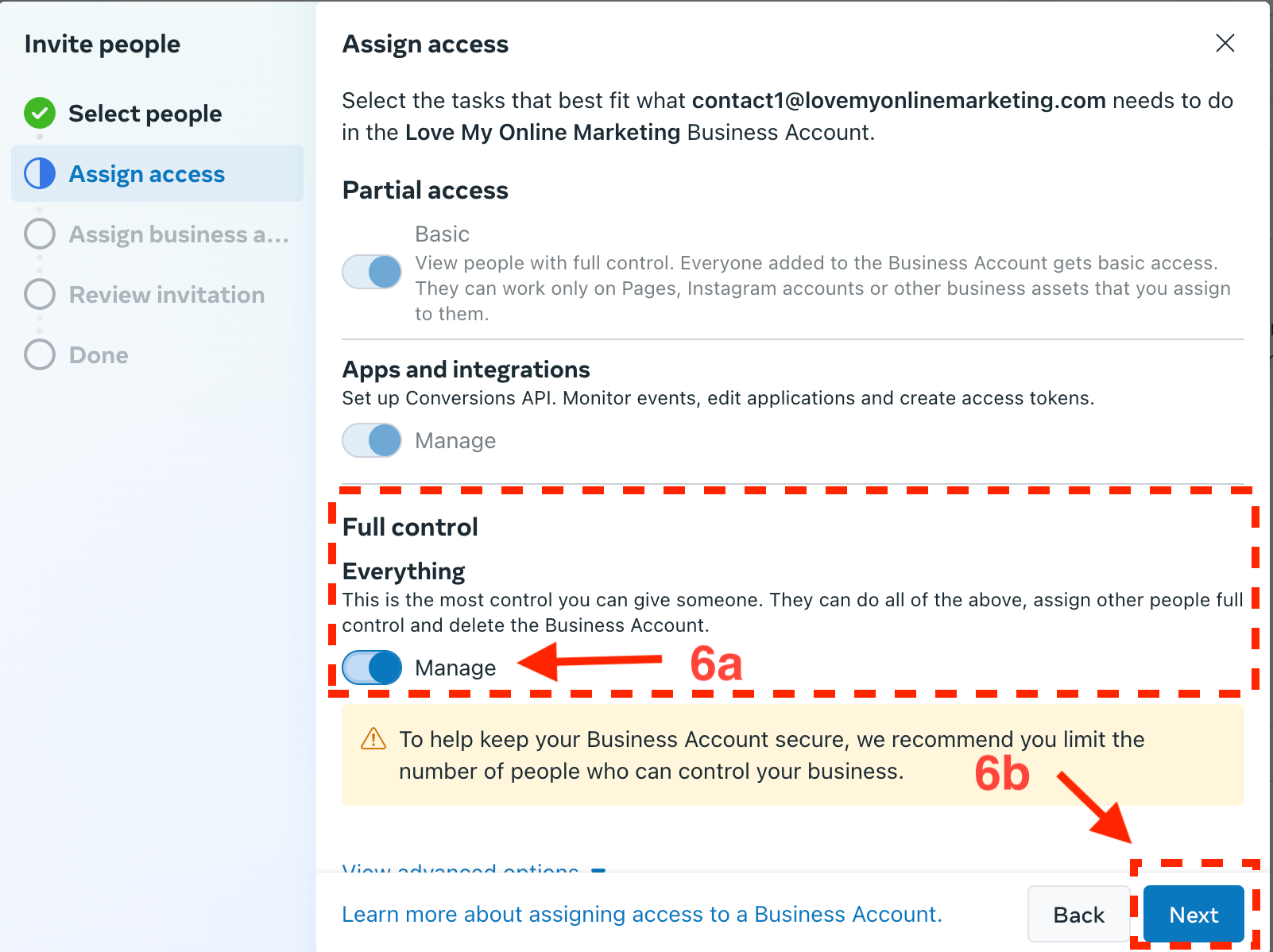
Step 7: Assign and
check all necessary business assets (7a) such as Facebook Page, Instagram Page, Ad account, etc. then click
Confirm Selection (7b).
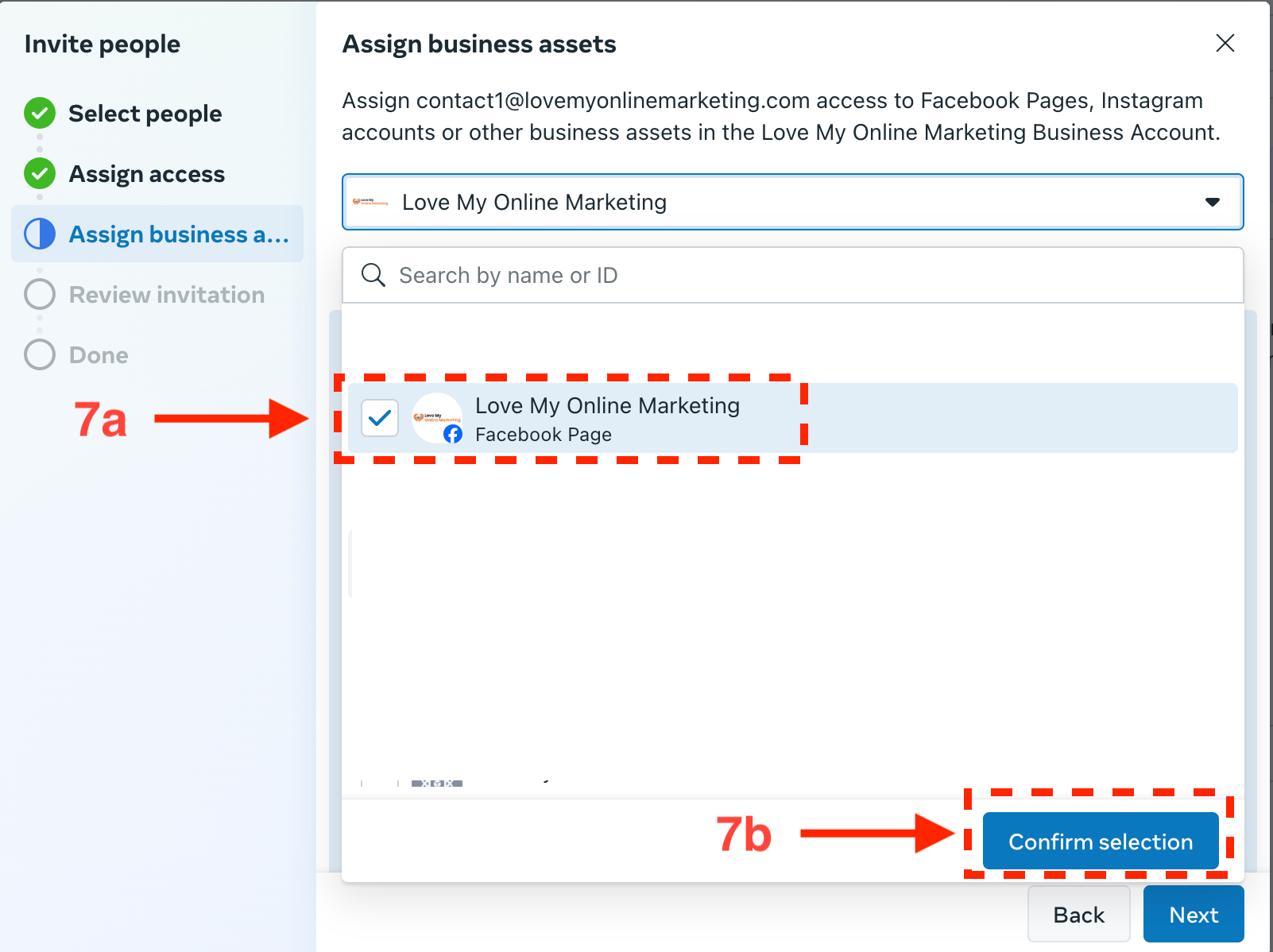
Scroll down and turn on
Everything
(7c) below
Full Control. Click
Next
(7d).
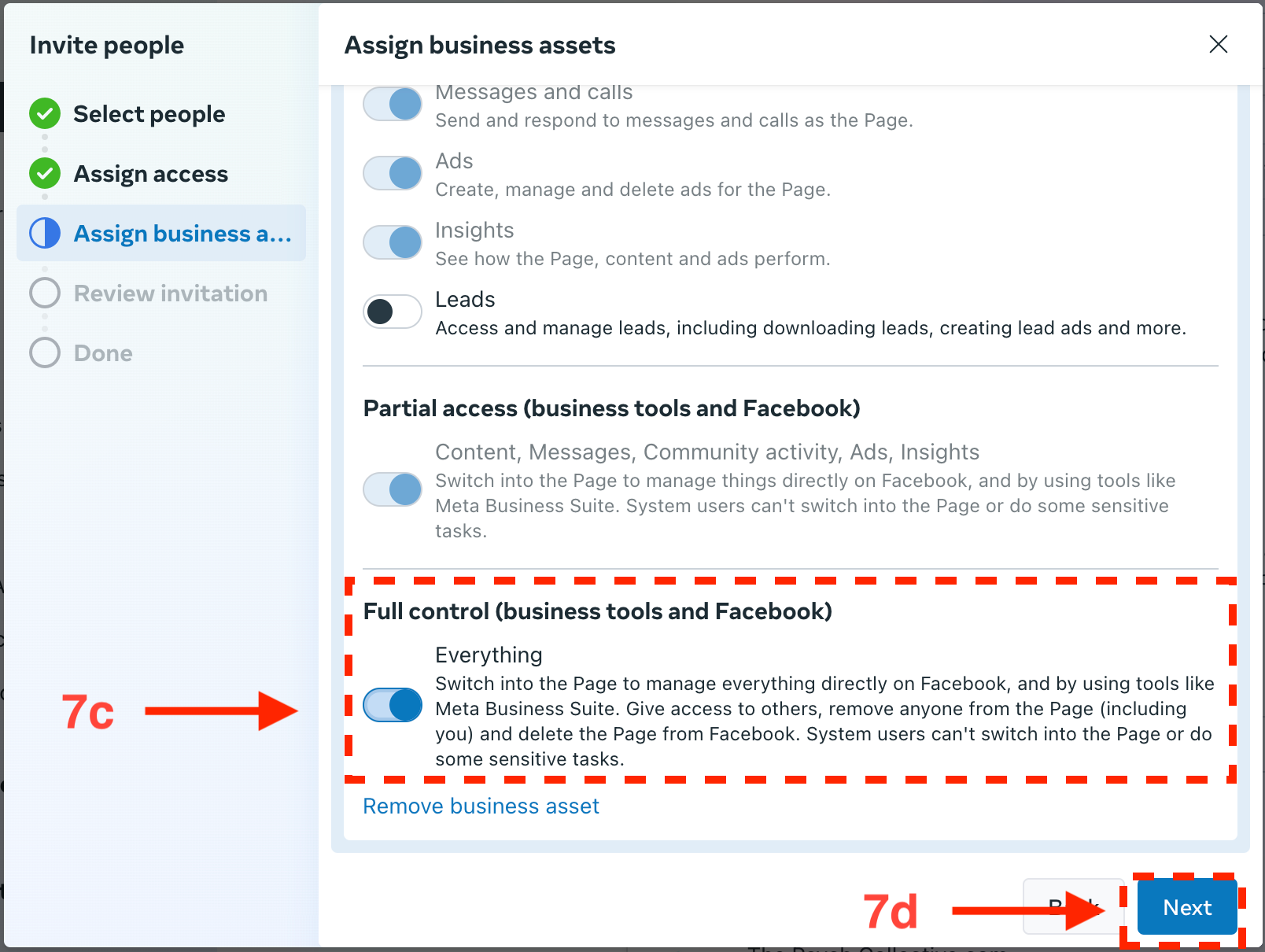
Step 8:
You are almost done! Review the invitation by checking the
email
(8a) and asset access (8b). Click
Send Invitation (8c).
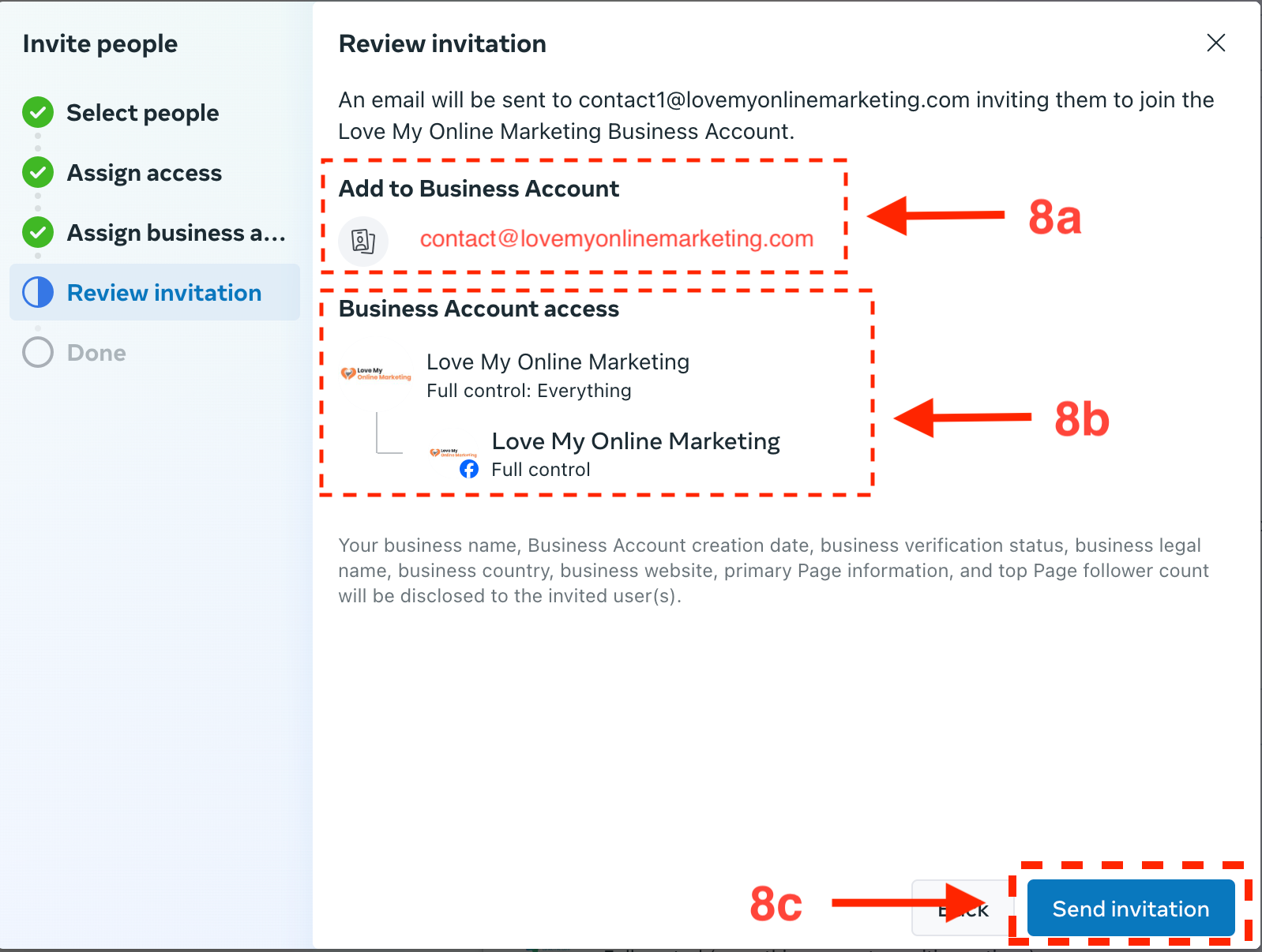
Step 9:
You can now click
Done
in the bottom right corner.
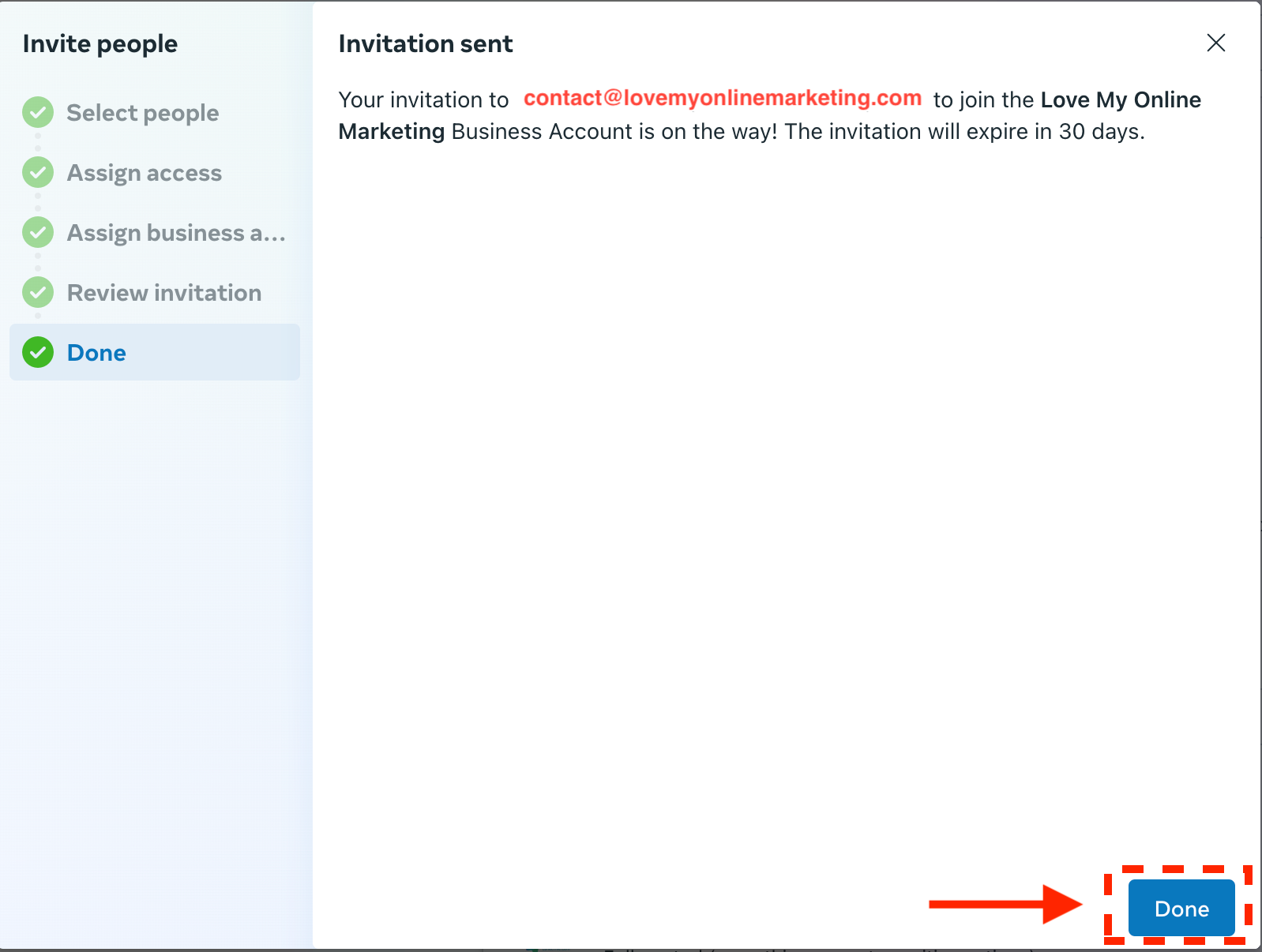
Note: The agency will receive a notification and once accepted, they'll be able to access the Ads Manager and start managing your ad campaigns.
Steps on Setting Up Billing And Payment
Step 1: Go to your Facebook Page. Example: https://www.facebook.com/loveonlinemarketing
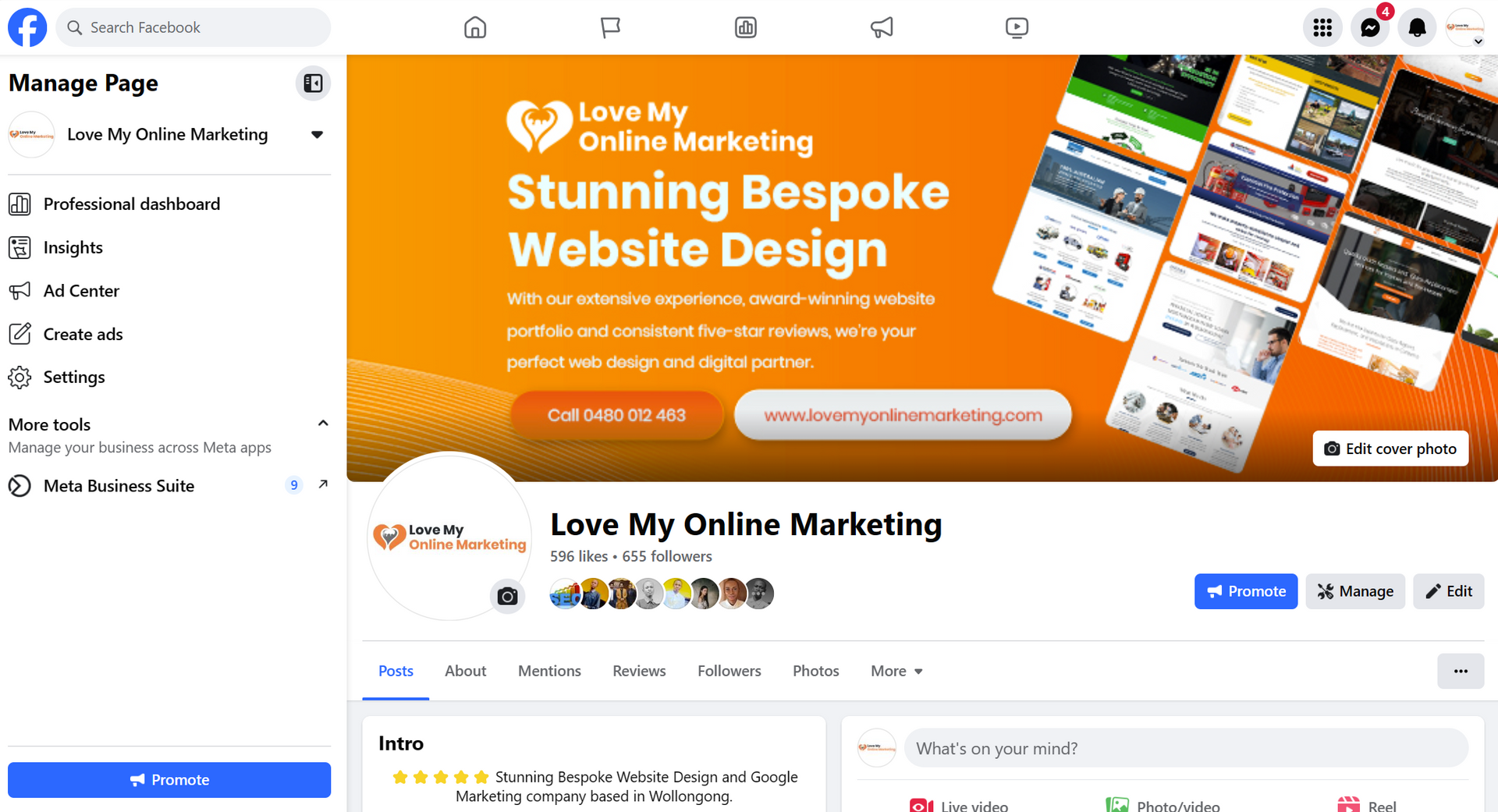
Step 2: Click Meta Business Suite on the left sidebar.
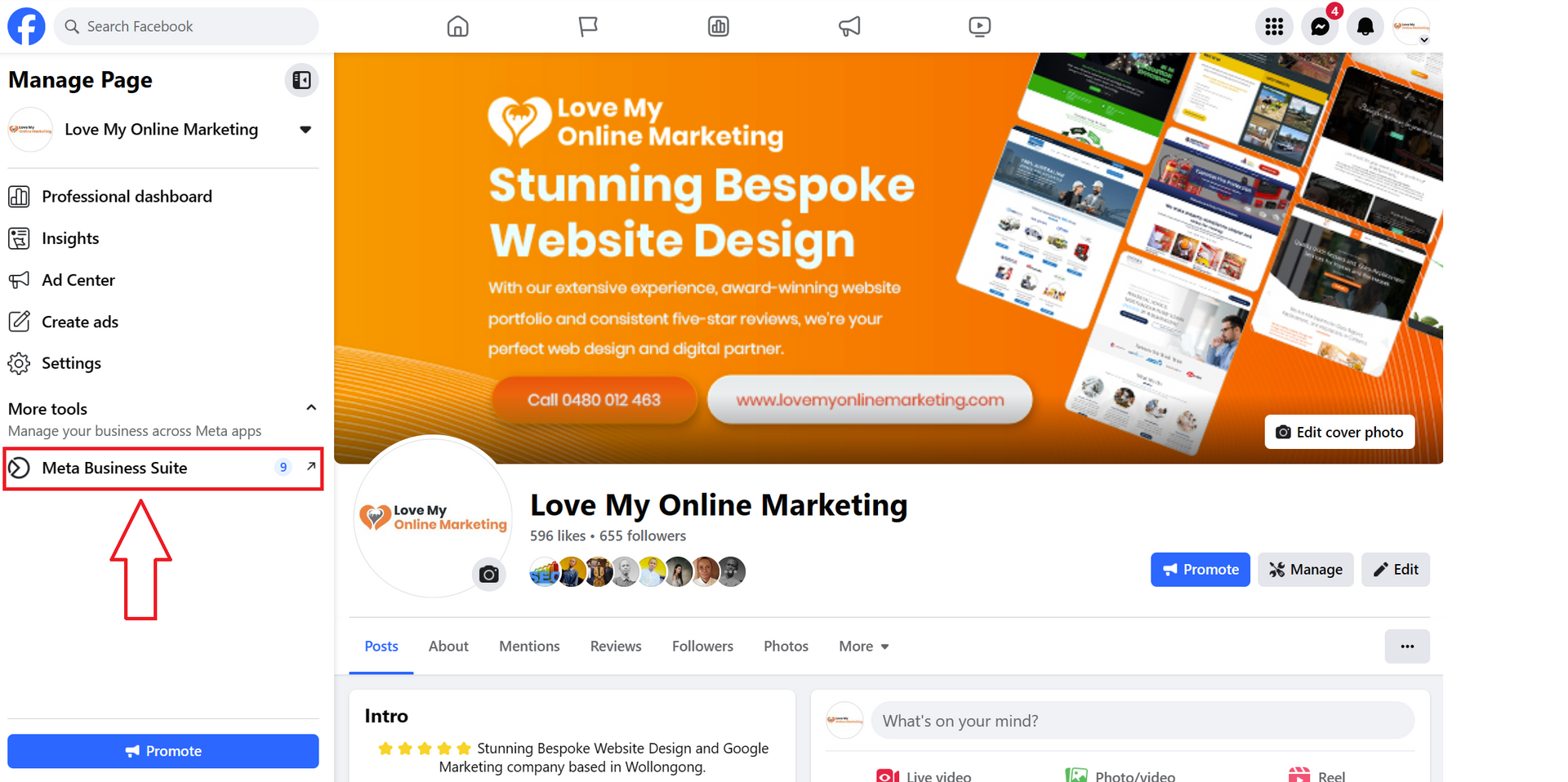
Step 3: Click Settings on the bottom left side of the sidebar.
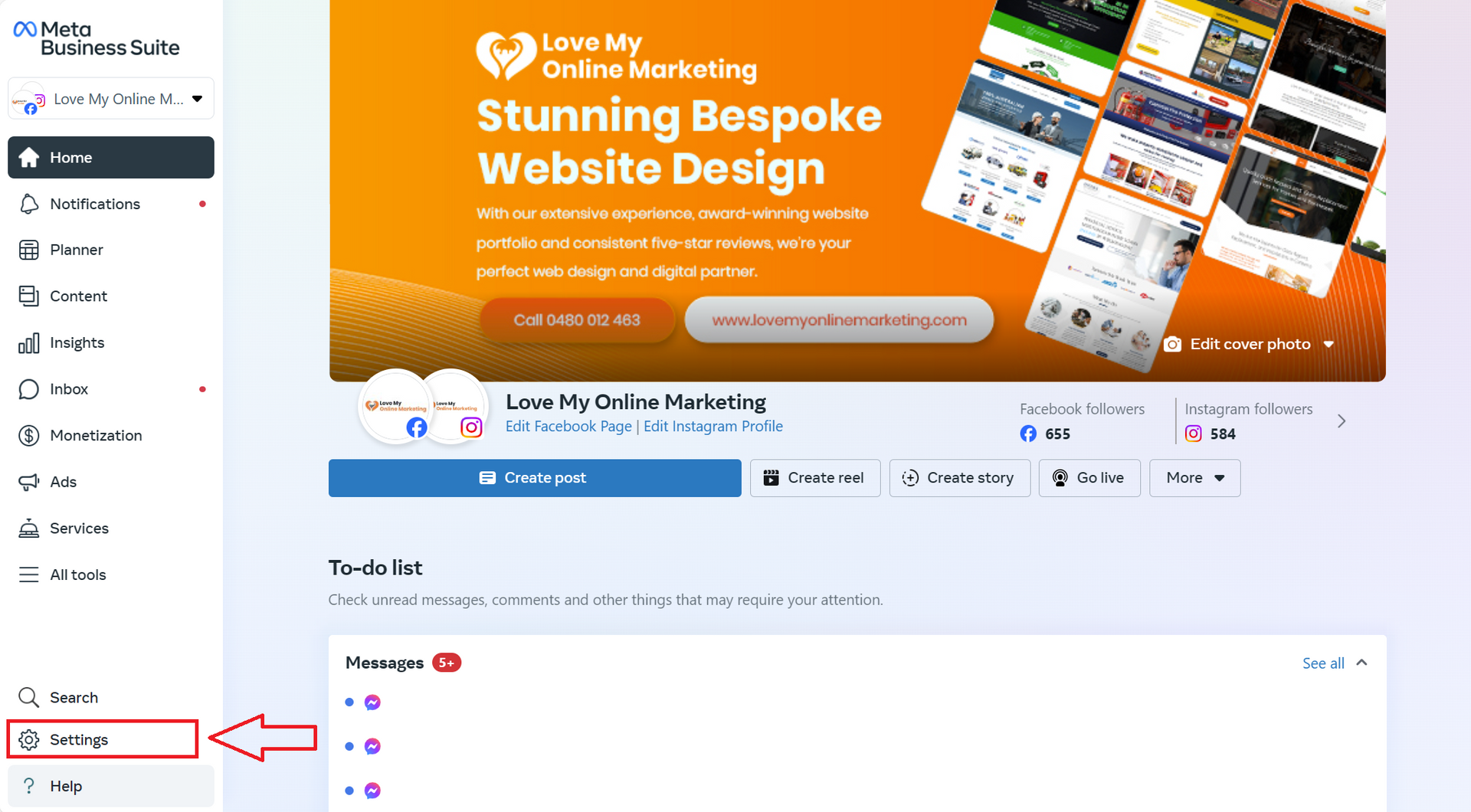
Step 4: Go to the left side and click on Billing & payments.
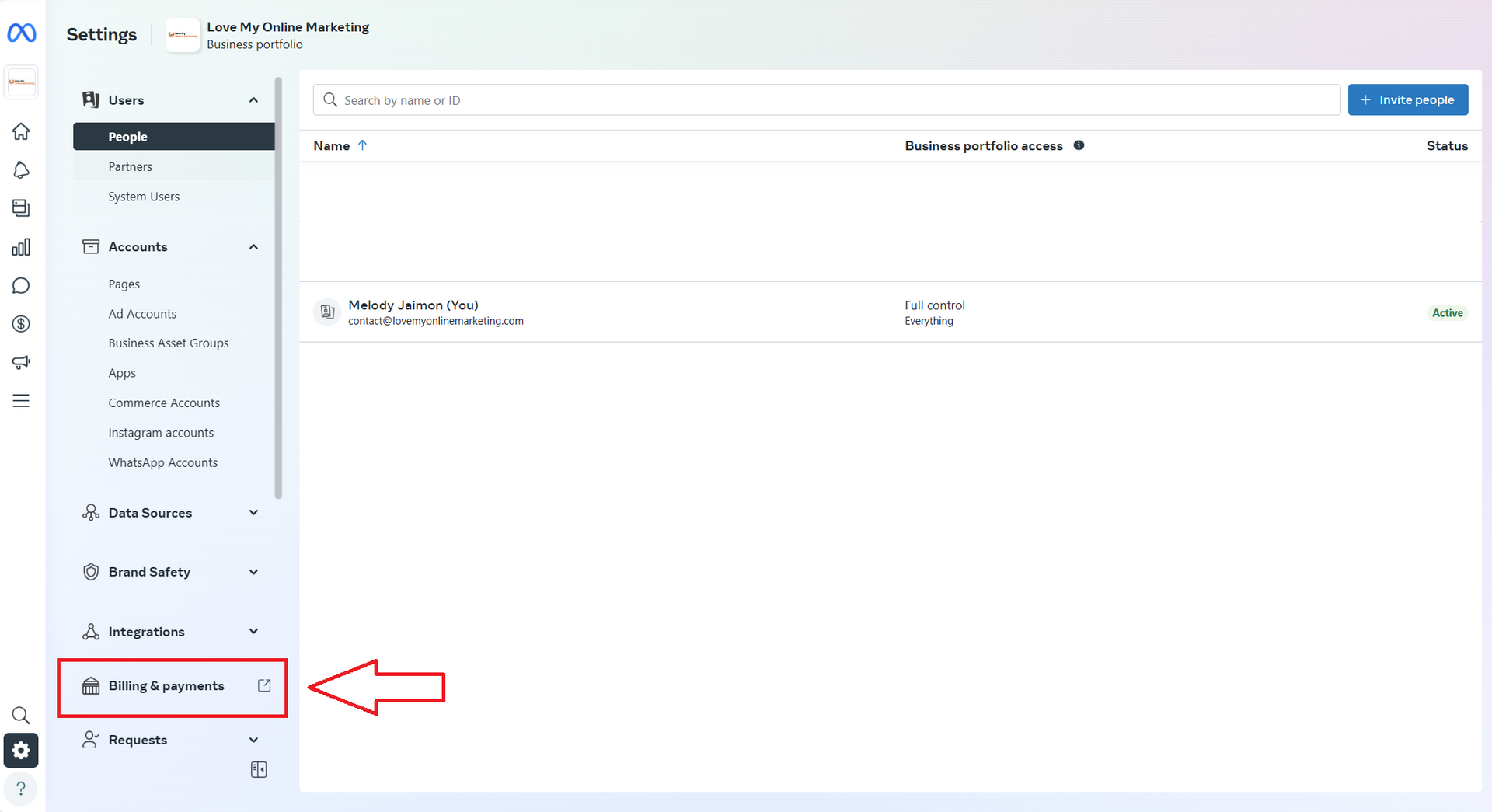
Step 5: Click Add payment method.
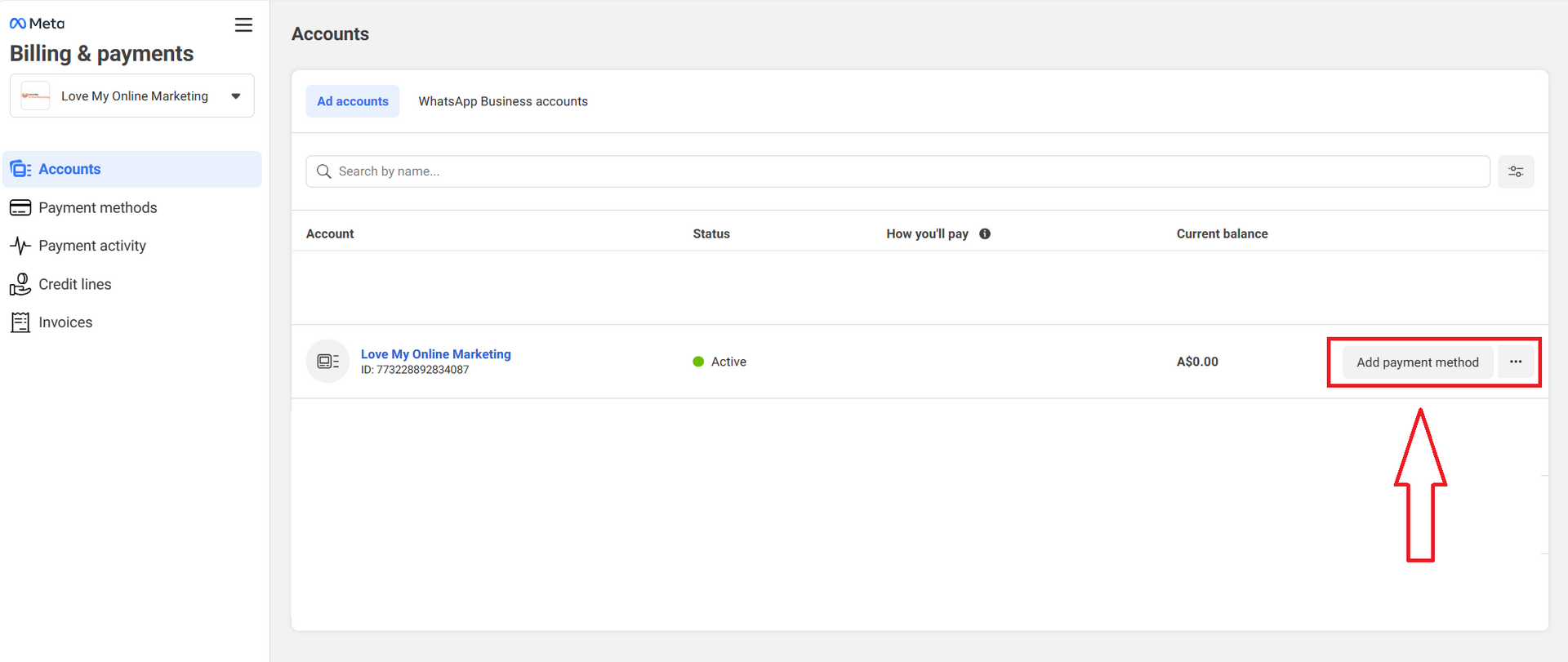
Note: You can now add your payment information.
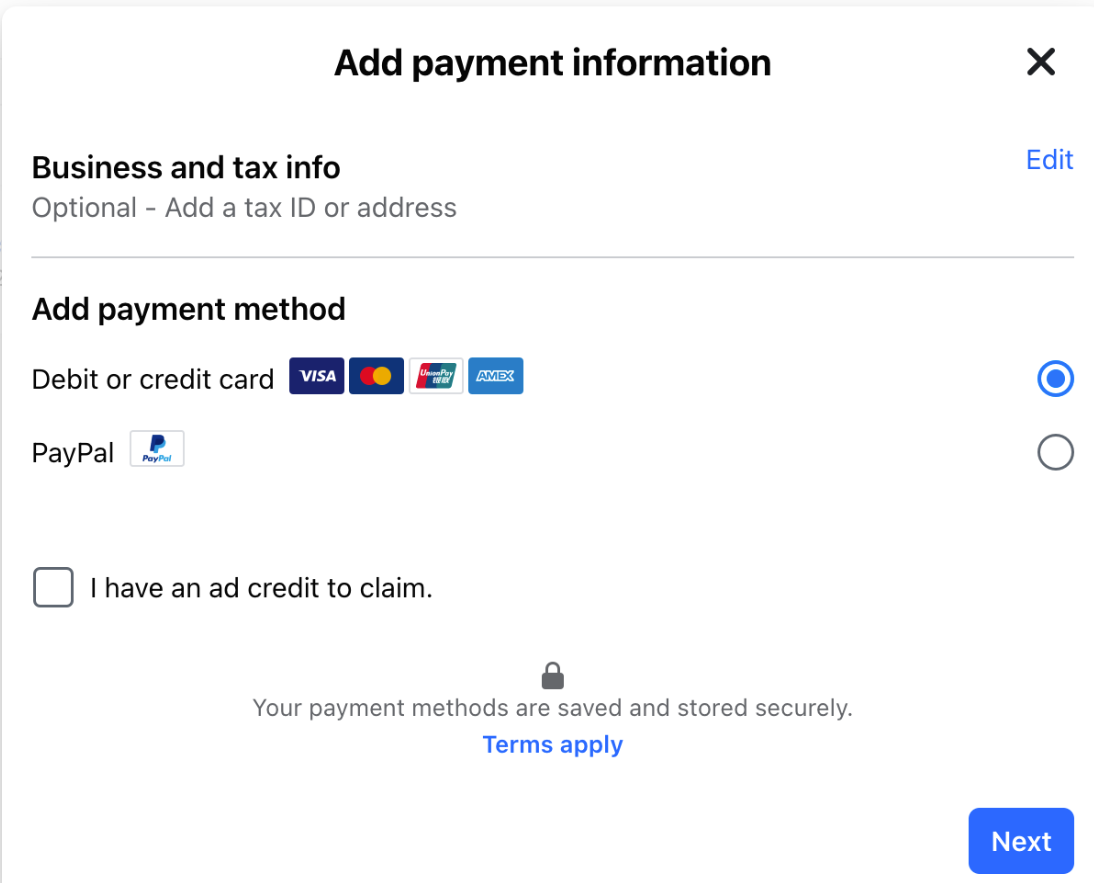
Conclusion
Adding an agency to your Meta Ads Manager is a powerful and effective way to maximise your listing's potential. The agency will require only a few critical pieces of information from you, making the process quick and easy. With the help of the agency's proven expertise, you can confidently build a successful business on the Meta platform without having to do it all by yourself.
For more tips, continue reading our blog below:
- How to Give Facebook Page Access
- How to Set Up a Facebook Business Manager Account (and How to Add a Partner)
- How To Add An Agency to Google Business Profile
- How To Add or Update Your Facebook and Instagram Auto Reply
- 9 Awesome Ways to Increase Your Organic Reach on Facebook
- The Best Times to Post on Social Media: A Guide for SMBs

Love My Online Marketing has 10+ Years of working alongside businesses and helping them grow. Discuss your options for online success from website Design and Development through to Google Marketing.
Do you want more traffic and business leads?
Love My Online Marketing is determined to make a business grow. Our only question is, will it be yours?






























