Crown Street, Wollongong, 2500
Recurring Subscriptions
A recurring subscription enables you to bill customers for items and services on a recurrent basis.
Subscriptions and recurring payments for one or more items are possible. The billing cycle can be set to be daily, weekly, biweekly, monthly, quarterly, or annual. You can use recurring subscriptions to sell food, daily products, cosmetics, subscription boxes, membership access, accept regular donations, and more.
This feature is accessible on the Advanced and Unlimited Stores. To set up recurring subscriptions, you must use the Stripe payment method. Customers will see a price as well as the subscription duration in your StoreFront (a period is only displayed for subscription-only products). If a product includes a one-time purchase option, a subscription period will be displayed on the product details).
Connecting the
Stripe payment method will enable subscriptions in your store. Buyers can then pay using a debit or credit card. Once they have subscribed to your product, they will be paid automatically for the duration of their membership. In their customer account, customers can adjust subscriptions by canceling or changing payment information.
Customers can purchase multiple subscriptions from your business. Items must have the same subscription interval in order for a client to be able to add them both to their shopping cart. For example, a weekly meal kit and a weekly artisan beer package. A customer can buy items individually if they have different subscription intervals or if one of the products does not provide a subscription option.
If a customer chooses to pay for shipping up front, they will be billed for it on each subsequent delivery. A $10 shampoo, for example, was ordered on a monthly basis by a customer. The cost of shipping is $5. So, they pay $15 for the order. If a customer orders another shampoo bottle, they will be charged $15—the same amount they paid you the first time—for the second bottle.
Once the order has been placed, you will receive an email containing subscription details. You will also receive an email whenever a client is charged within the subscription term, and a new order will be placed immediately. Additionally, you will be notified though email if the membership is cancelled or if there is a billing issue.
If the subscription price is changed, new customers will be charged with the new price. Customers who subscribed prior to the price adjustment will not see a change in pricing.
If your product has multiple options, and a customer subscribes to one of them, they will receive that specific product variation. If a customer changes their mind and wants products with a different flavor, color, etc., they must cancel their current subscription and re-subscribe to the desired product variation.
Go to the Store Control Panel, select
My Sales, and then click
Subscriptions
to manage subscriptions. On the Subscription page, you can see all of your subscriptions, which are divided into four categories: Active, canceled, failed charge, and subscriptions requiring payment confirmation.
Add Recurring Subscriptions
To begin selling your products, you should enable the subscription option in your store and add products with subscription pricing.
Ensure your store meets the following requirements before proceeding with the setup:
- Connect Stripe as a payment method. For further information, visit About Payment Options.
- Include recurring subscription terms in your store's Terms & Conditions. For instance, the refund policy, delivery details, and so forth. See Legal Pages for further information. Include information on payment terms, non-refundable fees, restrictions on use, and subscription termination.
To add recurring subscriptions:
- Select eCommerce in the editor's sidebar, and then click Manage Store.
- Click Settings, then click General, followed by Cart & Checkout.
- In the Subscriptions area, enter the following information:
- Allow Subscriptions. Enable the Allow Subscriptions toggle to enable subscription-based pricing for products.
- Payment Method. Click Setup Stripe if you haven't already added the Stripe payment gateway
- Subscription Products. Click +Create subscription products to create new subscription products. See Enable Existing Products for Subscriptions to sell existing products with recurring payments.
- Terms & Conditions. Click To add or edit the Terms & Conditions document, go to Terms & Conditions.
- Select Save.
Customers can now subscribe to your products and every time you charge something, your inventory will be automatically updated. You can specify the shipping method for products with a recurring subscription. For example, if you only want to use local delivery or a certain postal provider for your deliveries.
Enable Existing Products for Subscriptions
- In the side panel of the editor, click eCommerce and then select Manage Store from the menu.
- Then select Products from the Catalogue.
- You can enable recurring subscriptions by clicking Edit Product next to the product you'd like to use.
- Make sure the Sell by subscription option is enabled by clicking on Manage Pricing Options in the Pricing section.
- Choose how often you want to bill your clients for this product using the drop-down menu in the Billing Period field.
- Customers will be able to select between one-time purchases and subscriptions if you select the option Allow purchase without a subscription. Otherwise, they can only buy a product with a subscription.
- Click Save.
Manage Subscriptions
To manage subscriptions, go to the editor's side panel, select eCommerce, and then click Manage Store. Click My Sales, followed by Subscriptions. You'll see a list of every subscription your store has ever had, including active, cancelled, subscriptions with failed charges, and those that need to be confirmed.
To make it simpler to locate the subscription you're seeking, click
Filter
and choose how you want subscriptions to be displayed. This might assist you in prioritizing your order processing. For example, you can click
Filter
then
Next Charge Date and then choose
Next 7 days. You'll be able to see which subscription products need to be prepared and shipped first.
Additionally, you can check all orders placed inside a subscription. A customer, for instance, subscribed to a cosmetic box, a hair treatment box, and a shaving kit once a month. To view all orders associated with that subscription, navigate to
My Sales then
Subscriptions, locate the subscription, and then click
Orders created: 3 orders. You will get a list of all orders placed inside the subscription.
In
My Sales →
Orders, you can change the status of an order, update it, or print it as it is being processed.
Contact Customers
You can always contact your customer in person through email if you need to clarify the delivery address or clarify subscription details.
In the Store Control Panel, select
My Sales, then
Subscriptions, identify the subscription you're having problems with, and then seek a customer's email address to contact them.
Edit Automated Emails
Customers who have subscribed to your items can get automatic emails if payment confirmation is necessary, if the charge is unsuccessful, or if the subscription is cancelled. You can modify the appearance and text of these automated emails by editing the email templates. Change the font colour to match your brand's colours, rearrange the paragraphs, add an image, and more.
To edit email templates for subscriptions:
- Select eCommerce in the editor's sidebar, and then click Manage Store.
- Select Settings, followed by Notifications.
- Click Edit alongside the template you wish to modify: Subscription Cancelled, Subscription Charge Failed, or Confirmation of Subscription Payment is Required. To disable an automatic email, click the switch next to the desired email.
- Make the necessary adjustments.
- (Optional) Click Preview Template to obtain a preview of the modifications.
- (Optional) Click Send a test email to the administrator account.
- If you don't like the outcome, you can restore the default template by clicking Revert to default at the bottom of the template.
- Click Save after you are pleased with the outcome.
See
Email Notifications for further information.
Cancel Recurring Subscriptions
A subscription can be cancelled in three situations: if you cancel it manually, if the client cancels it manually, or if a charge cannot be processed (not enough money on a credit card or the card period has expired). If a customer fails to provide a valid credit card within 7 days, their subscription will be terminated.
To cancel a subscription manually:
- Go to eCommerce in the editor's sidebar, and then click Manage Store.
- Select My Sales followed by Subscriptions.
- Select the subscription you'd like to cancel, then click Actions, followed by Cancel subscription.
After cancellation, orders will no longer be placed automatically and the customer will not be charged anymore.
Recurring Subscriptions for Customers
How recurring subscriptions function for your customers:
- Once a customer is in your store, they will be able to see which products you sell with recurring subscriptions. The price and the length of the subscription will be shown. Take $50 per week as an example.
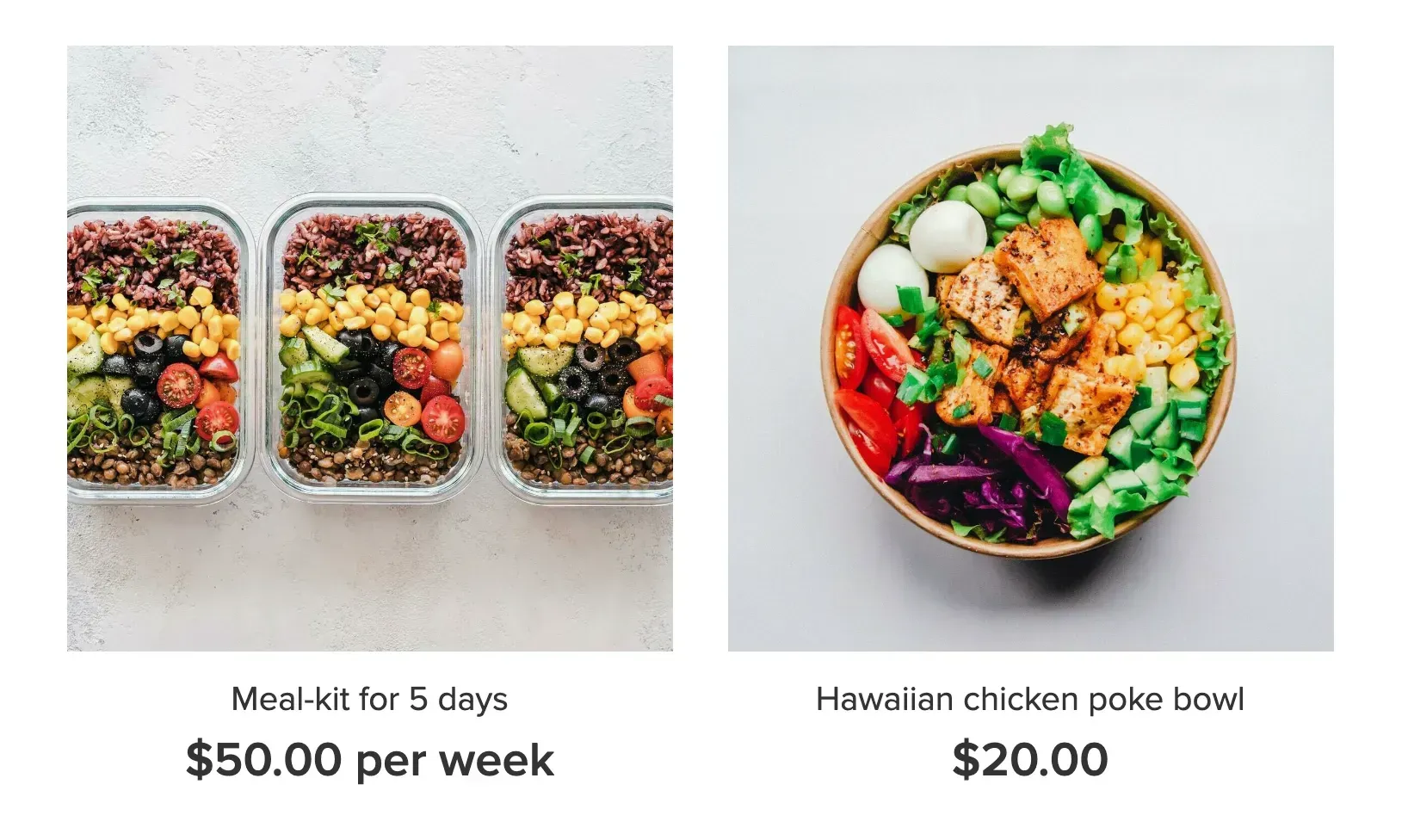
- If there are two ways to pay for a product, a customer can choose to buy it once or sign up for a subscription.
- If a customer hasn't already made an account, your store will automatically create one for them when they place an order. A customer will get an email with information about their subscription and a link to log in to their customer account.
- Customers can manage their subscriptions by logging in to their account and changing their card information, cancelling their subscriptions, or checking the address where their packages will be sent. They will also be able to see their payment details, payment history, and your store’s contact information.
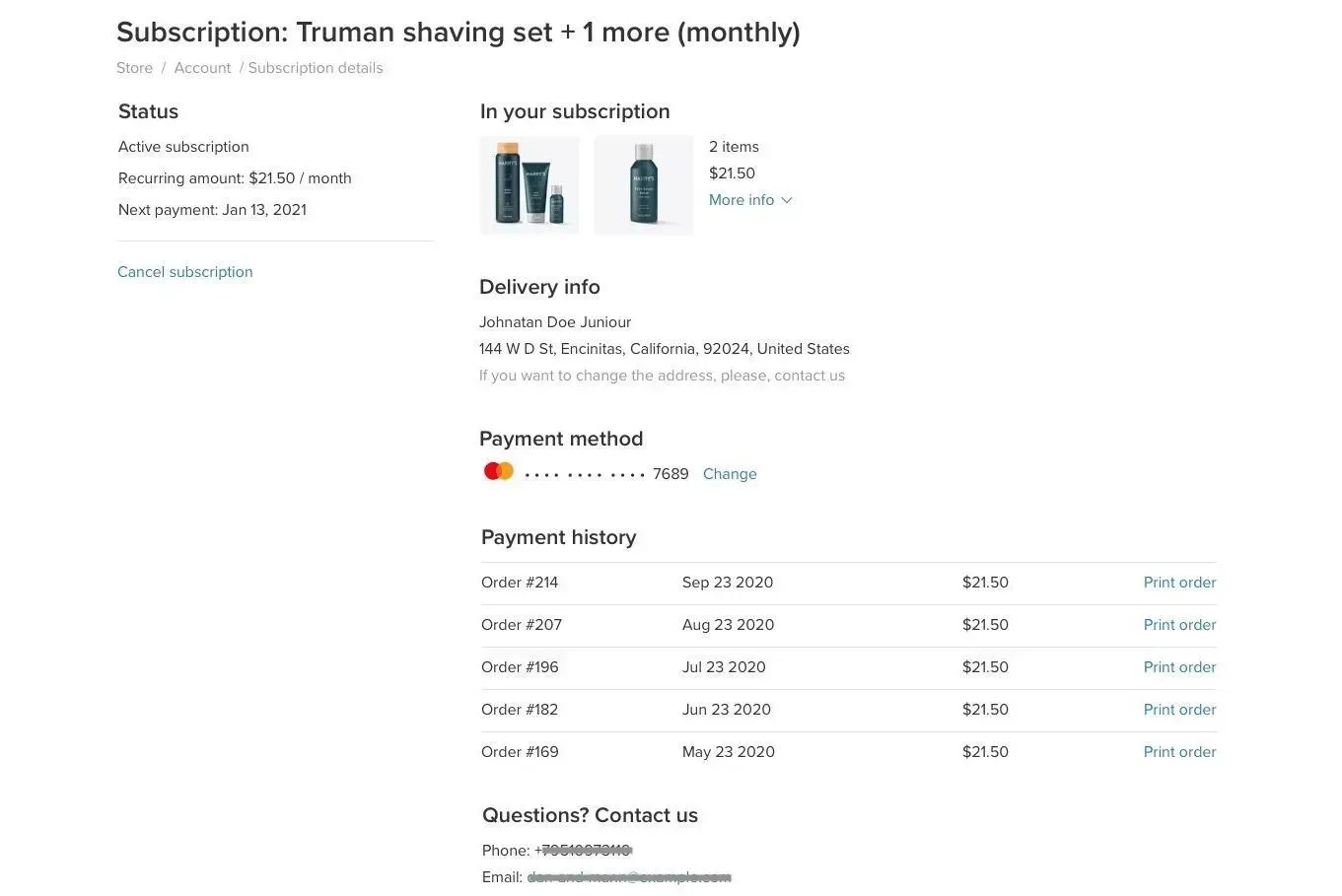

Love My Online Marketing has 10+ Years of working alongside businesses and helping them grow. Discuss your options for online success from website Design and Development through to Google Marketing.
Do you want more traffic and business leads?
Love My Online Marketing is determined to make a business grow. Our only question is, will it be yours?
































