Crown Street, Wollongong, 2500
How To Add Users In Your Google Workspace
The purpose of adding users to your Google Workspace (formerly G Suite) account is to provide individuals within your organisation with access to various Google services and collaboration tools.
Adding users to your Google Workspace account empowers your organisation with a secure, collaborative, and customised platform that enhances productivity, communication, and data management. It enables you to create a cohesive digital workspace for your team members to collaborate effectively while maintaining control and ensuring the security of your organisational data.
Here are some key reasons for adding users:
1. Email and Communication
Google Workspace offers a professional email solution with a custom domain (e.g., yourname@yourcompany.com). By adding users, you can create email accounts for your employees, enabling them to send and receive emails using your organisation's domain.
2. Collaboration and Productivity
Google Workspace includes a suite of productivity tools such as Google Docs, Sheets, Slides, and Drive. Adding users allows your team members to collaborate in real-time, share documents, and work together on projects.
3. File Storage and Sharing
With Google Drive, users can store files in the cloud and access them from any device. By adding users, you can control access permissions, share files and folders within your organisation, and collaborate securely.
4. Calendar and Scheduling
Google Calendar helps users manage their schedules, set up meetings, and share availability with colleagues. Adding users allows you to create and manage calendars for different departments or teams, simplifying scheduling and coordination.
5. Administering and Managing Resources
Adding users with administrative roles enables you to manage and control various aspects of your Google Workspace account, including user settings, security, device management, and access to additional services.
6. Access to Additional Services
Google Workspace offers a range of additional services and applications, such as Google Meet for video conferencing, Google Forms for surveys, Google Sites for creating websites, and more. By adding users, you can grant access to these services as needed.
Here Are The Steps In Adding Users In Your Google Workspace
To add users to your Google Workspace (formerly G Suite) account, you'll need to have administrator privileges. Here's a step-by-step guide on how to add users:
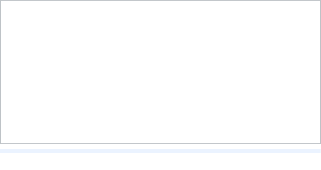
1. Sign in to your Google Workspace admin console.
2. In the admin console, click on "Users."
3. Click on the "Add New User" button to start adding a new user.

4. Fill in the required information for the user you want to add:
- First and Last Name: Enter the user's name.
- Primary Email: Provide the user's email address. This will be their login username.
- Password: Set a temporary password for the user or click the "Let me create the password" option to set a custom password later.
- Confirm Password: Re-enter the password to confirm it.
- (Optional) You can also add additional information for the user, such as the recovery email address, phone number, and organisational unit (if applicable).
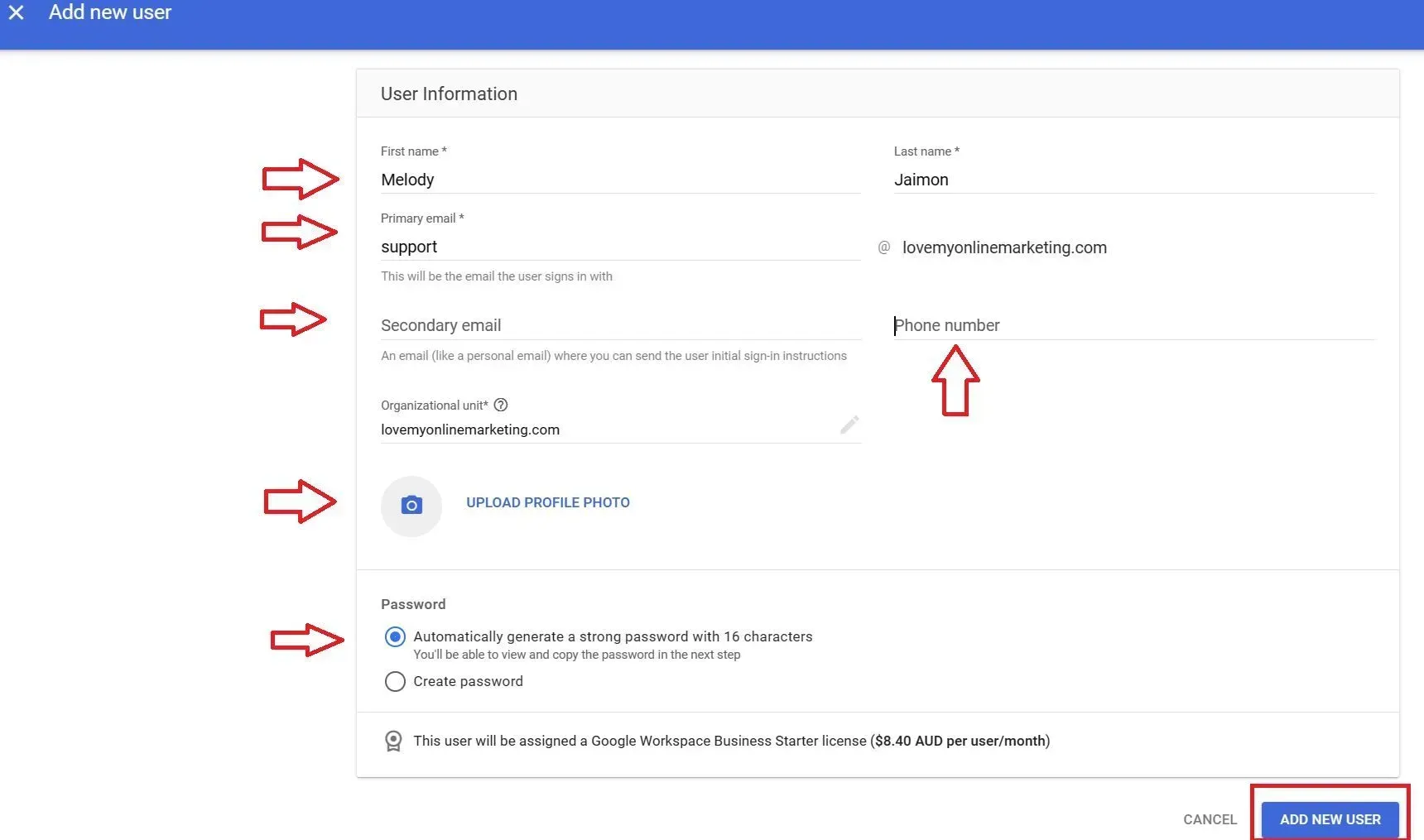
5. Click on the "Add New User" button to add the user to your Google Workspace account.
- The new user will receive an email with instructions on how to access their account. They can then sign in using the provided username and password.
Takeaway
By adding users to your Google Workspace account, you can streamline communication, collaboration, and productivity within your organisation, while also benefiting from Google's secure and reliable infrastructure. It helps create a centralised platform for your team members to work together efficiently and leverage the features provided by Google's suite of tools.
For more Gmail tips, continue reading our blogs below:
- How to Add Additional E-mail Addresses into Gmail
- How to Organise Your Gmail Inbox Using Labels and Filters
- How to Transfer Contacts from One Gmail Account to Another
- Why and How to Create a Powerful E-mail Signature
- How to Add a Gmail Signature for Maximum Professionalism
- How to Add an Event Calendar to Your Website
- How to Migrate Your E-mail, Calendar, Contacts, & All Other Data to Google Workspace
- How to Add an Out-of-Office Message in Gmail

Love My Online Marketing has 10+ Years of working alongside businesses and helping them grow. Discuss your options for online success from website Design and Development through to Google Marketing.
Do you want more traffic and business leads?
Love My Online Marketing is determined to make a business grow. Our only question is, will it be yours?






























